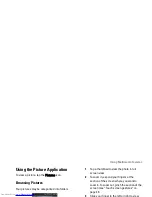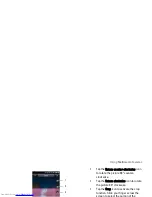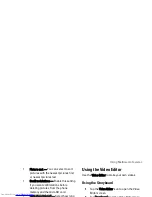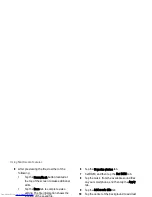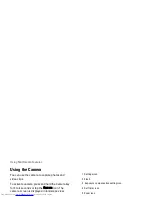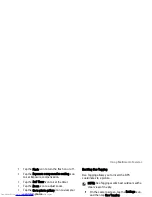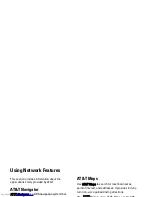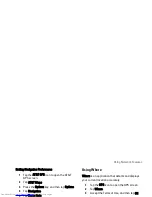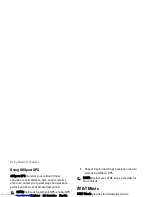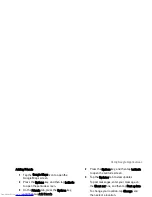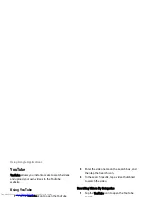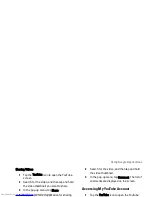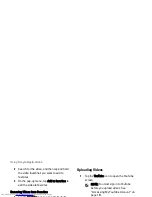Using Network Features
147
Setting Navigation Preferences
1
Tap the AT&T GPS icon to open the AT&T
GPS screen.
2
Tap AT&T Maps.
3
Press the Options key, and then tap Options.
4
Tap Navigation.
5
Tap Route Style.
6
Tap desired route style from the pop-up
menu.
7
Press the Options key, and then tap Save to
save preferences.
8
Press the Back key to exit the screen.
GPS
Tap the GPS icon to open the GPS screen.
GPS provides the following services:
•
Where
•
AllSport GPS
Using Where
Where is an application that detects and displays
your current location accurately.
1
Tap the GPS icon to open the GPS screen.
2
Tap Where.
3
Accept the Terms of Use, and then tap OK.
4
Tap one of the following:
•
Use GPS to get locations — Select this
option to automatically detect your
location using GPS.
NOTE: GPS tracking may require
a few minutes to detect your
location.
•
Set location manually — Select this
option to enter your current location.
Tap Find to start tracking your location.
Summary of Contents for Aero
Page 1: ......
Page 24: ...Dell Aero Smartphone Features Front View Back View 2 1 1 3 ...
Page 48: ...Basic Smartphone Functions 3 Tap the input method you prefer 1 ...
Page 110: ...Using Internet Features 2 Tap Requests ...
Page 123: ...Using Multimedia Features 3 Tap any song to start playing the song ...
Page 202: ...Index Delete clocks 189 View clocks 188 Y YouTube 160 ...