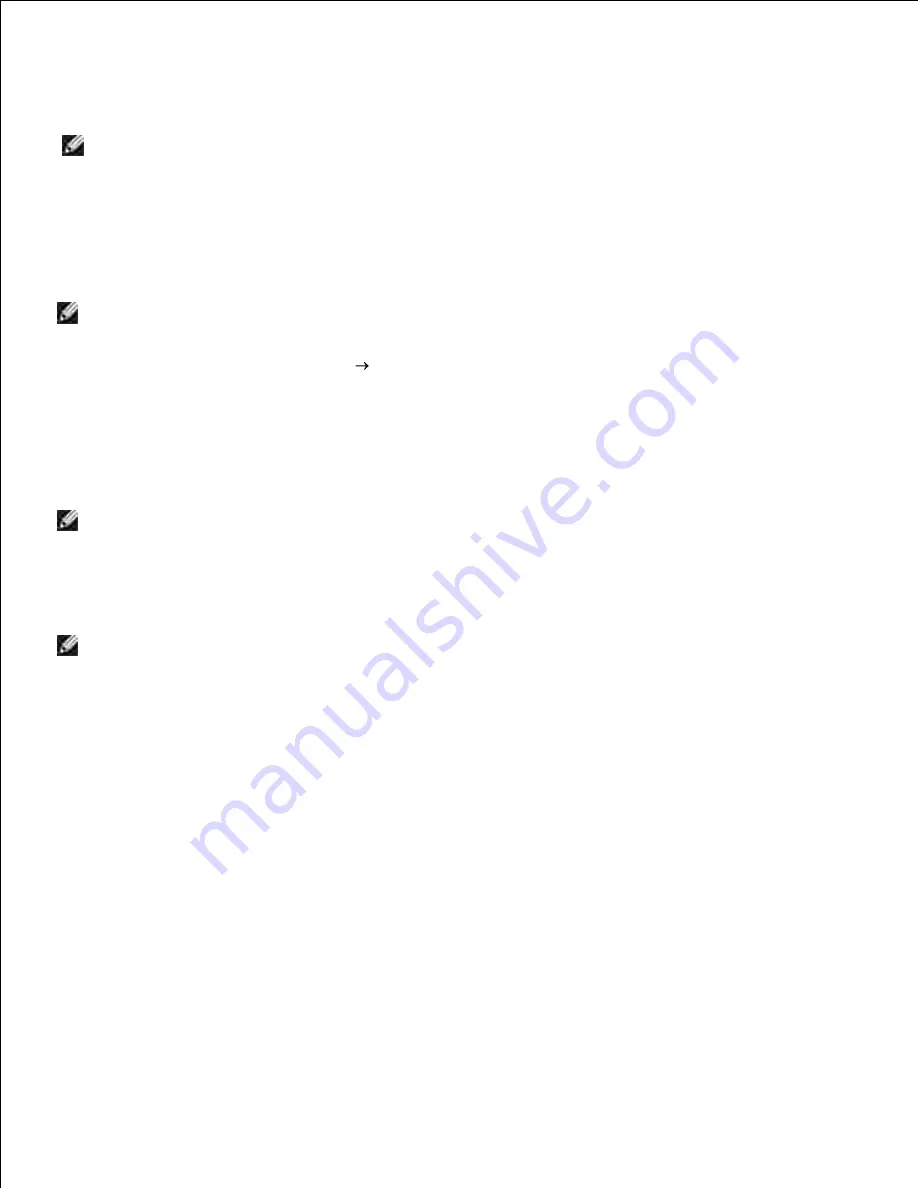
7.
Printing Photos
NOTE:
Dell recommends you use a color cartridge and a photo cartridge for printing photos.
Turn on your computer and printer, and make sure they are connected.
1.
Load photo/glossy paper with the print side facing up.
NOTE:
Photo/glossy paper is recommended for printing photos.
2.
With your document open, click
File
.
The
dialog box opens.
3.
Click
Preferences
,
Properties
,
Options
, or
Setup
(depending on the program or operating system).
The
Printing Preferences
dialog box opens.
NOTE:
If you are using Dell Picture Studio
TM
, select
Printer Settings
to view
Printing
Preferences
.
4.
On the
Print Setup
tab, select
Photo
, and then select the dpi settings for the photo from the drop-
down menu.
NOTE:
To print borderless photos, select the
Borderless
check box on the
Print Setup
tab, and
then select the borderless paper size from the drop-down menu on the
Advanced
tab. Borderless
printing is only performed if you are using photo/glossy paper. The printout on non-photo paper
contains a 2mm margin on all sides.
5.
On the
Print Setup
and
Advanced
tabs, make any necessary changes for your document.
6.
When you finish customizing your settings, click
OK
.
The
Printing Preferences
dialog box closes.
7.
Click
OK
or
.
8.
Remove each photo after it exits the printer to prevent your photos from sticking together or
smudging.
9.






























