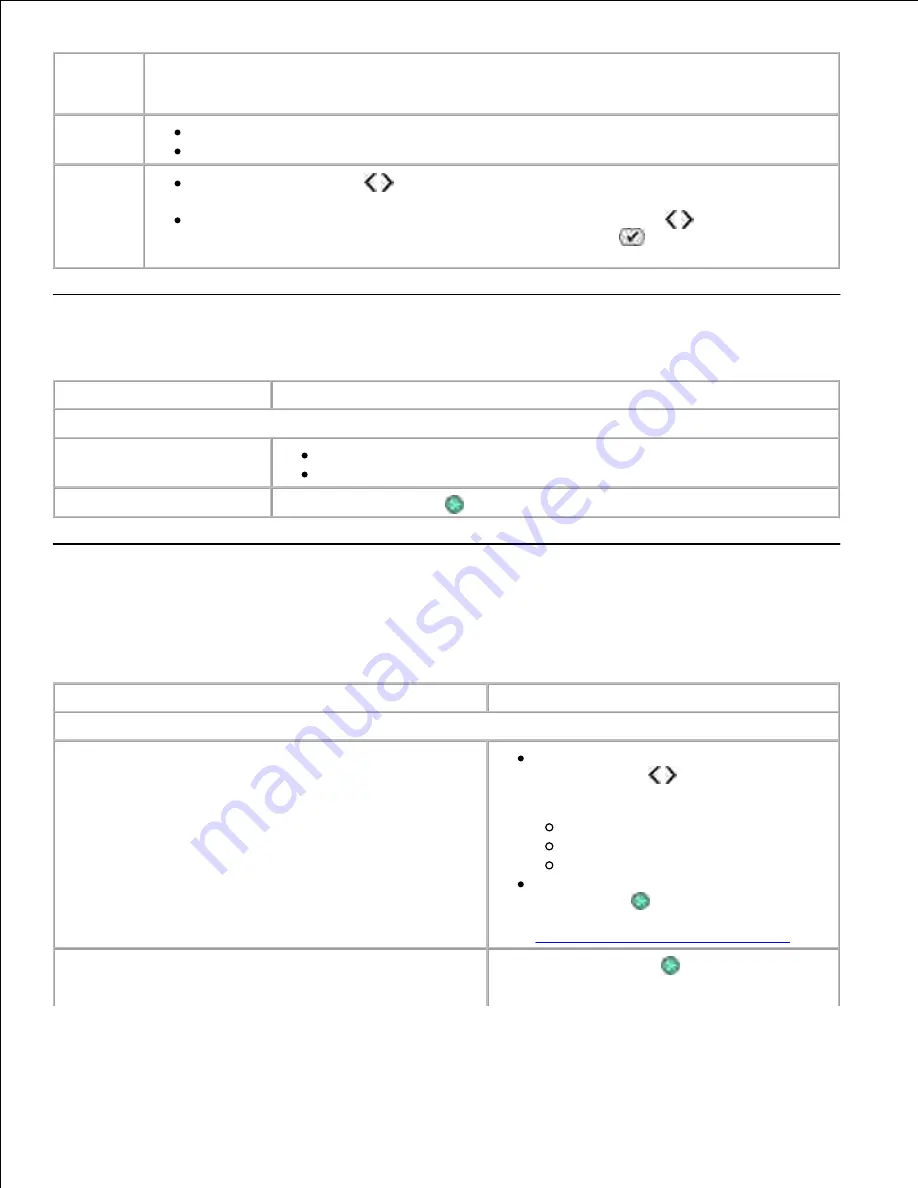
Scan
menu
item
Settings
Scan Color
Color
Black
Scan To
Use the
Arrow
buttons to select the application in which you want your scanned
document to open.
If your printer is connected to a network, use the
Arrow
buttons to scroll through
the available computers, and then press the
Select
button
to access the list of
applications available on that computer.
Fax Mode
Fax menu item
Settings
* Default factory setting
Fax Color
*Black
Color
Fax Now
Press the
Start
button
to start faxing.
Photo Mode
Photo
mode is only available when a memory card is inserted into the printer, or if a USB key or a
PictBridge
-enabled digital camera is connected to the PictBridge port.
Photo menu item
Setting
* Default factory setting
Proof Sheet
From the Print Proof submenu, use the
Arrow
buttons to choose from the
following settings:
All
Last 25
Date Range
From the Scan Proof submenu, press the
Start
button
to begin scanning the
proof sheet. For more information, see
Printing Photos Using a Proof Sheet
.
Print DPOF
NOTE:
This menu item is only available when a memory
card with
Digital Print Order Format (DPOF)
images is
inserted into the printer or when a PictBridge-enabled
Press the
Start
button
to print all DPOF
images on a memory card. For more
information, see
Printing Photos From a
PictBridge-Enabled Camera
.
Scan Color
Color
Black
Scan To
Use the
Arrow
buttons to select the application in which you want your scanned
document to open.
If your printer is connected to a network, use the
Arrow
buttons to scroll through
the available computers, and then press the
Select
button
to access the list of
applications available on that computer.
Fax Mode
Fax menu item
Settings
* Default factory setting
Fax Color
*Black
Color
Fax Now
Press the
Start
button
to start faxing.
Photo Mode
Photo
mode is only available when a memory card is inserted into the printer, or if a USB key or a
PictBridge
-enabled digital camera is connected to the PictBridge port.
Photo menu item
Setting
* Default factory setting
Proof Sheet
From the Print Proof submenu, use the
Arrow
buttons to choose from the
following settings:
All
Last 25
Date Range
From the Scan Proof submenu, press the
Start
button
to begin scanning the
proof sheet. For more information, see
Printing Photos Using a Proof Sheet
.
Print DPOF
NOTE:
This menu item is only available when a memory
card with
Digital Print Order Format (DPOF)
images is
Press the
Start
button
to print all DPOF
images on a memory card. For more
information, see
Printing Photos From a

























