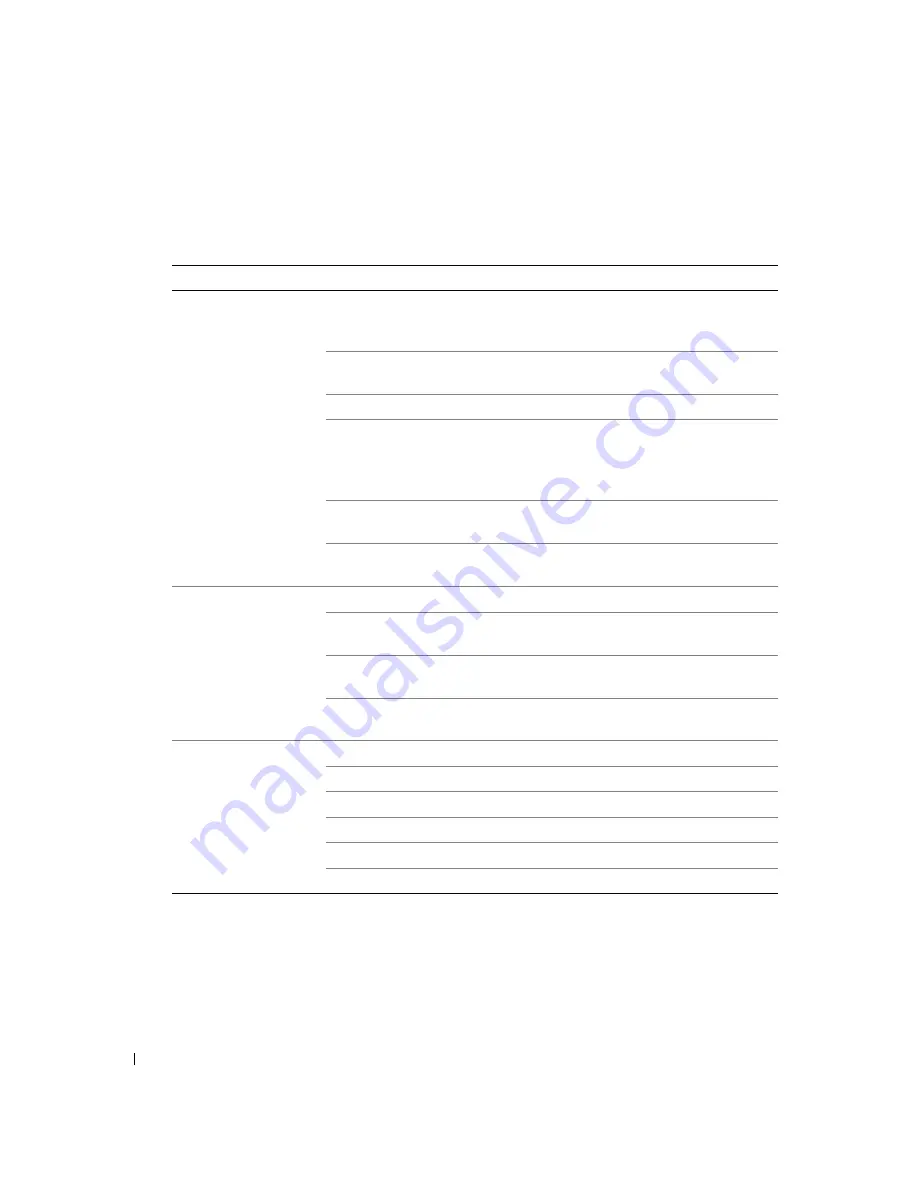
44
Understanding the Software
w
w
w
.d
el
l.
c
om
|
s
upp
ort
.del
l.
com
Printing Preferences Tabs
Printing Preferences includes three main tabs.
Tab
Options
Print Setup
Quality/Speed — Select Automatic, Draft, Normal, or Photo depending
on your desired output quality. Draft is the fastest option but should not
be selected if you have a photo cartridge installed.
Media Type — Allows you to set the paper type manually, or have the
printer sensor detect the paper type automatically.
Paper Size — Select the size and type of paper.
Print Color Images in Black and White — Print your color images in
black and white to save the ink in your color ink cartridge.
NOTE:
You cannot select this setting if you have selected
Color Cartridge
for all Black Printing.
Orientation — Select how the document is arranged on the printed page.
You can print using portrait or landscape orientation.
Multiple Copies — Customize how the printer prints several photocopies
of a single print job: Collated, Normal, or Print Last Page First.
Advanced
2-Sided Printing — Select this to print on both sides of the paper.
Layout — Select Normal, Banner, Mirror, N-up, Poster, Booklet, or
Borderless.
Automatic Image Sharpening — Automatically select the best image
sharpening level based on image content.
More Options — Allows you to specify Appearance Mode and
Complete-A-Print settings.
Maintenance
Install Print Cartridges
Clean Print Cartridges
Align Print Cartridges
Print a Test Page
Network Support
Remove Japanese Postcard Residue
Summary of Contents for 924 - Photo All-In-One Inkjet
Page 4: ...w w w d e l l c o m s u p p o r t d e l l c o m ...
Page 8: ...8 Contents Dell Software License Agreement 89 Regulatory Notices 90 Index 93 ...
Page 10: ...10 CAUTION SAFETY INSTRUCTIONS w w w d e l l c o m s u p p o r t d e l l c o m ...
Page 40: ...40 Using the Printer w w w d e l l c o m s u p p o r t d e l l c o m ...
Page 48: ...48 Understanding the Software w w w d e l l c o m s u p p o r t d e l l c o m ...
Page 80: ...80 Contacting Dell w w w d e l l c o m s u p p o r t d e l l c o m ...
Page 92: ...92 Appendix w w w d e l l c o m s u p p o r t d e l l c o m ...






























