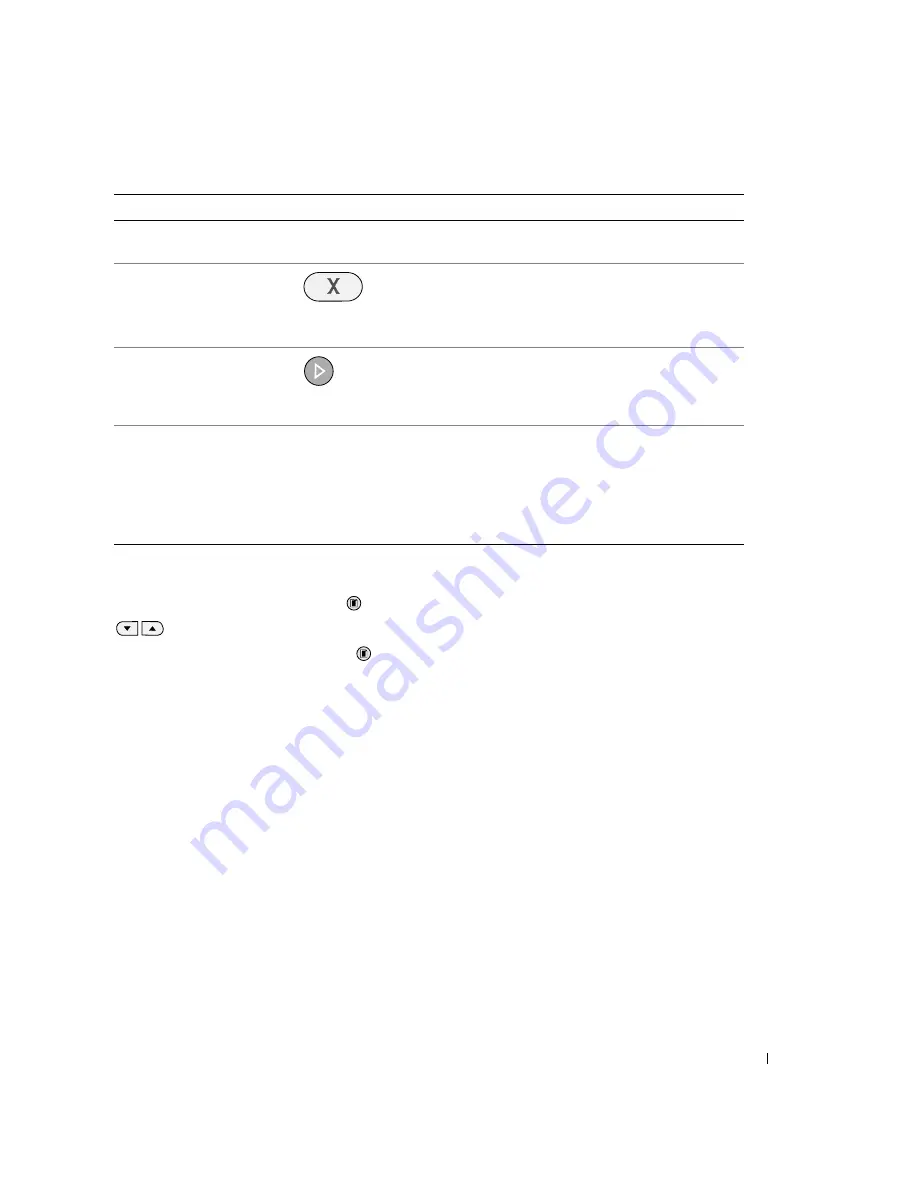
About Your Printer
15
Operator Panel Menus
When you press the Menu button
, the following menus appear. Press the Arrow buttons
to scroll through the options available in each menu. When the setting you want to use
is displayed, press the Menu button
again to save the setting and move to the next menu
available.
5
Error light
Alert you to errors such as paper out, paper jam, or
low ink.
6
Cancel button
• Cancel a scan, print, or copy job in progress.
• Cancel a copy job (using only the printer), and
eject a page.
• Exit a menu, and return to the default settings.
7
Start button
Start the copying or scanning process. If the printer is
in Scan mode, pressing this button opens the Dell
All-In-One Center (if your printer is connected to a
computer).
8
Ink Drop
Determine the amount of ink remaining in each ink
cartridge.
• The black ink cartridge level is shown in the
display above the black ink drop.
• The color ink cartridge level is shown in the
display above the blue ink drop.
Use the
To
Summary of Contents for 924 - Photo All-In-One Inkjet
Page 4: ...w w w d e l l c o m s u p p o r t d e l l c o m ...
Page 8: ...8 Contents Dell Software License Agreement 89 Regulatory Notices 90 Index 93 ...
Page 10: ...10 CAUTION SAFETY INSTRUCTIONS w w w d e l l c o m s u p p o r t d e l l c o m ...
Page 40: ...40 Using the Printer w w w d e l l c o m s u p p o r t d e l l c o m ...
Page 48: ...48 Understanding the Software w w w d e l l c o m s u p p o r t d e l l c o m ...
Page 80: ...80 Contacting Dell w w w d e l l c o m s u p p o r t d e l l c o m ...
Page 92: ...92 Appendix w w w d e l l c o m s u p p o r t d e l l c o m ...






























