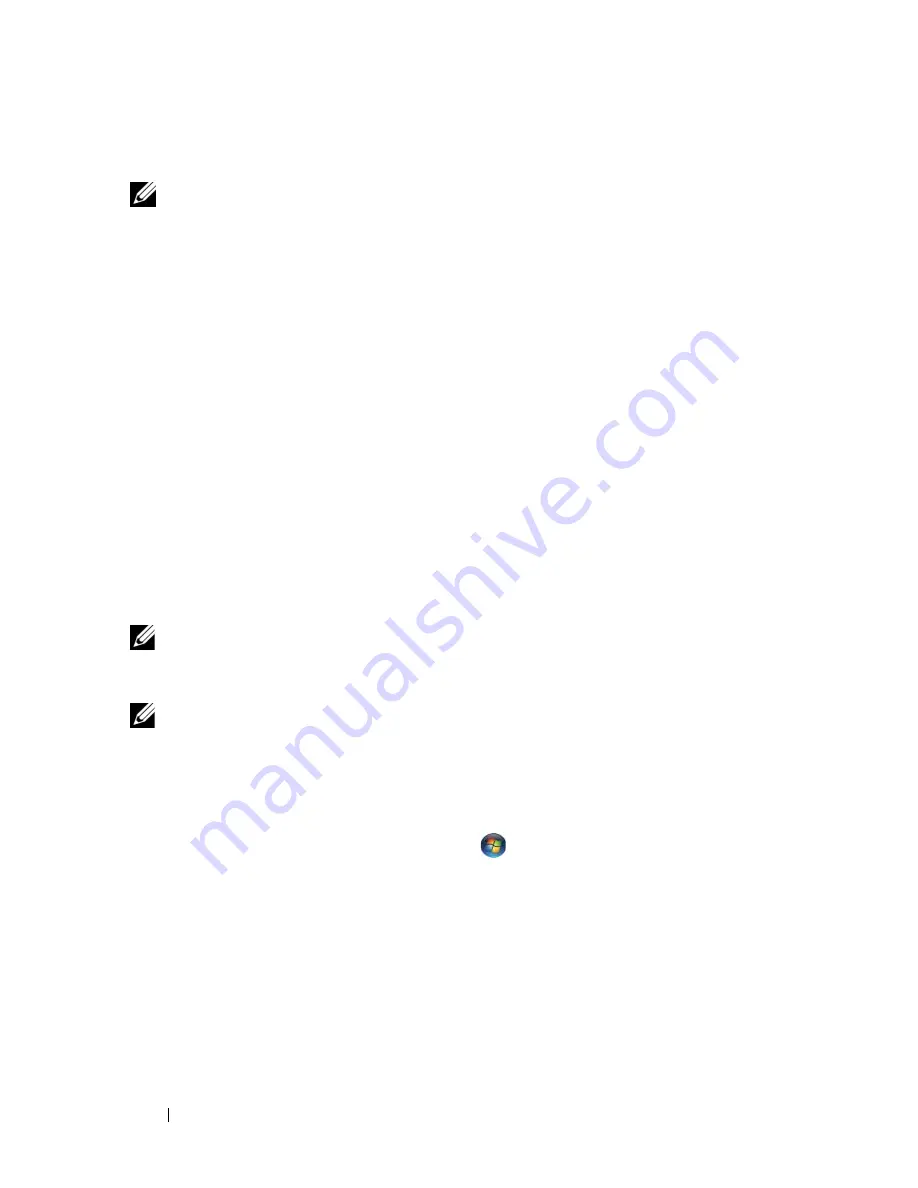
16
Setting Up Your Computer
Connecting to the Internet
NOTE:
ISPs and ISP offerings vary by country.
To connect to the Internet, you need a modem or network connection and an
Internet service provider (ISP).
If you are using a dial-up connection
, connect
a telephone line to the modem connector on your computer and to the
telephone wall connector before you set up your Internet connection.
If you
are using a DSL or cable/satellite modem connection
, contact your ISP or
cellular phone service for setup instructions.
Setting Up Your Internet Connection
To set up an Internet connection with a desktop shortcut provided by your ISP:
1
Save and close any open files, and exit any open programs.
2
Double-click the ISP
icon on the Microsoft
®
Windows
®
desktop.
3
Follow the instructions on the screen to complete the setup.
If you do not have an ISP icon on your desktop or if you want to set up an
Internet connection with a different ISP, perform the steps in the appropriate
section below.
NOTE:
If you cannot connect to the Internet, see the
Dell Technology Guide
. If you
have successfully connected in the past, the ISP might have a service outage.
Contact your ISP to check the service status, or try connecting again later.
NOTE:
Have your ISP information ready. If you do not have an ISP, consult the
Connect to the Internet
wizard.
Microsoft
®
Windows Vista
®
Operating System
1
Save and close any open files, and exit any open programs.
2
Click the Windows Vista Start button
→
Control Panel
3
Under
Network and Internet,
click
Connect to the Internet
.
4
In the
Connect to the Internet
window, click either
Broadband (PPPoE)
or
Dial-up
, depending on how you want to connect:
•
Choose
Broadband
if you will use a DSL, satellite modem, cable TV
modem, or Bluetooth wireless technology connection.
•
Chose
Dial-up
if you will use a dial-up modem or ISDN.
Summary of Contents for 464-2007 - Vostro - 220
Page 6: ...6 Contents ...
Page 10: ...10 Setting Up Your Computer ...
Page 12: ...12 Setting Up Your Computer 4 Connect the modem 5 Connect the power cable s ...
Page 30: ...30 About Your Computer ...
Page 56: ...56 Troubleshooting ...
Page 72: ...72 Getting Help ...















































