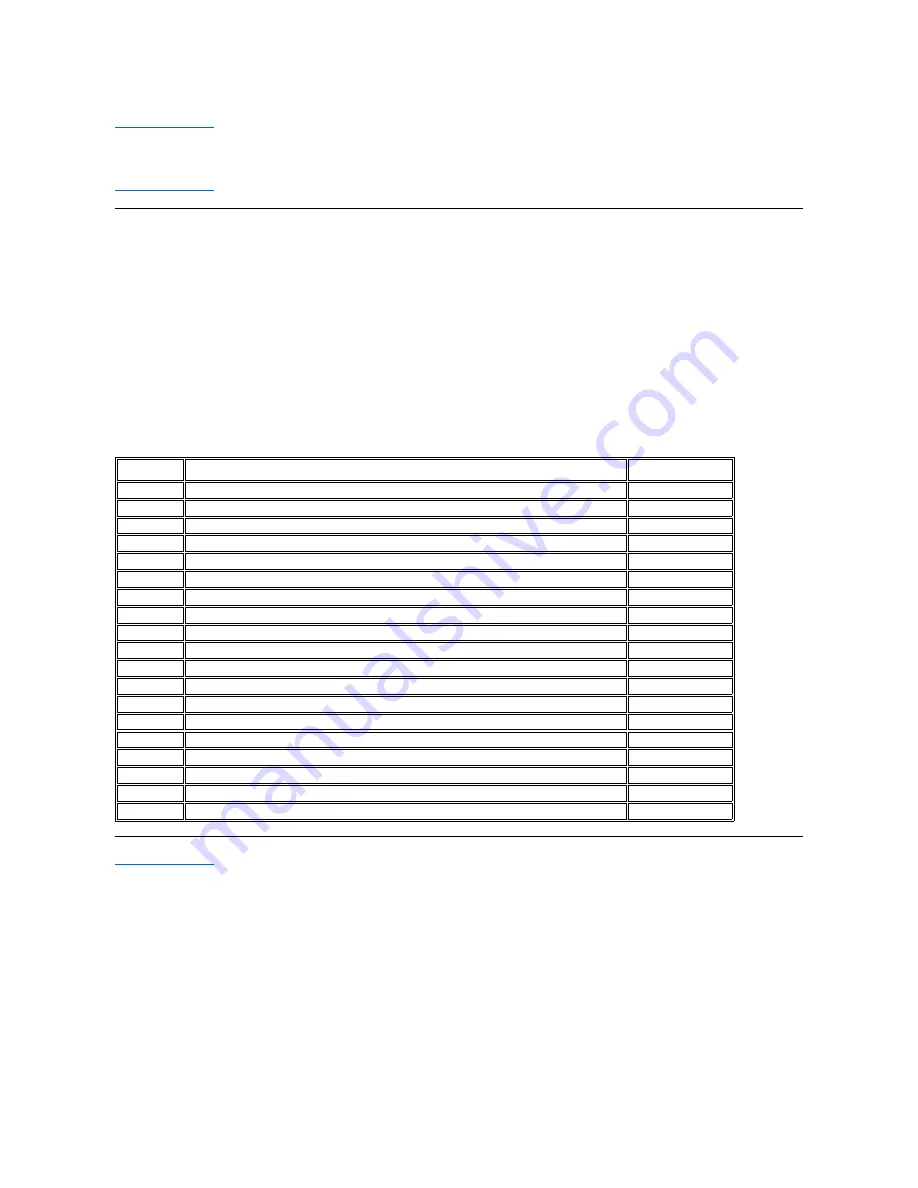
Back to Contents Page
Regulatory: Dell™ Travel Mouse With Bluetooth
®
Technology
Regulatory Information
Regulatory Information
This equipment has been tested and found to comply with the limits for a class B digital device, pursuant to part 15 of the FCC Rules. These limits are designed
to provide reasonable protection against harmful interference in a residential installation. This equipment generates, uses and can radiate radio frequency
energy and if not installed and used in accordance with the instructions, may cause harmful interference to radio communications. However, there is no
guarantee that interference will not occur in a particular installation. If this equipment does cause harmful interference to radio or television reception, which
can be determined by turning the equipment off and on, the user is encouraged to try to correct the interference by one or more of the following measures:
l
Reorient or relocate the receiving antenna.
l
Increase the separation between the equipment and receiver.
l
Consult the dealer or an experienced radio/TV technician for help.
This equipment has been certified to comply with the limits for a class B computing device, pursuant to FCC Rules. In order to maintain compliance with FCC
regulations, shielded cables must be used with this equipment. Operation with non-approved equipment or unshielded cables is likely to result in interference
to radio and TV reception. The user is cautioned that changes and modifications made to the equipment without the approval of manufacturer could void the
user's authority to operate this equipment.
The class B digital apparatus meets all requirements of the Canadian Interference-Causing Equipment Regulations.
As for the Agency Approval, this mouse is approved by:
Back to Contents Page
Region
Country
Approval type
AMERICAS
Canada
IC
AMERICAS
United States
FCC & UL
AMERICAS
Venezuela
CONATEL
ASIA
Australia / New Zealand
c-tick
ASIA
China
SRRC
ASIA
Indonesia
DGPT
ASIA
Japan
TELEC
ASIA
Malaysia
SIRIM
ASIA
Philippines
NTC
ASIA
Singapore
IDA
ASIA
South Korea
MIC
ASIA
Taiwan
DGT & /BSMI
EUROPE
EEC & EFTA
CE & TUV/GS
EUROPE
Egypt
TRA
EUROPE
Israel
MOC
EUROPE
Russia
GOST
EUROPE
Saudi Arabia
SASO & CITC
EUROPE
South Africa
ICASA
EUROPE
Ukraine
UKRSEPRO














