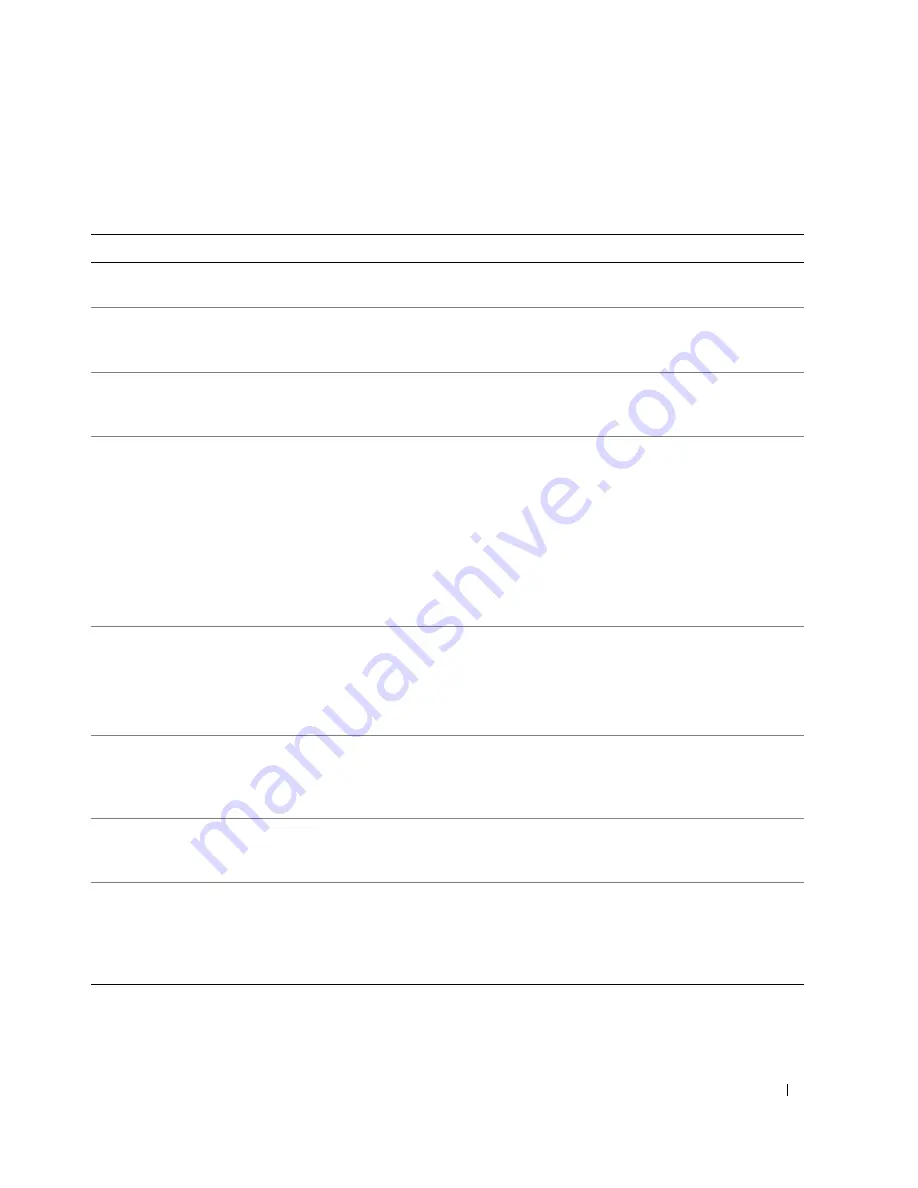
Hızlı Ba
ş
vuru Kılavuzu
255
Sistem I
ş
ıkları
Güç ı
ş
ı
ğ
ınız, bir bilgisayar sorununu belirtebilir.
Güç I
ş
ı
ğ
ı
Problem Tanımı
Önerilen Çözüm
Sabit ye
ş
il
Güç açık ve bilgisayar normal
çalı
ş
ıyor.
Düzeltici eylem gerekmez.
Yanıp sönen ye
ş
il
Bilgisayar güç tasarrufu modundadır.
Bilgisayarı çalı
ş
tırmak için güç dü
ğ
mesine
basın, fareyi hareket ettirin veya klavyedeki bir
tu
ş
a basın.
Ye
ş
il ı
ş
ık birkaç kez yanıp
sönüyor ve ardından
kapanıyor
Bir yapılandırma hatası var.
Belirli bir sorunu tanımlayıp tanımlamadı
ğ
ını
görmek için Tanılama I
ş
ıklarını denetleyin
(bkz. "Tanılama I
ş
ıkları" sayfa 256).
Sabit sarı
Dell Diagnostics programı bir sınama
yürütüyor veya sistem kartındaki bir
aygıt hatalı veya yanlı
ş
takılmı
ş
.
Dell Diagnostics programı çalı
ş
ıyorsa,
sınamanın bitmesini bekleyin.
Belirli bir sorunu tanımlayıp tanımlamadı
ğ
ını
görmek için Tanılama I
ş
ıklarını denetleyin
(bkz. "Tanılama I
ş
ıkları" sayfa 256).
Bilgisayar önyükleme yapmıyorsa, teknik
yardım için Dell'e ba
ş
vurun. Dell'e ba
ş
vurma
hakkında bilgi için, çevrimiçi
Kullanım
Kılavuzu
'nuza bakın.
Yanıp sönen sarı
Güç kayna
ğ
ı veya sistem kartı arızası
ortaya çıktı.
Belirli bir sorunu tanımlayıp tanımlamadı
ğ
ını
görmek için Tanılama I
ş
ıklarını denetleyin
(bkz. "Tanılama I
ş
ıkları" sayfa 256).
Çevrimiçi
Kullanım Kılavuzu
'nuzdaki "Güç
Sorunları" konusuna bakın.
POST sırasında sabit ye
ş
il
ve bir sesli uyarı kodu
BIOS çalı
ş
ması sırasında bir sorun
belirlendi.
Sesli uyarı koduyla tanılama yönergeleri için
bkz. "Bip Kodları" sayfa 258. Ayrıca, belirli bir
sorunu tanımlayıp tanımlamadı
ğ
ını görmek için
Tanılama I
ş
ıklarını denetleyin.
Sabit ye
ş
il güç ı
ş
ı
ğ
ı, sesli
uyarı kodu yok ve POST
sırasında görüntü yok
Monitör veya grafik kartı hatalı ya da
yanlı
ş
takılmı
ş
olabilir.
Belirli bir sorunu tanımlayıp tanımlamadı
ğ
ını
görmek için Tanılama I
ş
ıklarını denetleyin.
Ye
ş
il güç ı
ş
ı
ğ
ı kesintisiz
yanıyor ve bip kodu yok,
ancak bilgisayar POST
sırasında kilitleniyor
Tümle
ş
ik sistem kartı aygıtlarından biri
hatalı olabilir.
Belirli bir sorunu tanımlayıp tanımlamadı
ğ
ını
görmek için Tanılama I
ş
ıklarını denetleyin.
Sorun tanımlanmıyorsa, teknik yardım için
Dell'e ba
ş
vurun. Dell'e ba
ş
vurma hakkında bilgi
için, çevrimiçi
Kullanım Kılavuzu
'nuza bakın.
Summary of Contents for 320N
Page 4: ...4 Contents ...
Page 22: ...22 Quick Reference Guide 1 security cable slot 2 cover release latch 3 padlock ring 2 1 3 ...
Page 25: ...Quick Reference Guide 25 System Board Components 1 2 4 6 15 3 16 17 14 10 5 8 7 12 13 9 11 ...
Page 28: ...28 Quick Reference Guide System Board Components 1 2 4 6 15 3 16 17 14 10 5 8 7 12 13 11 9 ...
Page 48: ...48 Table des matières ...
Page 92: ...92 Inhalt ...
Page 138: ...138 Sommario ...
Page 182: ...182 Contenido ...
Page 226: ...226 İçerik ...
Page 247: ...Hızlı Başvuru Kılavuzu 247 Sistem Kartı Bileşenleri 1 2 4 6 15 3 16 17 14 10 5 8 7 12 13 9 11 ...
Page 250: ...250 Hızlı Başvuru Kılavuzu Sistem Kartı Bileşenleri 1 2 4 6 15 3 16 17 14 10 5 8 7 12 13 11 9 ...












































