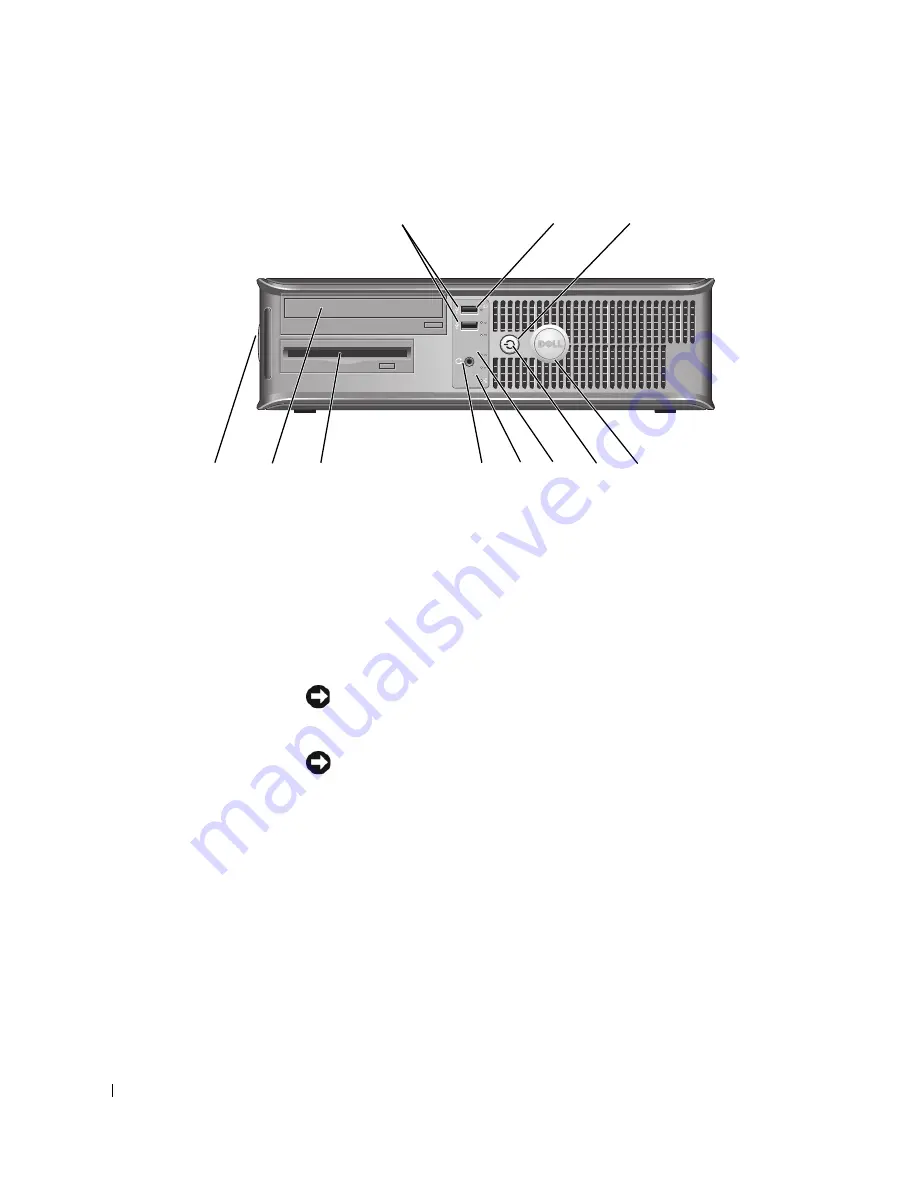
16
Quick Reference Guide
Desktop Computer — Front View
1
USB 2.0 connectors (2)
Use the USB connectors on the front of the computer for devices that you
connect occasionally, such as joysticks or cameras, or for bootable USB devices
(see your online
User’s Guide
for more information about booting to a USB
device).
It is recommended that you use the USB connectors on the back panel for devices
that typically remain connected, such as printers and keyboards.
2
hard-drive activity light
This light flickers when the hard drive is being accessed.
3
power button
Press this button to turn on the computer.
NOTICE:
To avoid losing data, do not turn off the computer by pressing the
power button for 6 seconds or longer. Instead, perform an operating system
shutdown.
NOTICE:
If your operating system has ACPI enabled, when you press the
power button the computer will perform an operating system shutdown.
4
Dell badge
This badge can be rotated to match the orientation of your computer. To rotate
the badge, place your fingers around the outside of the badge, press firmly, and
turn the badge. You can also rotate the badge using the slot provided near the
bottom of the badge.
8
9
3
5
1
4
6
10
2
11
7
Summary of Contents for 320N
Page 4: ...4 Contents ...
Page 22: ...22 Quick Reference Guide 1 security cable slot 2 cover release latch 3 padlock ring 2 1 3 ...
Page 25: ...Quick Reference Guide 25 System Board Components 1 2 4 6 15 3 16 17 14 10 5 8 7 12 13 9 11 ...
Page 28: ...28 Quick Reference Guide System Board Components 1 2 4 6 15 3 16 17 14 10 5 8 7 12 13 11 9 ...
Page 48: ...48 Table des matières ...
Page 92: ...92 Inhalt ...
Page 138: ...138 Sommario ...
Page 182: ...182 Contenido ...
Page 226: ...226 İçerik ...
Page 247: ...Hızlı Başvuru Kılavuzu 247 Sistem Kartı Bileşenleri 1 2 4 6 15 3 16 17 14 10 5 8 7 12 13 9 11 ...
Page 250: ...250 Hızlı Başvuru Kılavuzu Sistem Kartı Bileşenleri 1 2 4 6 15 3 16 17 14 10 5 8 7 12 13 11 9 ...
















































