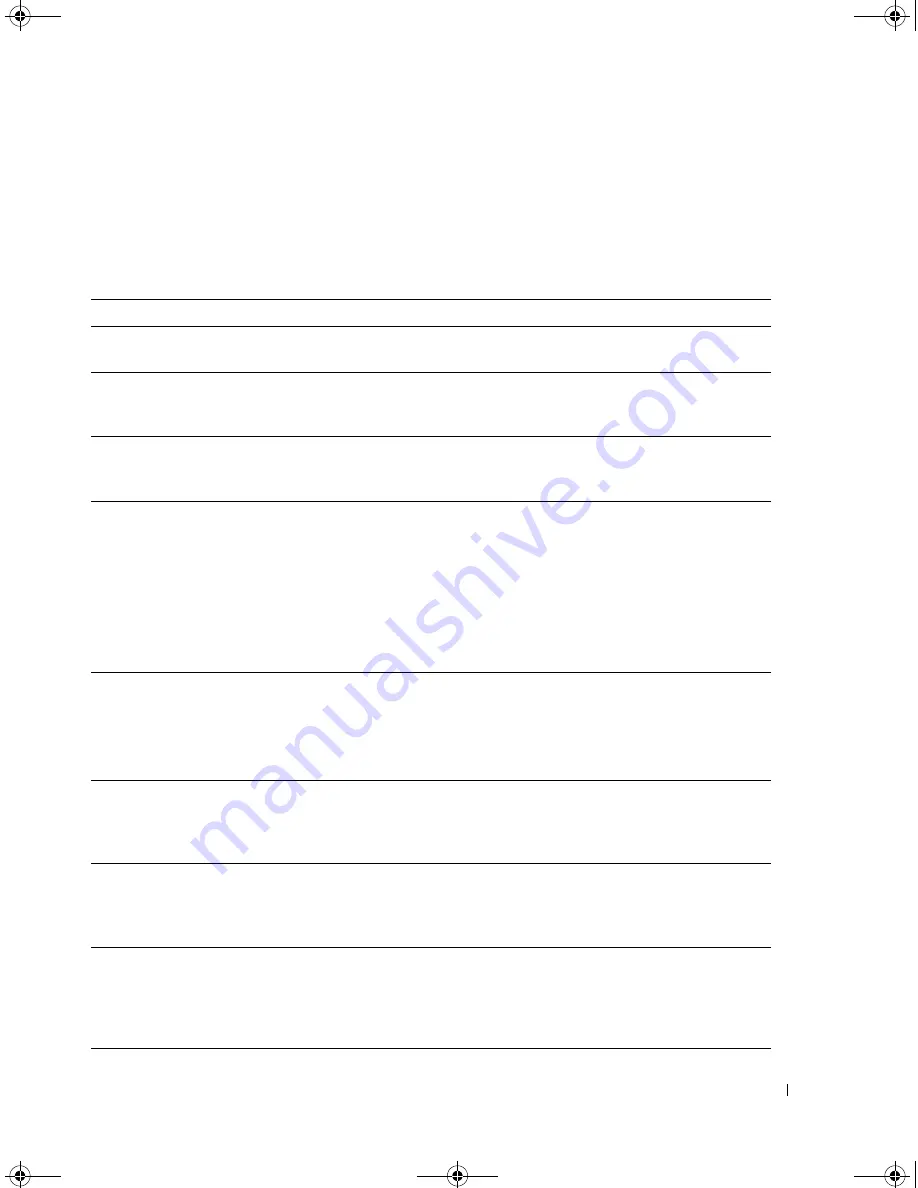
Quick Reference Guide
33
5
Close the test screen to return to the
Main
Menu
screen. To exit the Dell Diagnostics and restart the
computer, close the
Main
Menu
screen.
System Lights
Your power light may indicate a computer problem.
Power Light
Problem Description
Suggested Resolution
Solid green
Power is on, and the computer is
operating normally.
No corrective action is required.
Blinking green
The computer is in a power-saving
mode.
Press the power button, move the mouse, or
press a key on the keyboard to wake the
computer.
Blinks green several
times and then
turns off
A configuration error exists.
Check Diagnostic Lights to see if the specific
problem is identified (see "Diagnostic Lights"
on page 34).
Solid yellow
The Dell Diagnostics is running a
test, or a device on the system board
may be faulty or incorrectly installed.
If the Dell Diagnostics is running, allow the
testing to complete.
Check Diagnostic Lights to see if the specific
problem is identified (see "Diagnostic Lights"
on page 34).
If the computer does not boot, contact Dell
for technical assistance.
For information on
contacting Dell, see your online
User’s Guide
.
Blinking yellow
A power supply or system board
failure has occurred.
Check Diagnostic Lights to see if the specific
problem is identified (see "Diagnostic Lights"
on page 34).
See "Power Problems" in your online
User’s
Guide
.
Solid green and a
beep code during
POST
A problem was detected while the
BIOS was executing.
For instructions on diagnosing the beep code
see "Beep Codes" on page 37. Also, check
Diagnostic Lights to see if the specific
problem is identified.
Solid green power
light, no beep code
and no video during
POST
The monitor or the graphics card may
be faulty or incorrectly installed.
Check Diagnostic Lights to see if the specific
problem is identified.
Solid green power
light and no beep
code, but the
computer locks up
during POST
An integrated system board device
may be faulty.
Check Diagnostic Lights to see if the specific
problem is identified. If the problem is not
identified, contact Dell for technical
assistance.
For information on contacting Dell,
see your online
User’s Guide
.
book.book Page 33 Tuesday, October 17, 2006 11:16 AM












































