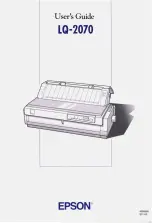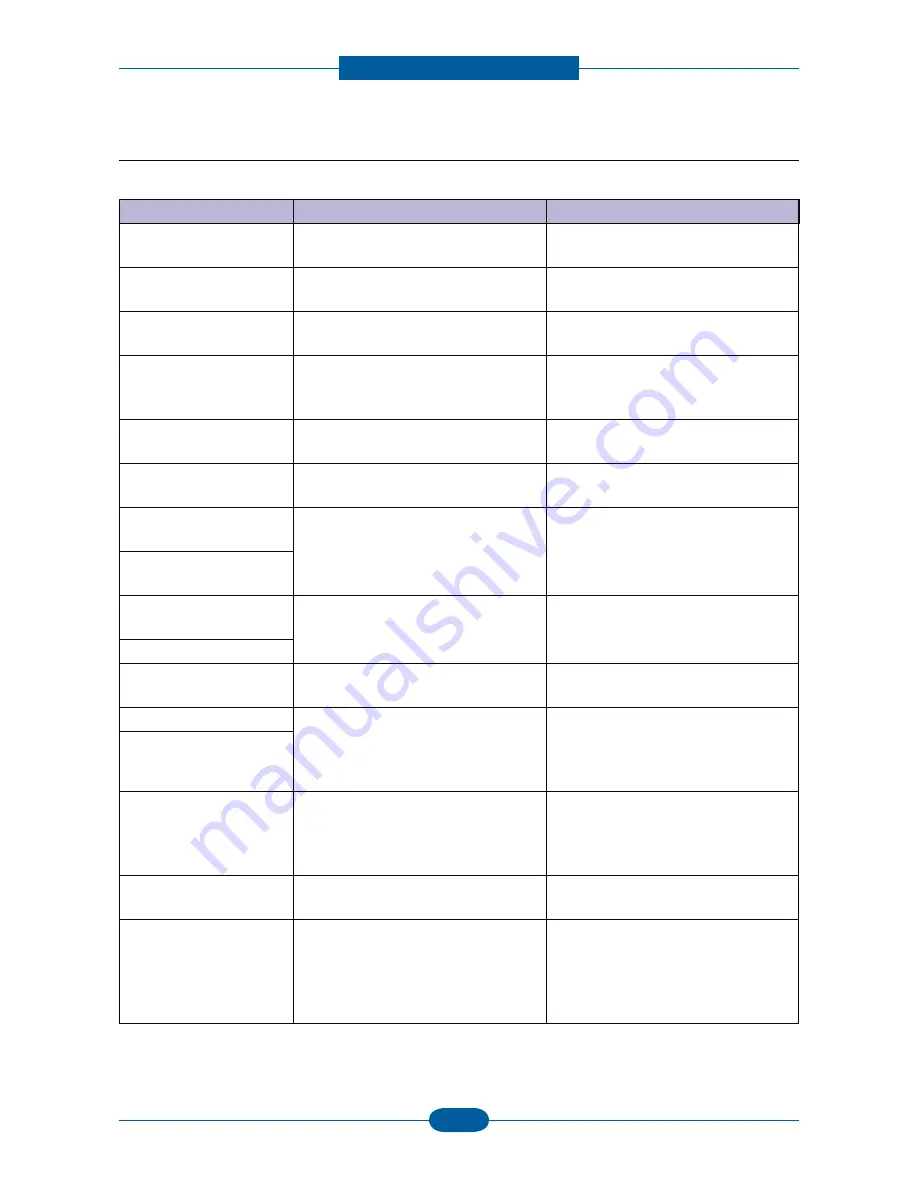
Alignment and Troubleshooting
4-35
Service Manual
4.2.2 Clearing LCD Error Messages
Display message
Meaning
Suggested solutions
Rear Cover is open
Close Rear Cover.
The rear door was opened while
duplex printing
Close the rear door.
Data Read Fail
Check USB key
Time expired while reading data.
Try again.
Data Write Fail
Check USB key
Storing to the USB memory key failed. Check the available USB memory
space.
Device is not supported
Non USB mass storage device, such
as USB mouse, is connected with
USB memory port
Remove the non USB mass storage
device from USB memory port.
Document Jam Check
Feeder
The loaded document has jammed in
the DADF.
Clear the document jam.
Toner Door is open
Close Toner Door
The front cover is not securely latched. Close the cover until it locks into
place.
Duplex jam 0
Check Inside
Paper has jammed during duplex
printing.
Clear the jam. See "Clearing Paper
Jams"
Remove paper
& Open/Close Front Door
Duplex jam 1
Check Inside
Paper has jammed during duplex
printing.
Clear the jam. See "Clearing Paper
Jams"
Open Rear Door
File format is not
supported.
The selected file format is not
supported.
Enter the correct item again.
Fuser Door Open
The fuser door is not securely latched. Open the rear door and close the
fuser door until it locks into place. For
the location of the fuser door, see
“Clearing Paper Jams”.
Open Rear Door
Close Fuser Door
Fuser Error
Fuser Not Installed
Check Rear Door
There is a problem in the fuser unit.
Unplug the power cord and plug it
back in.
If the problem persists, refer to the
troubleshooting for Fuser Error.
Hub is not supported
USB hub device is connected with
USB memory port.
Remove the USB hub device from
USB memory port.
In Idle State : [yyy]
Empty/Open
In Printing State : [yyy]
Empty/Open Load [zzz]
[xxx]
The paper in the paper tray has run
out.
Load paper in the paper tray.
Summary of Contents for 2355 Mono Laser
Page 1: ...Dell 2355dn Service Manual 29 Jul 2010 ...
Page 109: ......