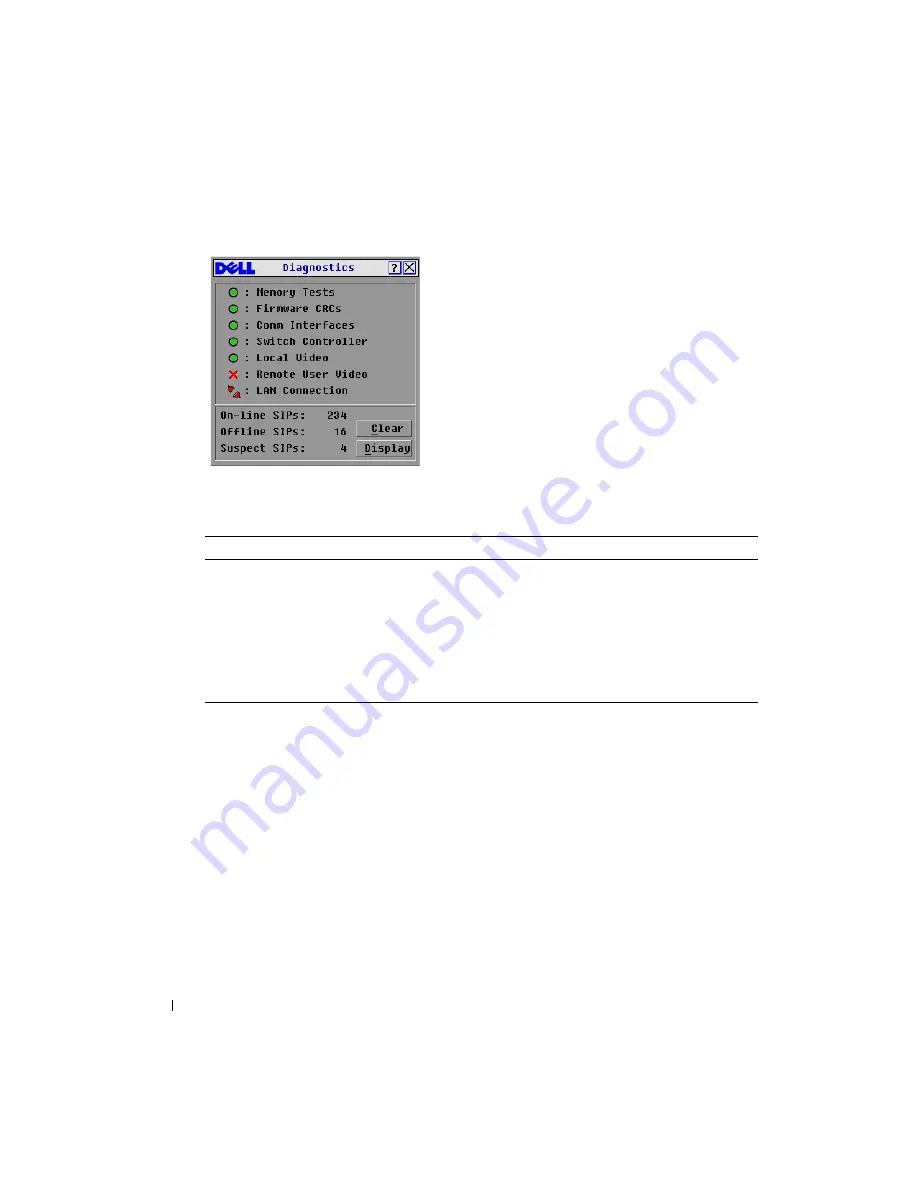
42
Basic Operations
www
.d
e
ll.c
o
m
| s
u
p
p
o
rt
.d
e
ll
.c
o
m
Figure 3-13. Diagnostics Dialog Box
As each test is finished, a pass (green circle) or fail (red x) symbol displays to the left of each
item as that test finishes. The following table details each of the tests.
To run diagnostic tests:
1
If the OSCAR
®
interface is not open, press <Print Screen>. The
Main
dialog box will
appear.
2
Click
Commands - Run Diagnostics
.
A warning message displays indicating that all users
will be disconnected.
3
Click
OK
to begin diagnostics.
or
Click
X
or press <Escape> to exit the dialog box without running a diagnostic test.
4
All users are disconnected and the
Diagnostics
dialog box displays.
5
As each test is finished, a pass (green circle) or fail (red x) symbol displays. The test is
complete when the last test’s symbol displays.
Table 3-4. Diagnostic Test Details
Test
Description
Firmware CRCs
Reports on the condition of the main board RAM
Remote User Video
Reports on whether a digital video connection has been made to a digital device
On-line SIP modules
Indicates the total number of currently connected and powered SIP modules
Offline SIP modules
Indicates the number of SIP modules that were connected successfully in the
past and are turned off
Suspect SIP modules Indicates the number of SIP modules that were detected, but are either
unavailable for connection or dropped packets during the ping tests
Summary of Contents for 2161DS-2
Page 8: ...8 w w w d e l l c o m s u p p o r t d e l l c o m ...
Page 12: ...12 Product Overview w w w d e l l c o m s u p p o r t d e l l c o m ...
Page 50: ...50 Appendix A FLASH Upgrades w w w d e l l c o m s u p p o r t d e l l c o m ...
Page 54: ...54 Appendix C Technical Support w w w d e l l c o m s u p p o r t d e l l c o m ...





























