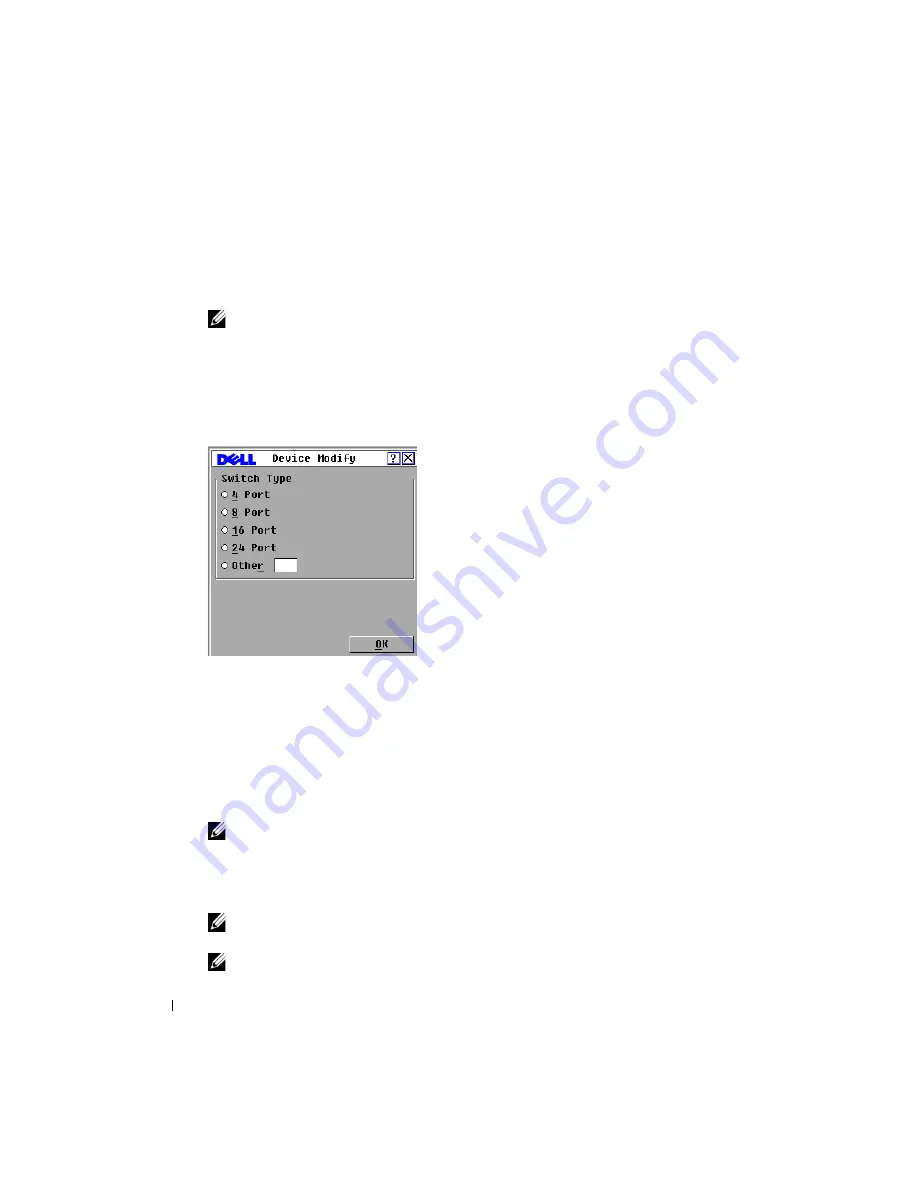
36
Basic Operations
www
.d
e
ll.c
o
m
| s
u
p
p
o
rt
.d
e
ll
.c
o
m
When the Remote Console Switch discovers a cascaded switch, the port numbering changes to
accommodate each device under that switch. For example, if the switch is connected to ARI
port 6, the switch port is listed as 06 and each device under it is numbered sequentially 06-01,
06-02 and so on.
NOTE:
Changes made in the Device Modify dialog box are not saved until you click OK in the Devices
dialog box.
To assign a device type:
1
In the
Devices
dialog box, select the desired port number.
2
Click
Modify
. The
Device Modify
dialog box displays.
Figure 3-8. Device Modify Dialog Box
3
Choose or enter the number of ports supported by your cascaded switch and click
OK
.
4
Repeat steps 1 to 3 for each port requiring a device type to be assigned.
5
Click
OK
in the
Devices
dialog box to save settings.
Assigning Device Names
Use the
Names
dialog box to identify individual devices by name rather than by port number. The
Names
list is always sorted by port order. Names are stored in the SIP module, so even if you move
the SIP/server to another ARI port, the name and configuration is recognized by the switch.
NOTE:
If a device is turned off, the respective SIP module does not appear in the Names list.
To access the
Names
dialog box:
1
Press <Print Screen> to launch the OSCAR
®
interface. The
Main
dialog box will display.
2
Click
Setup - Names
.
The
Names
dialog box displays.
NOTE:
If the server list changes, the mouse cursor turns into an hourglass as the list is automatically
updated. No mouse or keyboard input is accepted until the list update is complete.
NOTE:
If a SIP module is not assigned a name, the EID is used as the default name.
Summary of Contents for 2161DS-2
Page 8: ...8 w w w d e l l c o m s u p p o r t d e l l c o m ...
Page 12: ...12 Product Overview w w w d e l l c o m s u p p o r t d e l l c o m ...
Page 50: ...50 Appendix A FLASH Upgrades w w w d e l l c o m s u p p o r t d e l l c o m ...
Page 54: ...54 Appendix C Technical Support w w w d e l l c o m s u p p o r t d e l l c o m ...






























