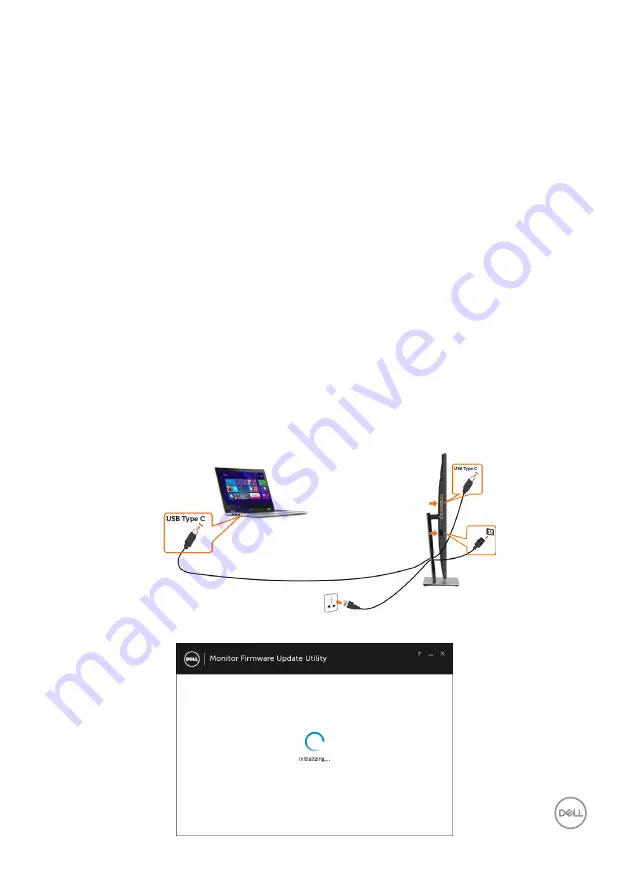
Troubleshooting | 55
7
Repeat steps 5 and 6 to inspect the display in green, blue, black, white, and text
screens.
The test is complete when the text screen appears. To exit, press
Button 1
again.
If you do not detect any screen abnormalities upon using the built-in diagnostic tool, the
monitor is functioning properly. Check the video card and computer.
Always On USB Type-C Charging
You can charge your notebook or mobile devices through the USB Type-C cable even
when the monitor is powered off. This option, called ‘
‘ is located in the
section of the OSD. This feature is only available in the following monitor
firmware revisions:
•
P2219HC: M2B106 or later
•
P2419HC: M3B106 or later
•
P2719HC: M2T106 or later
You may verify your monitor’s firmware revision from
. If this feature is not
available in your product, please follow these steps to update the monitor to the latest
firmware:
1
Download the latest application installer (
Monitor Firmware Update Utility.exe
)
from Drivers & Downloads section of the Dell Monitor support site:
P2219HC:
www.dell.com/P2219HC
P2419HC:
www.dell.com/P2419HC
P2719HC:
www.dell.com/P2719HC
2
Connect the USB Type-C cable to the Monitor and PC.
3
Run the
Monitor Firmware Update Utility.exe t
o install the program.
























