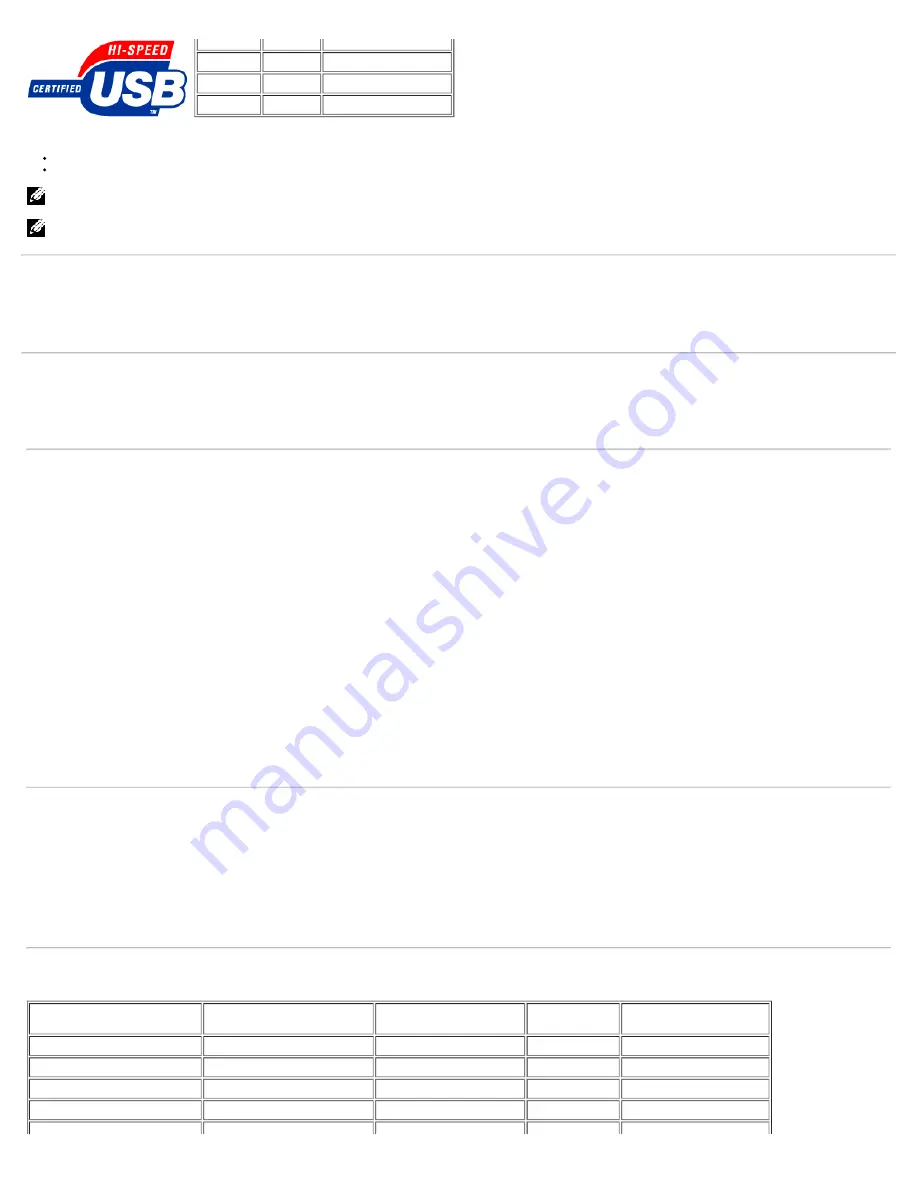
About Your Monitor: Dell™ 1907FPV Flat Panel Monitor User's Guide
file:///T|/htdocs/monitors/1907FPV/en/about.htm[8/7/2012 10:06:38 AM]
USB ports:
1 upstream - rear
4 downstream - 2 on rear; 2 on left side
NOTE:
USB 2.0 capability requires 2.0-capable computer.
NOTE:
The USB interface of the monitor works ONLY when monitor is powered ON (or in Power Save Mode). Switching your monitor OFF and then ON would re-
enumerate its USB interface; attached peripherals may take a few seconds to resume normal functionality.
Plug and Play Capability
You can install the monitor in any Plug and Play-compatible system. The monitor automatically provides the computer system with its Extended Display Identification Data
(EDID) using Display Data Channel (DDC) protocols so the system can configure itself and optimize the monitor settings. Most monitor installations are automatic; you can
select different settings, if desired.
General
Model number
1907FPV
Flat Panel
Screen type
Active matrix - TFT LCD
Screen dimensions
19 inches (19-inch viewable image size)
Preset display area:
Horizontal
376 mm (14.8 inches)
Vertical
301 mm (11.85 inches)
Pixel pitch
0.294 mm
Viewing angle
170° (vertical) typ, 170° (horizontal) typ
Luminance output
250 CD/m ²(typ)
Contrast ratio
1000 to 1 (typ)
Faceplate coating
Antiglare with hard-coating 3H
Backlight
CCFL (4) edgelight system
Response Time
20 ms typical
Resolution
Horizontal scan range
30 kHz to 81 kHz (automatic)
Vertical scan range
56 Hz to 76 Hz (automatic)
Optimal preset resolution
1280 x 1024 at 60 Hz
Highest preset resolution
1280 x 1024 at 75 Hz
Preset Display Modes
Display Mode
Horizontal Frequency (kHz)
Vertical Frequency (Hz)
Pixel Clock
(MHz)
Sync Polarity
(Horizontal/Vertical)
VESA, 720 x 400
31.5
70.0
28.3
-/+
VESA, 640 x 480
31.5
60.0
25.2
-/-
VESA, 640 x 480
37.5
75.0
31.5
-/-
VESA, 800 x 600
37.9
60.3
49.5
+/+







































