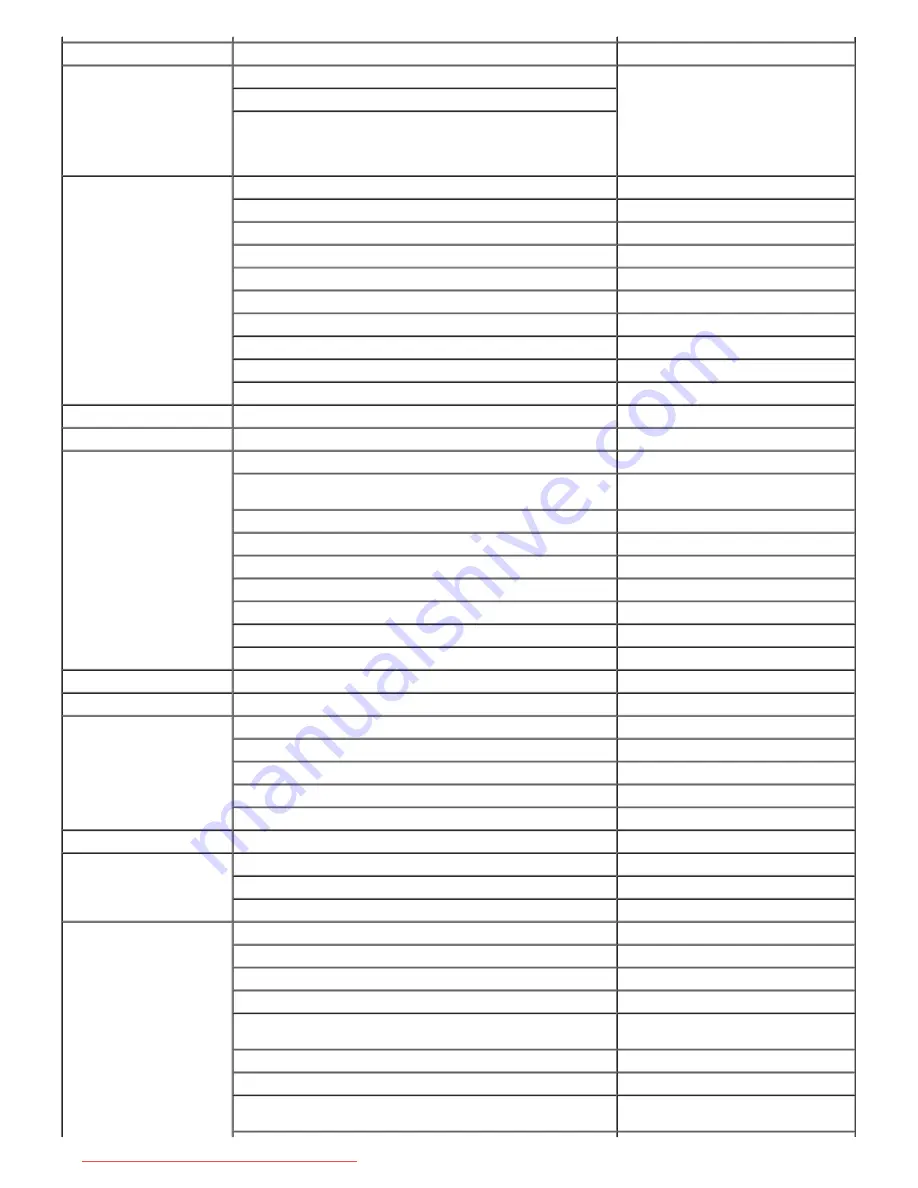
Aruba
General Support
toll-free: 800-1578
Australia (Sydney)
International Access Code:
0011
Country Code:
61
City Code:
2
Website: support.ap.dell.com
13Dell-133355
E-mail: support.ap.dell.com.contactus
General Support
Austria (Vienna)
International Access Code:
900
Country Code:
43
City Code:
1
Website:
support.euro.dell.com
E-mail: [email protected]
Home/Small Business Sales
0820 240 530 00
Home/Small Business Fax
0820 240 530 49
Home/Small Business Customer Care
0820 240 530 14
Preferred Accounts/Corporate Customer Care
0820 240 530 16
Support for XPS portable computers only
0820 240 530 81
Home/Small Business Support for all other Dell computers
0820 240 530 14
Preferred Accounts/Corporate Technical Support
0660 8779
Switchboard
0820 240 530 00
Bahamas
General Support
toll-free: 1-866-278-6818
Barbados
General Support
1-800-534-3066
Belgium (Brussels)
International Access Code:
00
Country Code:
32
City Code:
2
Website:
support.euro.dell.com
E-mail for French-speaking Customers:
support.euro.dell.com/be/fr/emaildell/
Technical Support for XPS portable computers only
02 481 92 96
Technical Support for all other Dell computers
02 481 92 88
Technical Support Fax
02 481 92 95
Customer Care
02 713 15 .65
Corporate Sales
02 481 91 00
Fax
02 481 92 99
Switchboard
02 481 91 00
Bermuda
General Support
1-800-342-0671
Bolivia
General Support
toll-free: 800-10-0238
Brazil
International Access Code:
00
Country Code:
55
City Code:
51
Website:
www.dell.com/br
Customer Support, Technical Support
0800 90 3355
Technical Support Fax
51 481 5470
Customer Care Fax
51 481 5480
Sales
0800 90 3390
British Virgin Islands
General Support
toll-free: 1-866-278-6820
Brunei
Country Code:
673
Technical Support (Penang, Malaysia)
604 633 4966
Customer Care (Penang, Malaysia)
604 633 4888
Transaction Sales (Penang, Malaysia)
604 633 4955
Canada (North York,
Ontario)
International Access Code:
011
Online Order Status:
www.dell.ca/ostatus
AutoTech (automated Hardware and Warranty Support)
toll-free: 1-800-247-9362
Customer Service (Home Sales/Small Business)
toll-free: 1-800-847-4096
Customer Service (med./large business, government)
toll-free: 1-800-326-9463
Customer Service (printers, projectors, televisions, handhelds,
digital jukebox, and wireless)
toll-free: 1-800-847-4096
Hardware Warranty Support (Home Sales/Small Business)
toll-free: 1-800-906-3355
Hardware Warranty Support (med./large bus., government)
toll-free: 1-800-387-5757
Hardware Warranty Support (printers, projectors, televisions,
handhelds, digital jukebox, and wireless)
1-877-335-5767
Downloaded from ManualMonitor.com Manuals














































