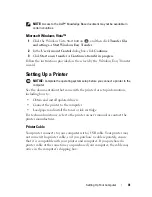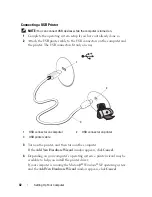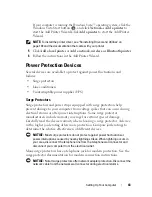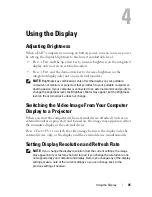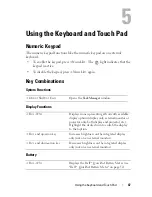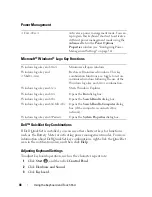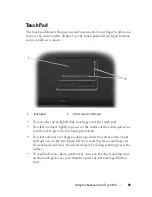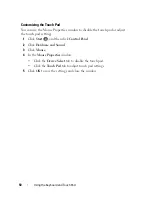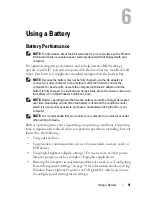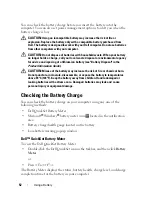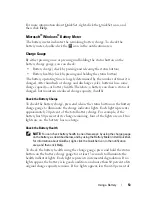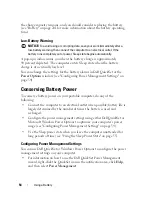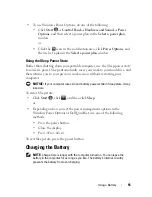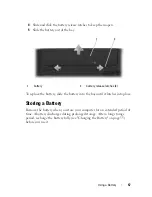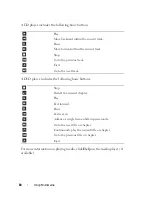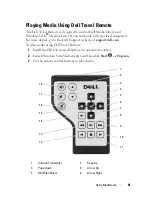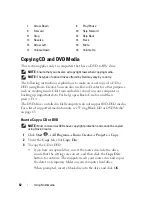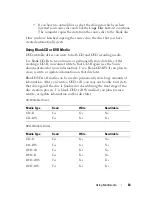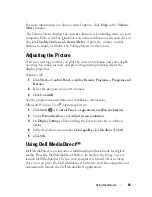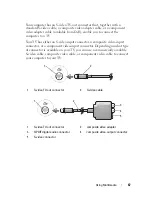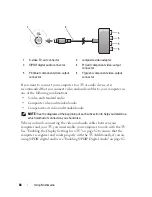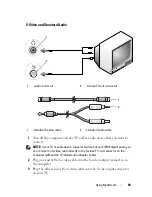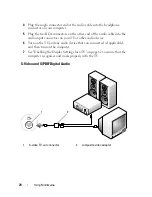Using a Battery
55
•
To use Windows Power Options, do one of the following:
•
Click
Start
→
Control Panel
→
Hardware and Sound
→
Power
Options
, and then select a power plan in the
Select a power plan
window.
or
•
Click the
icon in the notification area
, click
Power Options
, and
then select a plan in the
Select a power plan
window.
Using the Sleep Power State
Rather than shutting down your portable computer, use the Sleep power state
to conserve power. Sleep automatically saves your work to your hard drive, and
then returns you to your previous work session without restarting your
computer.
NOTICE:
If your computer loses AC and battery power while in Sleep state, it may
lose data.
To enter Sleep state:
•
Click
Start
, click
,
and then click
Sleep
.
or
•
Depending on how you set the power management options in the
Windows Power Options or Dell QuickSet, use one of the following
methods:
•
Press the power button.
•
Close the display.
•
Press <Fn><Esc>.
To exit Sleep state, press the power button.
Charging the Battery
NOTE:
Charge time is longer with the computer turned on. You can leave the
battery in the computer for as long as you like. The battery’s internal circuitry
prevents the battery from overcharging.
Summary of Contents for 1700 - Personal Laser Printer B/W
Page 1: ...w w w d e l l c o m s u p p o r t d e l l c o m Dell Vostro 1700 Owner s Manual Model PP22X ...
Page 14: ...14 Contents ...
Page 20: ...20 Finding Information ...
Page 58: ...58 Using a Battery ...
Page 84: ...84 Using Multimedia ...
Page 88: ...88 Using ExpressCards ...
Page 104: ...104 Securing Your Computer ...
Page 175: ...Adding and Replacing Parts 175 1 captive screws 2 2 Mini Card cover 1 2 ...
Page 184: ...184 Adding and Replacing Parts ...
Page 186: ...186 Dell QuickSet Features ...
Page 196: ...196 Getting Help ...
Page 214: ...214 Appendix ...
Page 232: ...232 Glossary ...
Page 240: ...240 Index ...