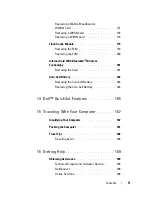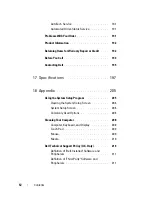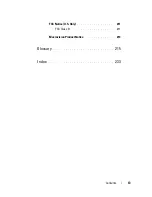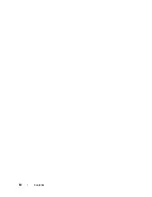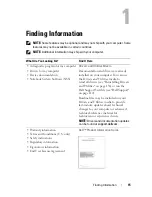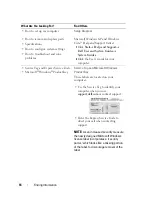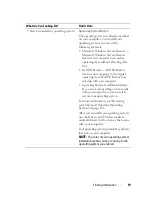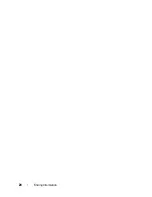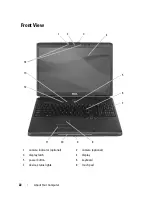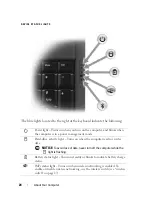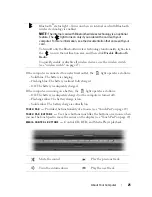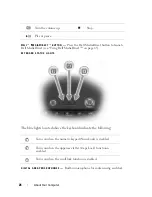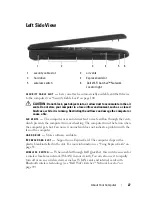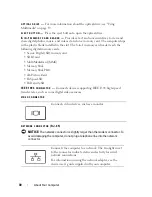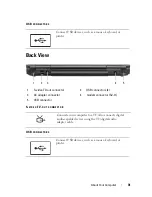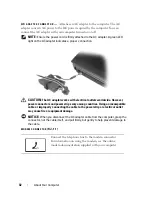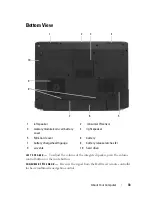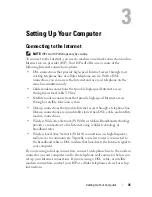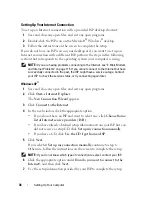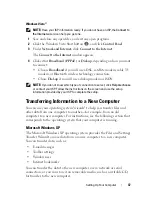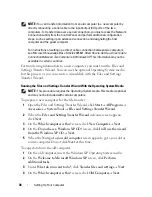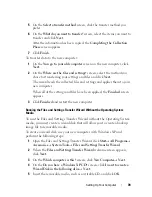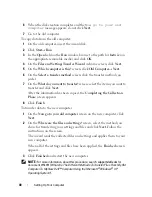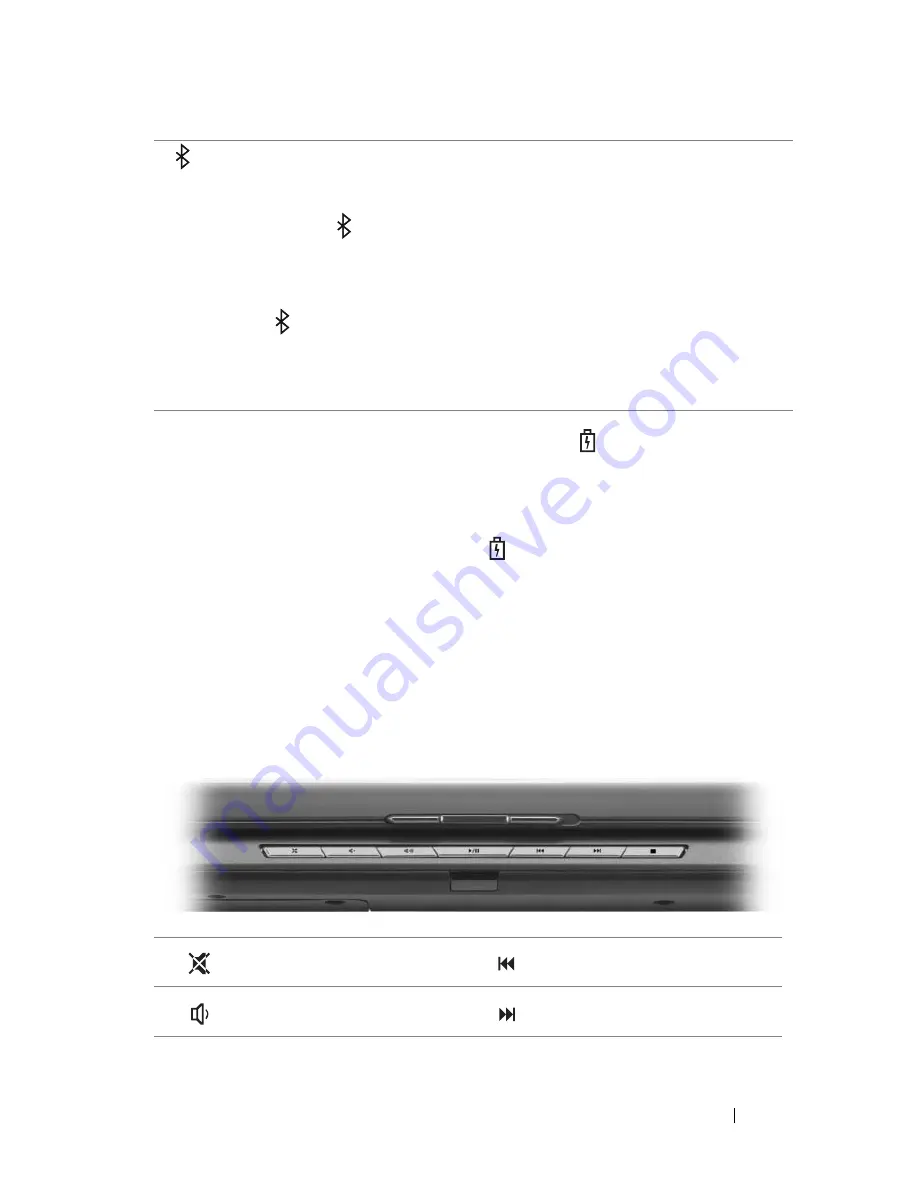
About Your Computer
25
If the computer is connected to an electrical outlet, the
light operates as follows:
– Solid blue: The battery is charging.
– Flashing blue: The battery is almost fully charged.
– Off: The battery is adequately charged.
If the computer is running on a battery, the
light operates as follows:
– Off: The battery is adequately charged (or the computer is turned off).
– Flashing amber: The battery charge is low.
– Solid
amber
: The battery charge is critically low.
TOUCH
PAD
—
Provides the functionality of a mouse (see "Touch Pad" on page 49).
TOUCH
PAD
BUTTONS
—
Use these buttons much like the buttons on a mouse when
you use the touch pad to move the cursor on the display (see "Touch Pad" on page 49).
MEDIA
CONTROL
BUTTONS
—
Control CD, DVD, and Media Player playback.
Bluetooth
®
status light – Turns on when an internal card with Bluetooth
wireless technology is enabled.
NOTE:
The internal card with Bluetooth wireless technology is an optional
feature. The
light turns on only if you ordered the card with your
computer. For more information, see the documentation that came with your
card.
To turn off only the Bluetooth wireless technology functionality, right-click
the
icon in the notification area, and then click
Disable Bluetooth
Radio
.
To quickly enable or disable all wireless devices, use the wireless switch
(see "wireless switch" on page 27).
Mute the sound.
Play the previous track.
Turn the volume down.
Play the next track.
Summary of Contents for 1700 - Personal Laser Printer B/W
Page 1: ...w w w d e l l c o m s u p p o r t d e l l c o m Dell Vostro 1700 Owner s Manual Model PP22X ...
Page 14: ...14 Contents ...
Page 20: ...20 Finding Information ...
Page 58: ...58 Using a Battery ...
Page 84: ...84 Using Multimedia ...
Page 88: ...88 Using ExpressCards ...
Page 104: ...104 Securing Your Computer ...
Page 175: ...Adding and Replacing Parts 175 1 captive screws 2 2 Mini Card cover 1 2 ...
Page 184: ...184 Adding and Replacing Parts ...
Page 186: ...186 Dell QuickSet Features ...
Page 196: ...196 Getting Help ...
Page 214: ...214 Appendix ...
Page 232: ...232 Glossary ...
Page 240: ...240 Index ...