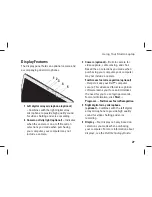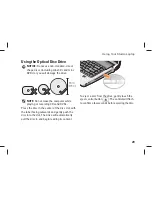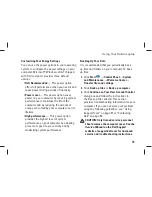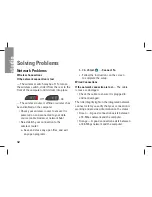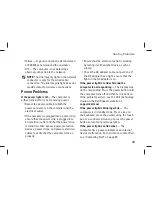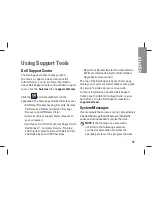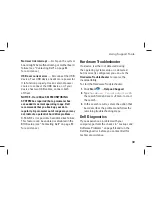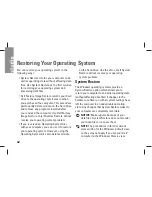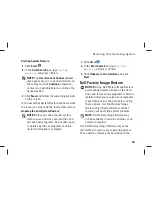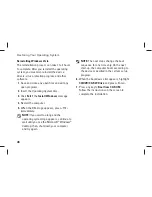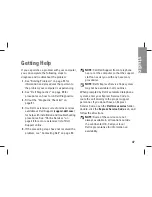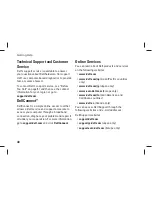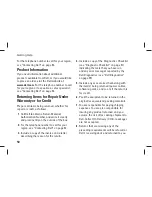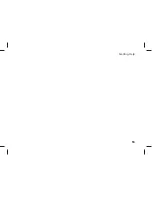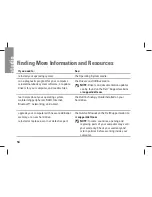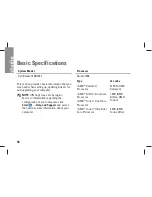41
Using Support Tools
Starting Dell Diagnostics From the Drivers and
Utilities Media
Insert the
1.
Drivers and Utilities
media.
Shut down and restart the computer.
2.
When the DELL logo appears, press <F12>
immediately.
NOTE:
If you wait too long and the
operating system logo appears, continue to
wait until you see the Microsoft
®
Windows
®
desktop; then, shut down your computer
and try again.
NOTE:
The next steps change the boot
sequence for one time only. On the next
start-up, the computer boots according to
the devices specified in the system setup
program.
When the boot device list appears, highlight
3.
CD/DVD/CD-RW
and press <Enter>.
Select the
4.
Boot from CD-ROM
option from
the menu that appears and press <Enter>.
Type 1 to start the CD menu and press
5.
<Enter> to proceed.
Select
6.
Run the 32 Bit Dell Diagnostics
from
the numbered list. If multiple versions are
listed, select the version appropriate for
your computer.
When the Dell Diagnostics
7. Main
Menu
appears, select the test you want to run.
Summary of Contents for 1537 - Studio Core 2 Duo T6400 2.0GHz 4GB 320GB
Page 1: ...SETUP GUIDE ...
Page 2: ......
Page 3: ...SETUP GUIDE Model PP33L ...
Page 11: ...9 Setting Up Your Studio Laptop Press the Power Button ...
Page 18: ...16 Using Your Studio Laptop Right Side Features 1 2 3 4 5 6 ...
Page 20: ...18 Using Your Studio Laptop Left Side Features 1 2 3 4 5 7 6 8 9 12 11 10 ...
Page 24: ...22 Using Your Studio Laptop Computer Base and Keyboard Features 3 1 2 4 ...
Page 26: ...24 Using Your Studio Laptop 7 5 8 6 ...
Page 55: ...53 Getting Help ...
Page 74: ......
Page 75: ......
Page 76: ...Printed in the U S A www dell com support dell com ...
Page 77: ......
Page 78: ...www dell com support dell com Printed in Malaysia ...
Page 79: ......
Page 80: ...www dell com support dell com Printed in China Printed on recycled paper ...
Page 81: ......
Page 82: ...www dell com support dell com Printed in Brazil ...
Page 83: ......
Page 84: ...www dell com support dell com Printed in Ireland ...