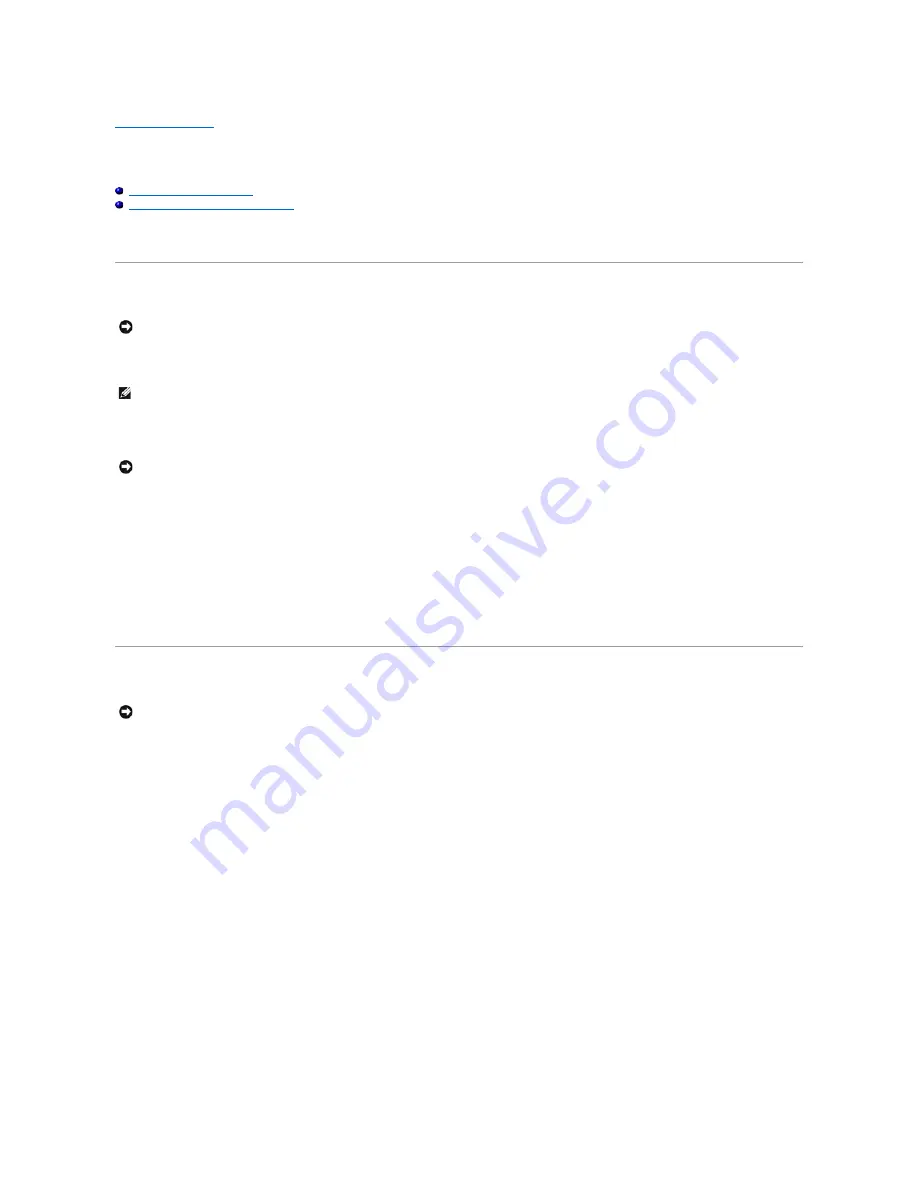
Back to Contents Page
Flashing the BIOS
Dell™ Inspiron™ 1525/1526 Service Manual
Flashing the BIOS From a CD
Flashing the BIOS From the Hard Drive
If a BIOS-update program CD is provided with a new system board, flash the BIOS from the CD. If you do not have a BIOS-update program CD, flash the BIOS
from the hard drive.
Flashing the BIOS From a CD
1.
Ensure that the AC adapter is plugged in and that the main battery is installed properly.
2.
Insert the BIOS-update program CD, and turn on the computer.
Follow the instructions that appear on the screen. The computer continues to boot and updates the new BIOS. When the flash update is complete, the
computer will automatically reboot.
3.
Press <F2> during POST to enter the system setup program.
4.
Press <Alt> and <f> to reset the computer defaults.
5.
Press <Esc>, select
Save/Exit
, and press <Enter> to save configuration changes.
6.
Remove the flash BIOS update program CD from the drive and restart the computer.
Flashing the BIOS From the Hard Drive
1.
Ensure that the AC adapter is plugged in, the main battery is properly installed, and a network cable is attached.
2.
Turn on the computer.
3.
Locate the latest BIOS update file for your computer at
support.dell.com
.
4.
Click
Download Now
to download the file.
5.
If the
Export Compliance Disclaimer
window appears, click
Yes, I Accept this Agreement
.
The
File Download
window appears.
6.
Click
Save this program to disk
, and then click
OK
.
The
Save In
window appears.
7.
Click the down arrow to view the
Save In
menu, select
Desktop
, and then click
Save
.
The file downloads to your desktop.
8.
Click
Close
if the
Download Complete
window appears.
The file icon appears on your desktop and is titled the same as the downloaded BIOS update file.
NOTICE:
Plug the AC adapter into a known good power source to prevent a loss of power. Failure to do so may cause system damage.
NOTE:
If you use a BIOS update program CD to flash the BIOS, press <F12> before inserting the CD so that you can set up the computer to boot from a
CD for one time only. Otherwise, you must enter the system setup program to change the default boot order.
NOTICE:
Do not interrupt this process once it begins. Doing so may cause system damage.
NOTICE:
Plug the AC adapter into a known good power source to prevent a loss of power. Failure to do so may cause system damage.
Summary of Contents for 1525 - Inspiron - Pentium Dual Core 1.86 GHz
Page 24: ......
Page 28: ......
Page 42: ...Back to Contents Page 9 TMDS Data 0 19 Hot Plug Detect 10 TMDS Clock 20 SHELL ...
Page 45: ......





































