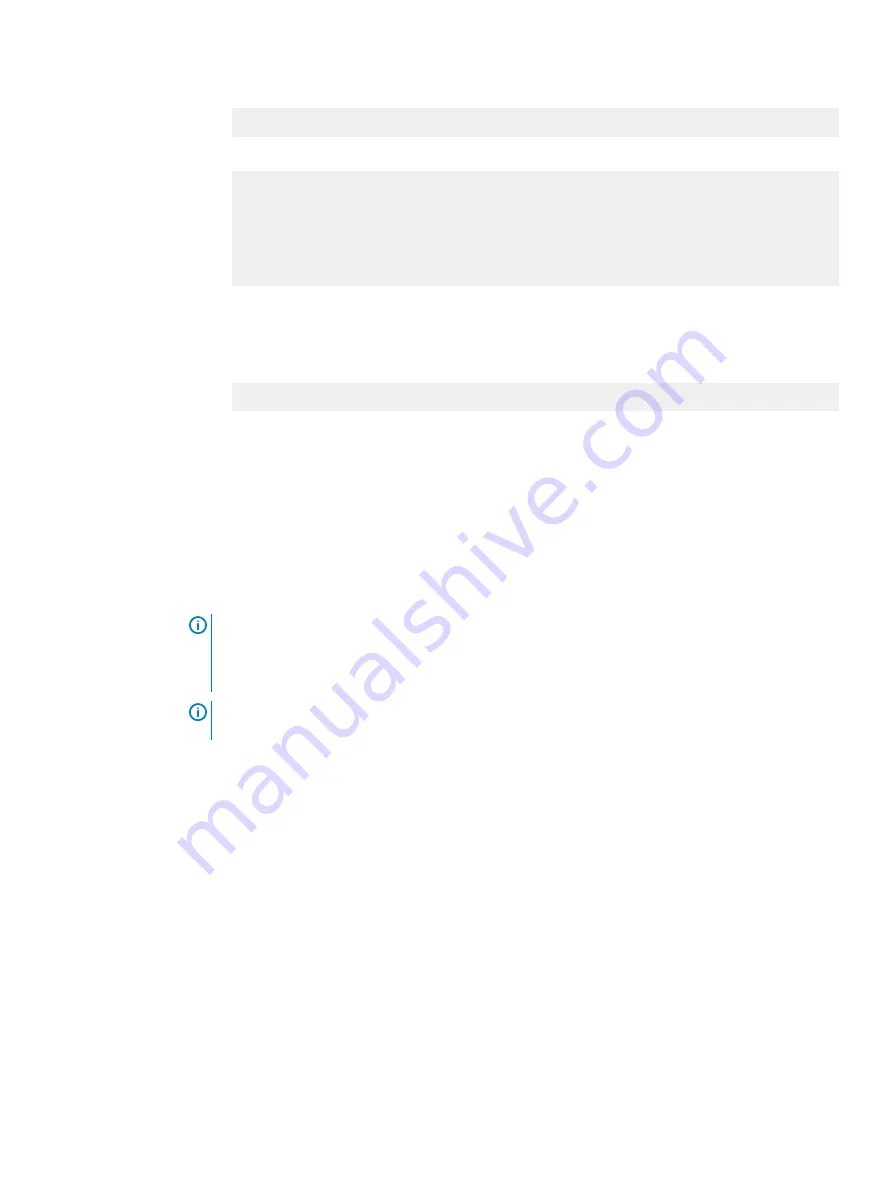
change
*** (in currently running processes), you need to reboot the machine.
6. Reboot the system for the time zone change to take effect:
#
system reboot
The 'system reboot' command reboots the system. File access is
interrupted during the reboot.
Are you sure? (yes|no|?) [no]:
yes
ok, proceeding.
The system is going down for reboot.
7. After the system completes the reboot, login again as
sysadmin
using the serial number as a
password. Press
Ctrl-C
to get through the EULA, sysadmin password prompt, and config
setup wizard.
8. Generate an autosupport sent to yourself to use as ACG input:
#
autosupport send [email protected]
OK: Message sent.
Configuring the system with the configuration wizard
The protection system provides two wizards: a DD System Manager configuration wizard and a
Command Line Interface (CLI) configuration wizard. The configuration wizards guide you through
a simplified configuration of your system to get your protection system operating quickly.
About this task
After you complete the basic configuration with a wizard, you can use additional configuration
controls in DD System Manager and the CLI to further configure your system.
Note:
The following procedure describes how to start and run the DD System Manager
configuration wizard after the initial configuration of your protection system. For instructions
on running the configuration wizards at system startup, see the
Installation Guide
for your
system model.
Note:
To configure your system for HA, use the CLI Configuration Wizard. For more
information, see the
Installation Guide
for the HA-capable system.
Procedure
1. Select Maintenance
>
System
>
Configure System.
2. Use the controls at the bottom of the Configuration Wizard dialog box to select which
features to configure and to advance through the wizard. To display help for a feature, click
the help icon (question mark) in the lower left corner of the dialog box.
License page
The License page displays all installed licenses. Click Yes to add, modify, or delete a license, or
click No to skip license installation.
License Configuration
The Licenses Configuration section enables you add, modify, or delete licenses from a license file.
DD OS 6.0 and later supports licensing via the Electronic License Management System (ELMS),
which enables you to include multiple features in a single license file upload.
When using the Configuration Wizard on a system with no licenses configured, select the license
type from the drop-down, and click the ... button. Browse to the directory where the license file
resides, and select it for upload to the system.
Configure System for Use
Dell EMC PowerProtect DD9900 System Installation Guide
79
Summary of Contents for PowerProtect DD9900
Page 1: ...Dell EMC PowerProtect DD9900 System Installation Guide Revision 01 September 2019...
Page 8: ...Tables 8 Dell EMC PowerProtect DD9900 System Installation Guide...
Page 18: ...Introduction and Preparation 18 Dell EMC PowerProtect DD9900 System Installation Guide...
Page 32: ...Install the System in the Rack 32 Dell EMC PowerProtect DD9900 System Installation Guide...
Page 70: ...Connect Cables and Power On 70 Dell EMC PowerProtect DD9900 System Installation Guide...
Page 96: ...Configure System for Use 96 Dell EMC PowerProtect DD9900 System Installation Guide...






























