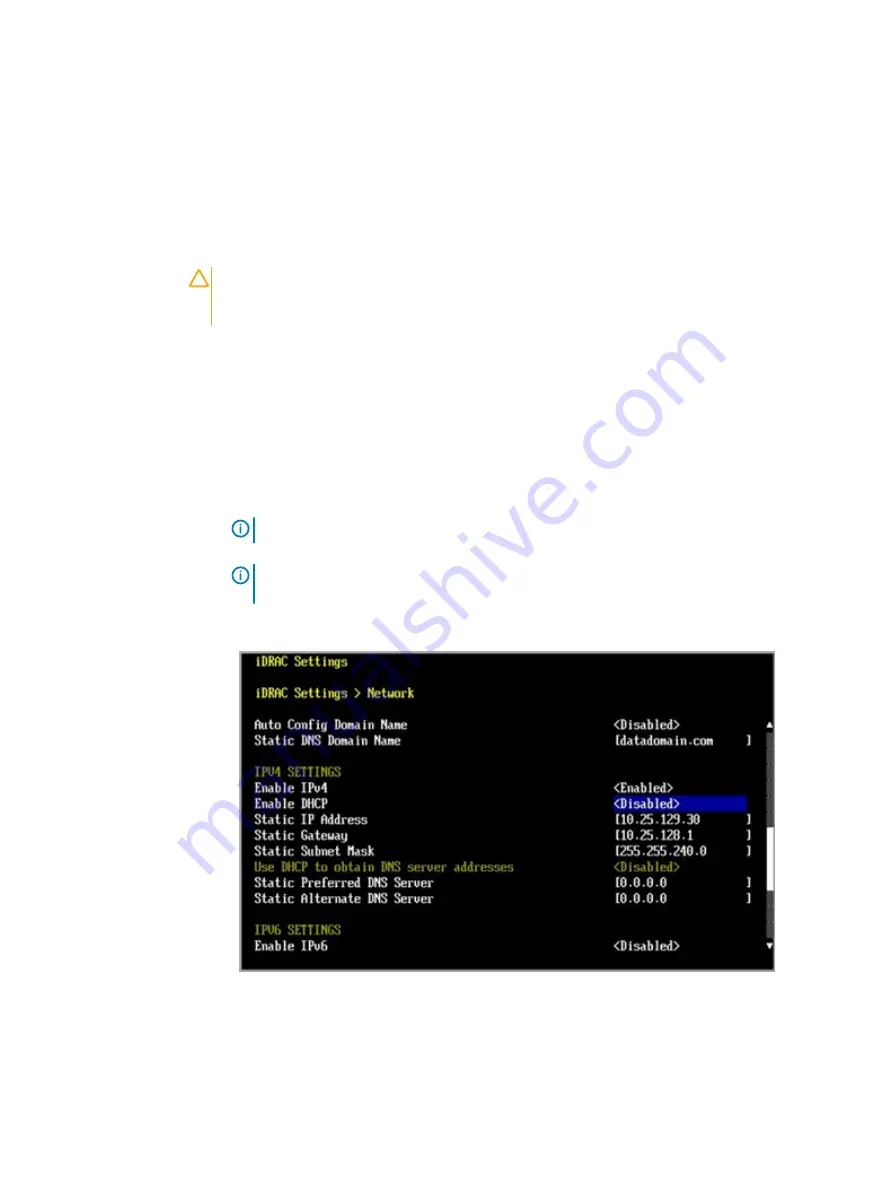
Configure iDRAC
About this task
The PowerProtect system requires that the Integrated Dell Remote Access Controller (iDRAC) is
configured for system upgrade and maintenance operations. Additionally, the system supports the
use of iDRAC to change security settings, and remotely power the system on and off.
CAUTION
Do not use iDRAC to change the storage configuration, system settings, or BIOS
settings, as making changes will impact system functionality. Contact Support if changes are
required in any of these areas.
Procedure
1. Connect to the system serial console or connect KVM to the system.
2. Reboot the system.
3. During the system boot process, press
F2
to access the BIOS menu.
4. Select iDRAC Settings.
5. Select Network.
6. Under IPv4 Settings, static IP address details.
Note:
DHCP is not supported for the iDRAC IP address.
Note:
Press
Shift + Backspace
to delete an existing IP address value over
connections with VT100+ keyboard emulation.
Figure 64 iDRAC Settings > Network
7. Press Esc to return to the previous menu.
8. Select User Configuration.
a. Enable the root user.
b. Change the root user password.
Configure System for Use
72
Dell EMC PowerProtect DD9900 System Installation Guide
Summary of Contents for PowerProtect DD9900
Page 1: ...Dell EMC PowerProtect DD9900 System Installation Guide Revision 01 September 2019...
Page 8: ...Tables 8 Dell EMC PowerProtect DD9900 System Installation Guide...
Page 18: ...Introduction and Preparation 18 Dell EMC PowerProtect DD9900 System Installation Guide...
Page 32: ...Install the System in the Rack 32 Dell EMC PowerProtect DD9900 System Installation Guide...
Page 70: ...Connect Cables and Power On 70 Dell EMC PowerProtect DD9900 System Installation Guide...
Page 96: ...Configure System for Use 96 Dell EMC PowerProtect DD9900 System Installation Guide...
















































