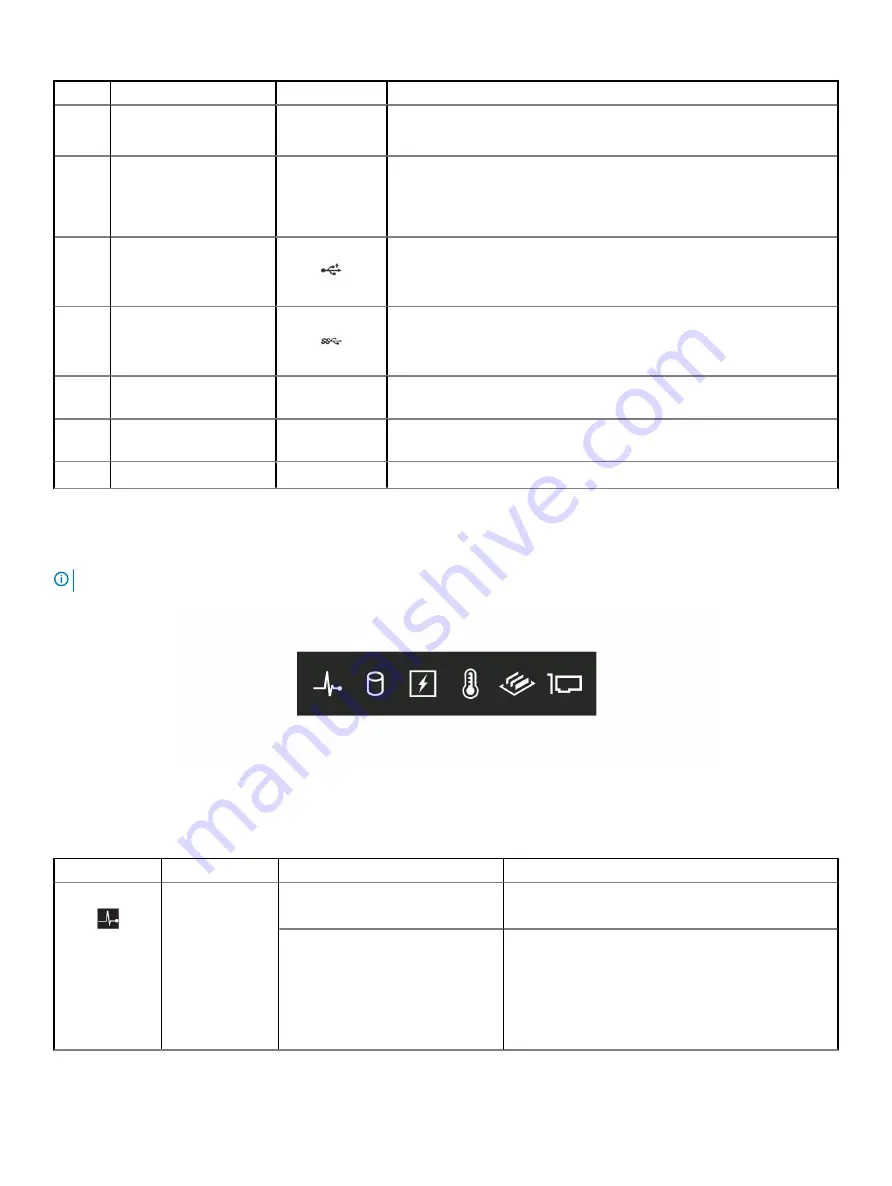
Item
Components
Icon
Description
3
Status LED indicator panel
N/A
Indicate the status of the system. For more information, see
.
4
Information tag
N/A
The Information tag is a slide-out label panel that contains system information
such as Service Tag, NIC, MAC address, and so on. If you have opted for the
secure default access to iDRAC, the Information tag also contains the iDRAC
secure default password.
5
USB port 2.0
The USB ports are 4-pin, 2.0-compliant. These ports enable you to connect
USB devices to the system.
6
USB port 3.0
The USB port is USB 3.0 compliant.
7
Optical drive bay
N/A
Enable you to install drives that are supported on your system. For more
information about drives, see
8
Drive slot
N/A
Enables you to install TBUs for 8x and 16x backplane configurations, or drive
blank in the empty drive slot to maintain proper system cooling.
9
Physical drives
N/A
3.5-inch drives and 2.5-inch drives/SSDs.
Status LED indicators
NOTE:
The indicators display solid amber if any error occurs.
Figure 6. Status LED indicators
Table 5. Status LED indicators and descriptions
Icon
Description
Condition
Corrective action
Health indicator
The indicator turns solid blue if the
system is in good health.
None required.
The indicator blinks amber, when the
system is:
•
Powered on
•
In standby
•
In any error condition For
example, a failed fan, PSU, or a
drive
Check the System Event Log or system messages for
the specific issue.
For more information about error messages, see the
Event and Error Message Reference Guide for 14th
Generation Dell EMC PowerEdge Servers
at
16
Dell EMC PowerEdge T440 system overview
















































