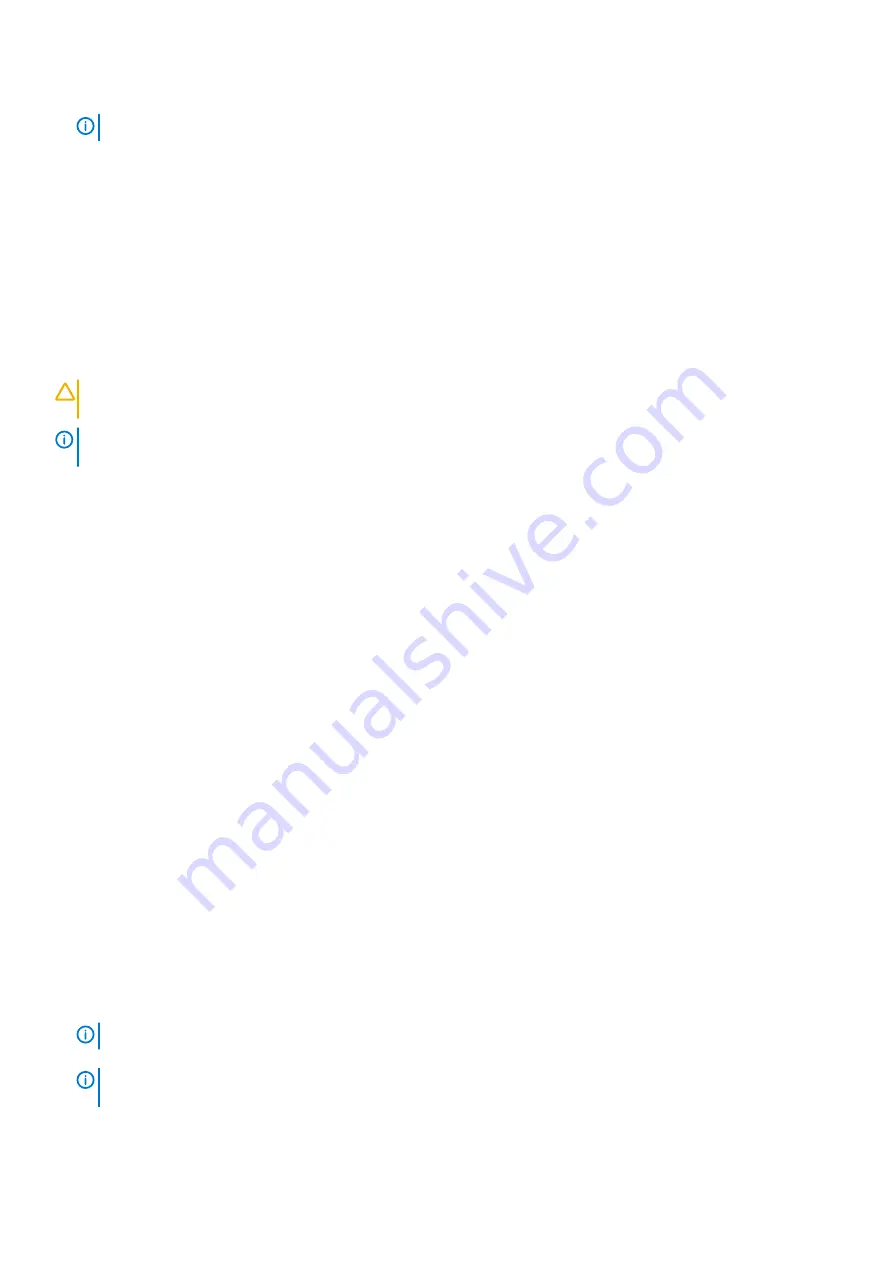
1. Ensure that all network adapters have the latest supported firmware and drivers as described on
NOTE:
The Dell EMC PowerVault ME4 Series storage system supports only software iSCSI adapters.
2. Use the iSCSI cabling diagrams to connect the hosts to the storage system either by using switches or connecting the hosts directly
to the storage system.
3. Install MPIO on the iSCSI hosts:
a. Open Server Manager.
b. Click
Manage
>
Add Roles and Features
.
c. Click
Next
until you reach the Features page.
d. Select
Multipath IO
.
e. Click
Next
, click
Install
, and click
Close
.
f. Reboot the Windows server.
Assign IP addresses for each network adapter connecting to the iSCSI network
Perform the following steps to assign IP addresses for the network adapter that connects to the iSCSI network:
CAUTION:
IP addresses must match the subnets for each network. Make sure that you assign the correct IP addresses
to the NICs. Assigning IP addresses to the wrong ports can cause connectivity issues.
NOTE:
If using jumbo frames, they must be enabled and configured on all devices in the data path, adapter ports,
switches, and storage system.
1. From the Network and Sharing Center, click
Change adapter settings
.
2. Right-click on the network adapter, then select
Properties
.
3. Select
Internet Protocol Version 4
, then click
Properties
.
4. Select the
Use the following IP address
radio button and type the corresponding IP addresses recorded in the planning worksheet
described in the Prerequisites section (ex: 172.1.96.46).
5. Set the netmask .
6. Configure a gateway if appropriate.
7. Click
OK
and
Close
. The settings are applied to the selected adapter.
8. Repeat steps 1-7 for each of the required iSCSI interfaces (NIC 1 and NIC 2 in
Table 6. Example worksheet for host server with dual
).
9. From the command prompt, ping each of the controller IP addresses to verify host connectivity before proceeding. If ping is not
successful, verify connections and the appropriate IP/subnet agreement between interfaces.
Configure the iSCSI Initiator
Perform the following steps to configure the iSCSI Initiator on the host:
1. Open the Server Manager.
2. Select
Tools
>
iSCSI Initiator
. The
iSCSI Initiator Properties
dialog box opens.
If you are running the iSCSI initiator for the first time, click
Yes
when prompted to have it start automatically when the server reboots.
3. Click the
Discovery
tab, then click
Discover Portal
. The
Discover Target Protocol
dialog box opens.
4. Using the planning worksheet that you created in the Prerequisites section, type the IP address of a port on controller A that is on the
first subnet and click
OK
.
5. Repeat steps 3-4 to add the IP address of a port on the second subnet that is from controller B .
6. Click the
Targets
tab, select a discovered target, and click
Connect
.
7. Select the
Enable multi-path
check box and click
Advanced
. The
Advanced Settings
dialog box opens.
•
Select
Microsoft iSCSI initiator
from the
Local adapter
drop-down menu..
•
Select the IP address of NIC 1 from the
Initiator IP
drop-down menu.
•
Select the first IP listed in the same subnet from the
Target portal IP
drop-down menu.
•
Click
OK
twice to return to the
iSCSI Initiator Properties
dialog box.
8. Repeat steps 6-7 for the NIC to establish a connection to each port on the subnet.
NOTE:
Step 10 is required for multi-path configurations.
9. Repeat steps 3-8 for the NIC 2, connecting it to the targets on the second subnet.
NOTE:
After all connections are made, you can click the Favorite Targets tab to see each path. If you click Details,
you can view specific information the selected path.
10. Click the
Configuration tab
and record the initiator name in the
Initiator Name
field. The initiator name is needed to map volumes to
the host.
Perform host setup
43






























