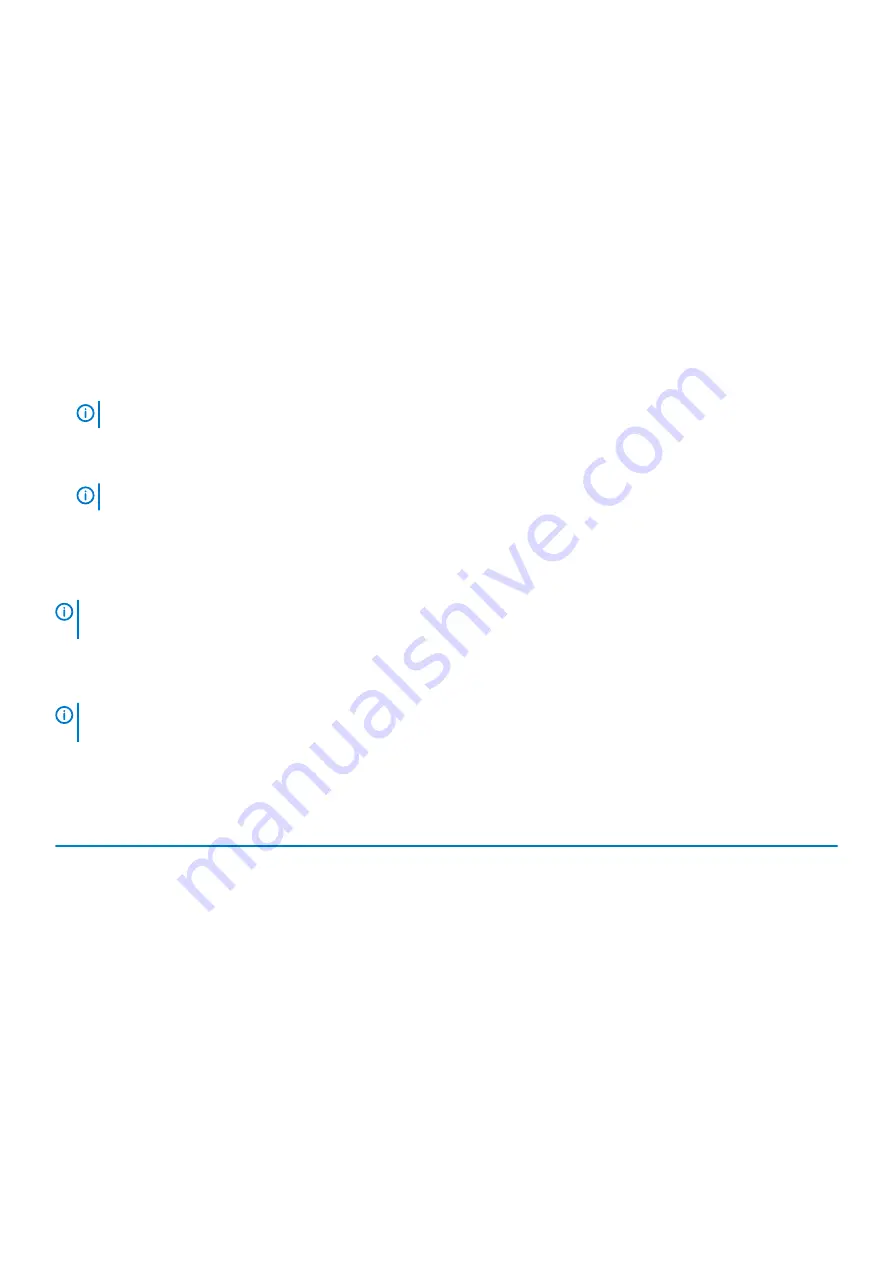
Keys
Navigation
Tab
Moves to the next focus area.
Esc
Moves to the previous page until you view the main screen. Pressing Esc in the main screen displays a message
that prompts you to save any unsaved changes and restarts the system.
Boot Sequence
Boot Sequence allows you to bypass the System Setup–defined boot device order and boot directly to a specific device (for example:
optical drive or hard drive). During the Power-on Self Test (POST), when the Dell logo appears, you can:
•
Access System Setup by pressing F2 key
•
Bring up the one-time boot menu by pressing F12 key
The one-time boot menu displays the devices that you can boot from including the diagnostic option. The boot menu options are:
•
Removable Drive (if available)
•
STXXXX Drive
NOTE:
XXX denotes the SATA drive number.
•
Optical Drive (if available)
•
SATA Hard Drive (if available)
•
Diagnostics
NOTE:
Choosing Diagnostics, will display the ePSA diagnostics screen.
The boot sequence screen also displays the option to access the System Setup screen.
System setup options
NOTE:
Depending on the tabletcomputerlaptop and its installed devices, the items listed in this section may or may not
appear.
System setup options
NOTE:
Depending on the tabletcomputerlaptop and its installed devices, the items listed in this section may or may not
appear.
General options
Table 31. General
Option
Description
System Information
Displays the following information:
•
System Information: Displays
BIOS Version, Service Tag, Asset Tag, Ownership Tag,
Ownership Date, Manufacture Date, Express Service Code
and the
Signed Firmware
Update
.
•
Battery Information: Displays the battery status health and whether the AC adapter is installed.
•
Processor Information: Displays
Processor Type, Core Count, Processor ID, Current Clock
Speed, Minimum Clock Speed, Maximum Clock Speed, Processor L2 Cache, Processor
L3 Cache, Microcode Version, HT Capable,
and
64-Bit Technology.
•
Memory Information: Displays
Memory Installed, Memory Available, Memory Speed,
Memory Channel Mode, Memory Technology
•
Device Information: Displays
Pass Through MAC Address, Video Controller, Video BIOS
Version, Video Memory, Panel type, Native Resolution, Audio Controller, Wi-Fi Device,
Cellular Device and Bluetooth Device.
Boot Sequence
Allows you to specify the order in which the computer attempts to find an operating system from
the devices specified in this list.
26
System setup












































