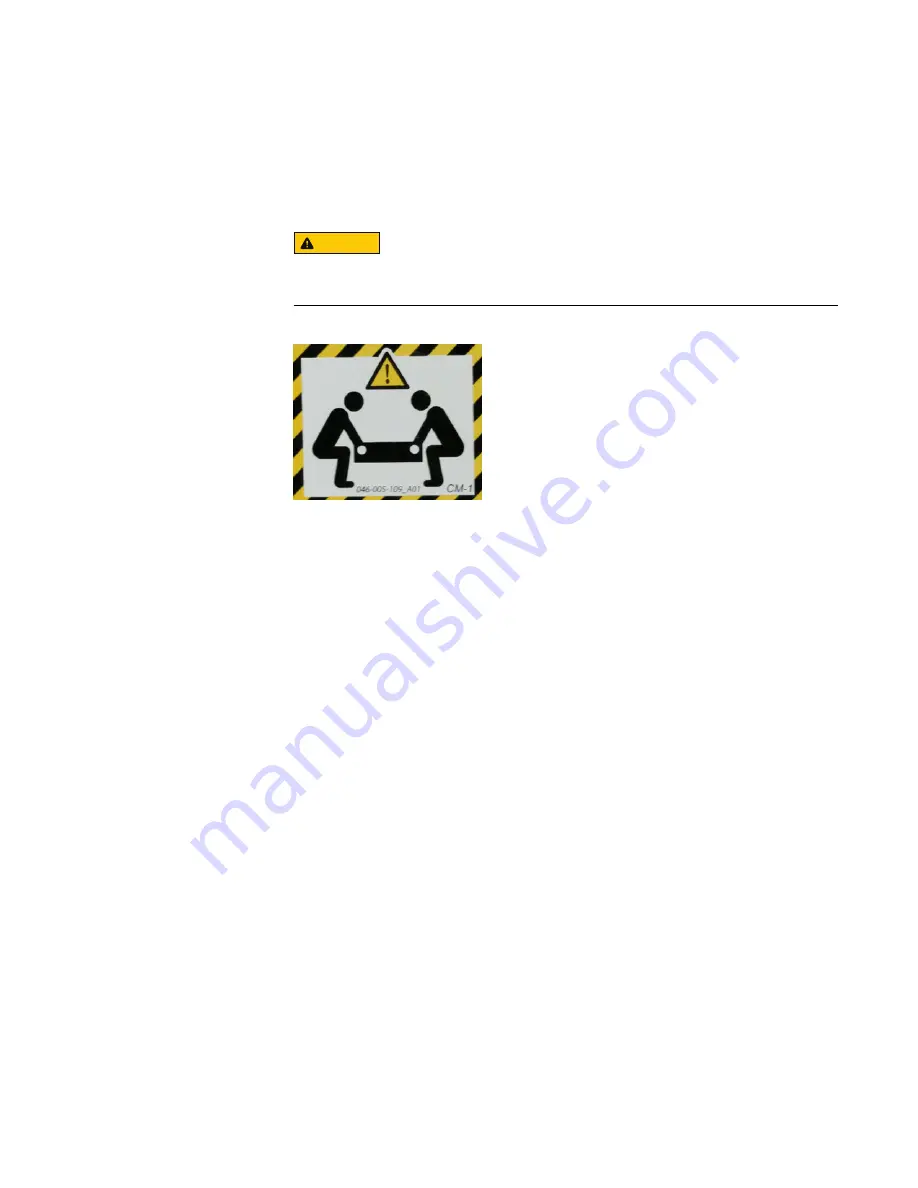
Unpack the system
1. Remove the accessories and rail mount kit from the shipping packages.
2. Remove the controller and the bezels from the shipping packages.
CAUTION
Data Domain systems are heavy. Always use two people or a mechanical lift to
move a system.
Figure 2 Warning about lifting the system
3. Remove expansion shelves and their bezels from the shipping packages.
Rails and cable management assembly
The rail kit is universal in that it supports all rack mounting hole types and sizes. Both
the front and the rear ends of the rail kit contain threaded posts that come with a cap
installed. The cap fits square and round hole unthreaded racks. Large flat headed M4
screws insert through the rail into the rail kit to secure the rail to the rack.
When installing rails, do not tighten the screws all the way until all the screws are in
place. This assures that the screws are all screwed in the same distance, and prevents
one from skewing the others.
The rail kit includes two bracket assemblies, one marked for the left side and one
marked for the right side of the rack.
A cable management assembly (CMA), for organization of cables at the rear of the
system, is already installed onto the system on a Data Domain rack. For field installed
systems, the CMA is shipped with the system.
Install the System in the Rack
14
Data Domain DD6300 System
Installation Guide
Summary of Contents for Data Domain DD6300
Page 1: ...Dell EMC Data Domain DD6300 System Installation Guide 302 005 015 REV 01 ...
Page 4: ...CONTENTS 4 Data Domain DD6300 System Installation Guide ...
Page 6: ...FIGURES 6 Data Domain DD6300 System Installation Guide ...
Page 8: ...TABLES 8 Data Domain DD6300 System Installation Guide ...
Page 22: ...Install the System in the Rack 22 Data Domain DD6300 System Installation Guide ...
Page 30: ...Connect Cables and Power On 30 Data Domain DD6300 System Installation Guide ...
Page 36: ...Configure System for Use 36 Data Domain DD6300 System Installation Guide ...















































