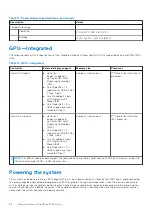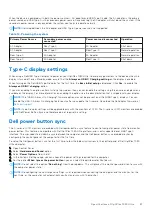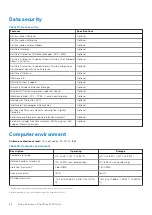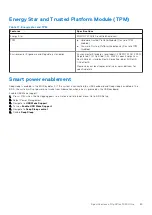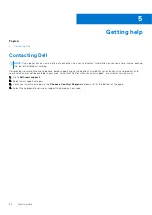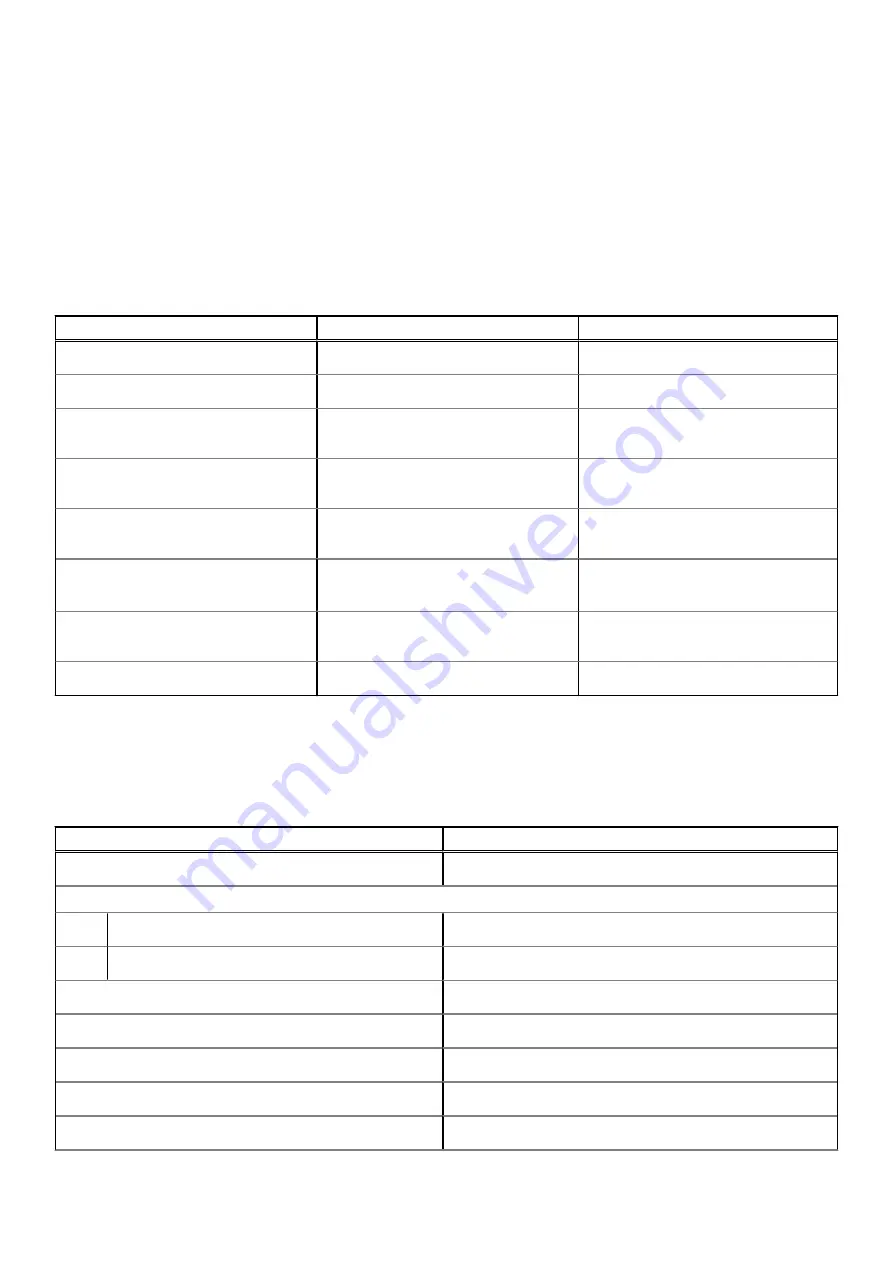
●
One M.2 2230 solid-state drive
●
One M.2 2230 solid-state drive and One M.2 2230 solid-state drive
●
One M.2 2230 solid-state drive and One M.2 2280 solid-state drive
●
One M.2 2230 solid-state drive and One 2.5-inch, 7 mm hard drive
●
One M.2 2280 solid-state drive
●
One 2.5-inch, 7 mm hard drive
●
One M.2 2230 solid-state drive and One Intel Optane Memory H20 with Solid State Storage, 512 GB, M.2 2280, PCIe NVMe
Gen3 x4
●
One Intel Optane Memory H20 with Solid State Storage, 512 GB, M.2 2280, PCIe NVMe Gen3 x4
●
32/64 GB eMMC - supported on Ubuntu only
Table 11. Storage specifications
Storage type
Interface type
Capacity
2.5-inch 5400 RPM hard drive
SATA AHCI, upto 6 Gbps (SATA 3.0)
Up to 2 TB
2.5-inch 7200 RPM hard drive
SATA AHCI, upto 6 Gbps (SATA 3.0)
Up to 1 TB
2.5-inch 7200 RPM FIPS Self Encrypting
Opal 2.0 hard drive
FIPS, upto 6 Gbps (SATA 3.0)
Up to 500 GB
M.2 PCIe NVMe Class 35 solid-state
drive
Gen 3 PCIe x4 NVMe
Up to 512 GB
M.2 PCIe NVMe Class 35 Self Encrypting
Opal 2.0 solid-state drive
Gen 3 PCIe x4 NVMe
Up to 256 GB
M.2 PCIe NVMe Class 40 solid-state
drive
●
Gen 3 PCIe x4 NVMe
●
Gen 4 PCIe x4 NVMe
●
Up to 1 TB
●
2 TB
M.2 PCIe NVMe Class 40 Self Encrypting
Opal 2.0 solid-state drive
Gen 3 PCIe x4 NVMe
Up to 1 TB
eMMC
eMMC
Upto 64 GB
Power adapter
The following table lists the power adapter specifications of your OptiPlex 7090 Ultra.
Table 12. Power adapter specifications
Description
Values
Type
90 W
Connector dimensions:
External diameter
4.50 mm
Internal diameter
2.90 mm
Input voltage
100 VAC-240 VAC
Input frequency
50 Hz-60 Hz
Input current (maximum)
1.50 A
Output current (continuous)
4.62 A
Rated output voltage
19.50 VDC
Specifications of OptiPlex 7090 Ultra
85
Summary of Contents for D13U
Page 4: ...Chapter 5 Getting help 90 Contacting Dell 90 4 Contents ...
Page 11: ...17 Lock the device and the stand cover Set up your OptiPlex 7090 Ultra 11 ...
Page 12: ...18 Press the power button to turn on the device 12 Set up your OptiPlex 7090 Ultra ...
Page 13: ...Set up your OptiPlex 7090 Ultra 13 ...
Page 20: ...13 Lock the device and the stand cover 20 Set up your OptiPlex 7090 Ultra ...
Page 21: ...14 Press the power button to turn on the device Set up your OptiPlex 7090 Ultra 21 ...
Page 22: ...22 Set up your OptiPlex 7090 Ultra ...
Page 28: ...28 Set up your OptiPlex 7090 Ultra ...
Page 29: ...Set up your OptiPlex 7090 Ultra 29 ...
Page 33: ...Set up your OptiPlex 7090 Ultra 33 ...
Page 35: ...Set up your OptiPlex 7090 Ultra 35 ...
Page 42: ...Large Height Adjustable Stand 42 Set up your OptiPlex 7090 Ultra ...
Page 44: ...15 Lock the device and the stand cover 44 Set up your OptiPlex 7090 Ultra ...
Page 45: ...16 Press the power button to turn on the device Set up your OptiPlex 7090 Ultra 45 ...
Page 48: ...For monitors 32 inch Large height adjustable stand 48 Set up your OptiPlex 7090 Ultra ...
Page 56: ...k Close the stand cover 56 Set up your OptiPlex 7090 Ultra ...
Page 57: ...l Lock the device and the stand cover Set up your OptiPlex 7090 Ultra 57 ...
Page 63: ...h Press the power button to turn on the device Set up your OptiPlex 7090 Ultra 63 ...
Page 64: ...64 Set up your OptiPlex 7090 Ultra ...
Page 70: ...Back 70 View of OptiPlex 7090 Ultra ...
Page 73: ...Pro 2 0 Height Adjustable Stand Large View of OptiPlex 7090 Ultra 73 ...
Page 74: ...Offset VESA Mount 74 View of OptiPlex 7090 Ultra ...
Page 75: ...VESA Adapter for Pro2 0 Height Adjustable Stand View of OptiPlex 7090 Ultra 75 ...
Page 76: ...VESA Adapter for Pro1 0 Height Adjustable Stand 76 View of OptiPlex 7090 Ultra ...
Page 77: ...Wall Mount View of OptiPlex 7090 Ultra 77 ...