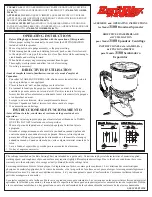9
First Time CompactFlash Card Use Under Windows
When a CompactFlash card is first installed under Windows, an ADD NEW HARDWARE Wizard
will appear.
In most cases, the software will be loaded automatically. Otherwise, it will be
necessary to implement the steps below the first time any new brand, or type of CF card is
installed.
1. Click the “NEXT” button in the Wizard screen.
2. Select “SEARCH” for the best driver for your device and click “NEXT”.
3. In the following screen, click “NEXT” to start the search. The result of the driver file search
will be: Standard IDE/ESDI Hard Disk controller*.
4. Click “NEXT” to continue. The final Wizard screen will state: “Windows has finished installing
the software that your new hardware device requires”.
5. Click “FINISH” to complete installation.
*Note: If the result of the driver search is not the Standard IDE/ESDI Hard Disk controller, go back
and use the “Display a list…” option and select the Standard IDE/ESDI Hard Disk controller from
the “Show all hardware” list. This can also be done using “Update driver” in Device Manager.