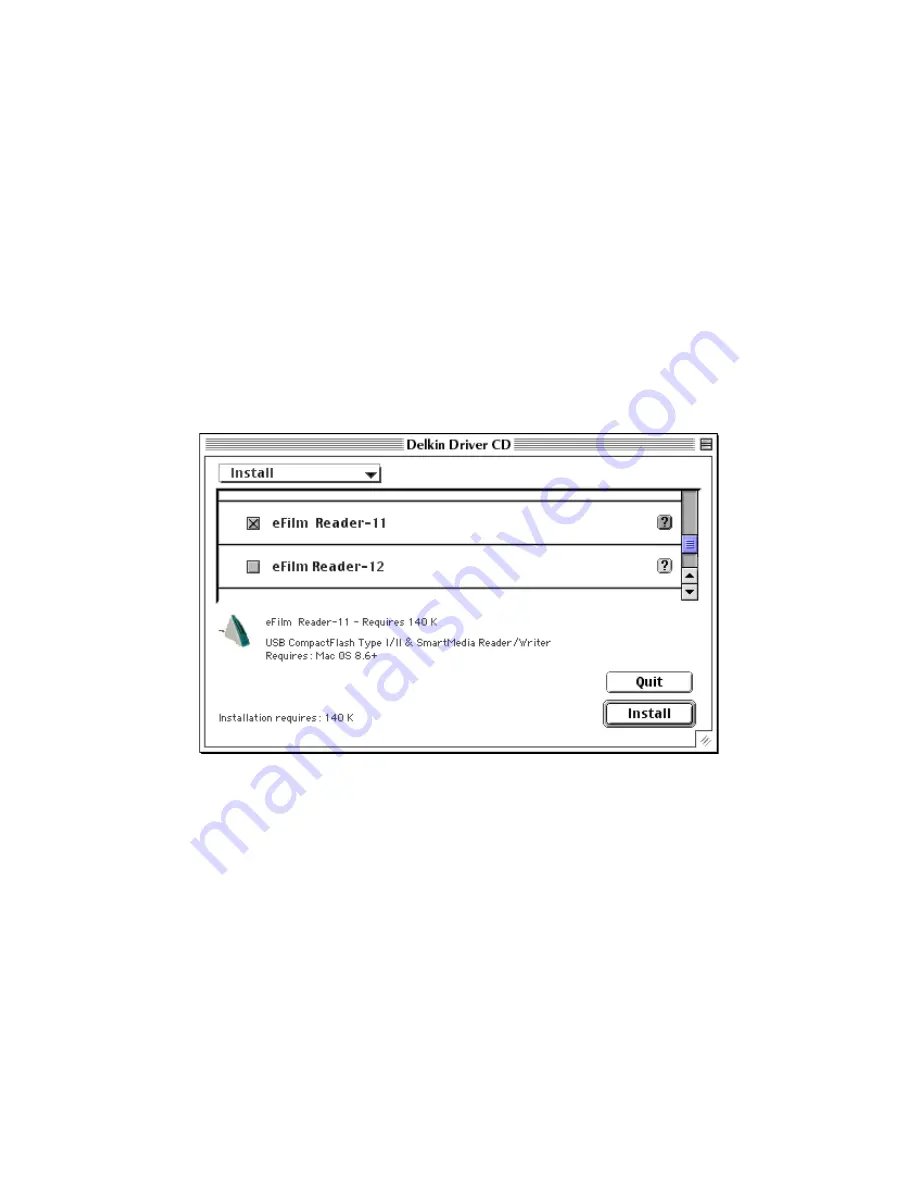
5
Installation Procedure for Apple Macintosh
Before connecting the Reader-11, you must install the device drivers located on the
accompanying CD-ROM.
1. Start Mac OS 8.6+ and insert the CD-ROM containing the drivers.
2. If the installation program does not start automatically, double-click on the Driver CD icon that
appears on the desktop.
3. Scroll down and select eFilm Reader-11 from the menu.
4. Click the Install button to begin installation. Follow the on-screen instructions and restart your
system to finish.
5.
Connect the eFilm Reader-11 to the USB port or hub.
6. You may now insert a CompactFlash Type II or Type I card, or a SmartMedia card and
access it with the Reader by clicking the Icon(s) that will appear on the desktop (see the
following card installation section).































