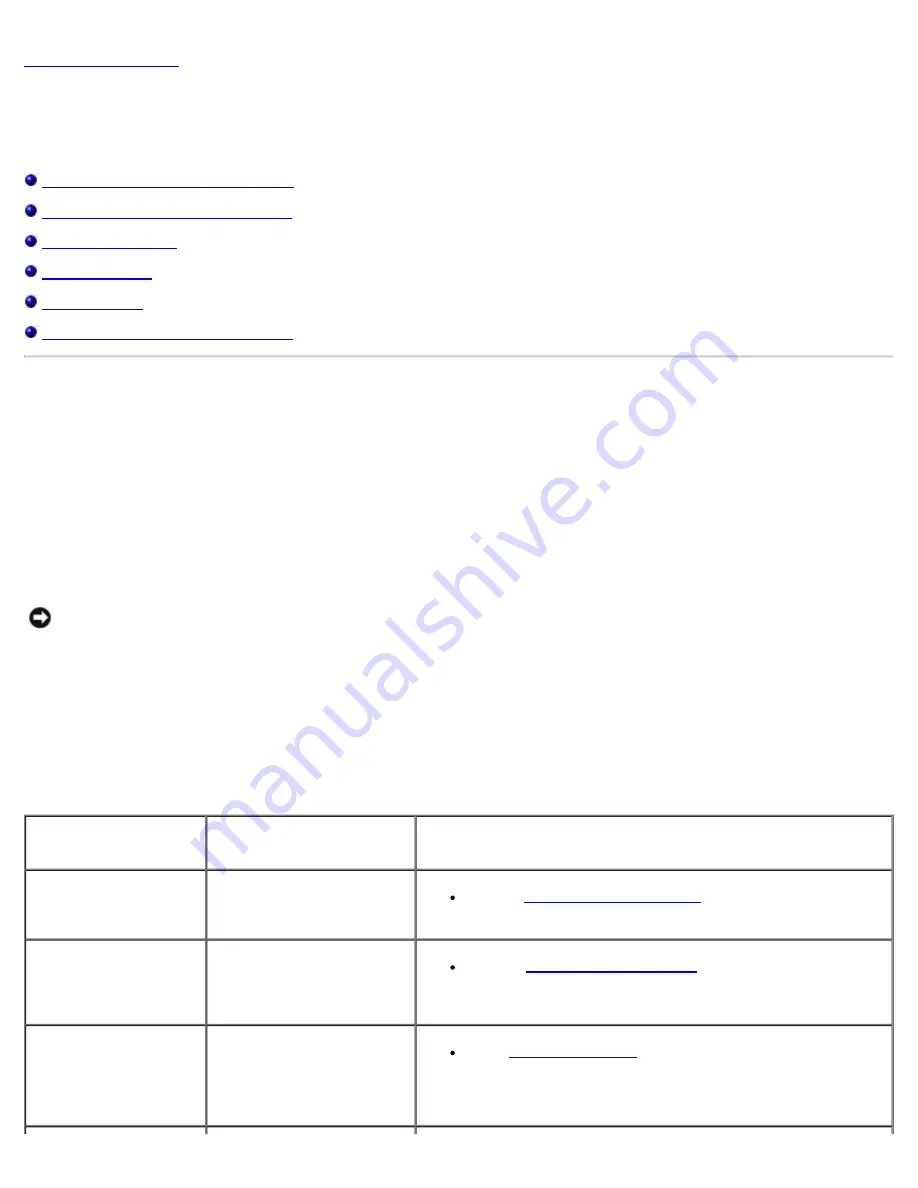
Troubleshooting: Dell PowerVault 124T DLT VS160 Autoloader User's Guide
file:///T|/htdocs/stor-sys/124T/en/124tvs16/trouble.htm[12/5/2012 10:26:08 AM]
Troubleshooting: Dell™ PowerVault™ 124T DLT VS160
Autoloader User's Guide
Before Contacting Customer Support
Operator Control Panel Error Display
Returning the Autoloader for Service
Before Contacting Customer Support
Errors that you may experience with your autoloader can range from simple connection problems to more complex hardware
failure. Before you return your autoloader, you may be able to fix the problem yourself by following some basic
troubleshooting procedures.
Other than drive cleaning, there is no recommended routine maintenance of the Dell PowerVault 124T autoloader.
The operator control panel located at the front of the autoloader provides some troubleshooting capabilities, but is limited.
The Remote Management Unit provides more detailed information about the present state of the autoloader and past
performance, and is more helpful for troubleshooting errors.
NOTICE:
If you find that you must power cycle the autoloader, do not turn the power back on for at least 10 seconds
after powering down. This allows time for the power supply to completely discharge and ensure a complete system
reset. If time is not allowed for the discharge, the system may fail to boot properly and will display a blank LCD screen.
Power cycle again, waiting at least 10 seconds, to clear the problem.
The following table describes the probable cause and suggested action for problems that you may encounter.
Table 1: Basic Troubleshooting
Problem
Probable Cause
Suggested Action
The front panel does not
display information.
The connection to the LCD
has failed.
Use the
Error messages appear
on the front panel LCD
display.
An error has occurred.
Refer to
The autoloader is
operating slowly.
The autoloader, system
hardware, or host backup
software is incorrectly
configured.
Go to






























