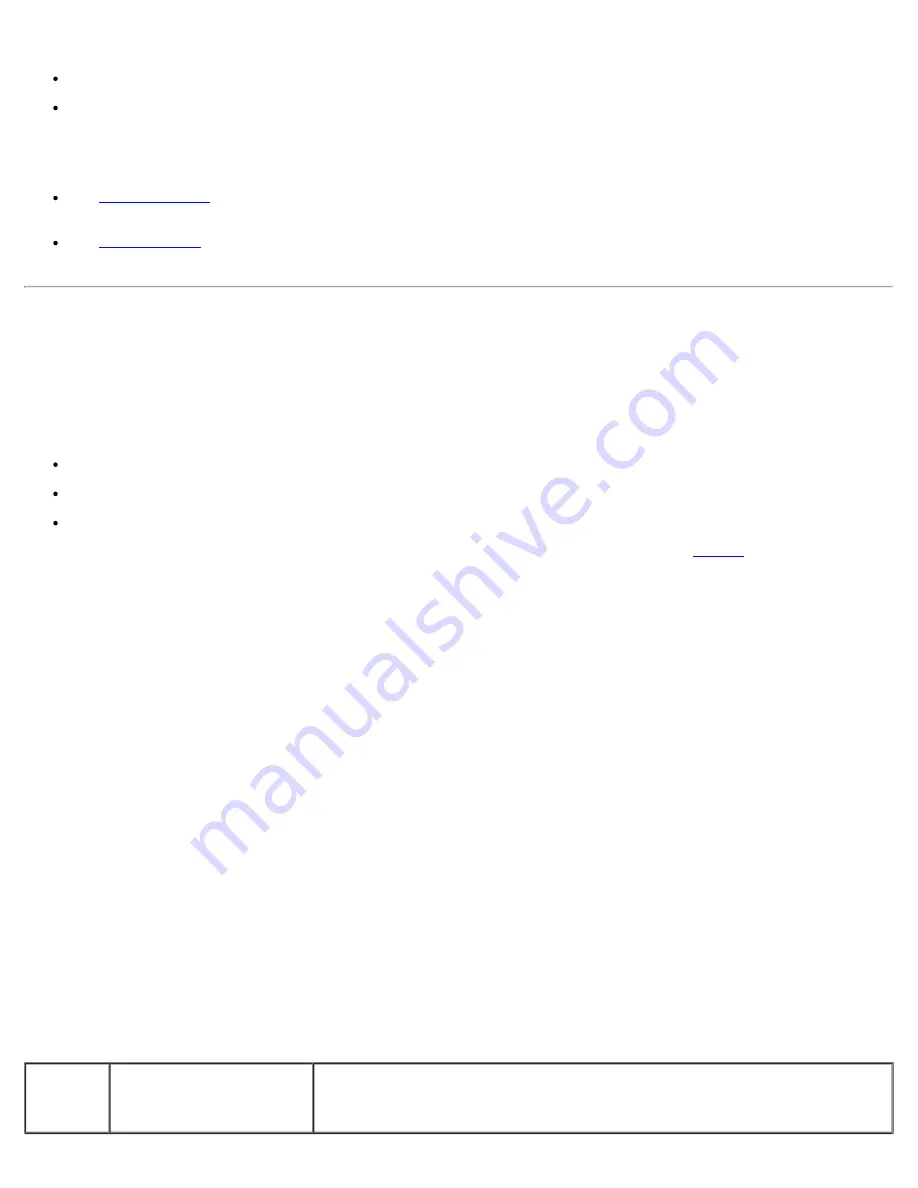
Troubleshooting: Dell PowerVault 124T DLT VS160 Autoloader User's Guide
file:///T|/htdocs/stor-sys/124T/en/124tvs16/trouble.htm[12/5/2012 10:26:08 AM]
When an error occurs, two things can happen:
An error message appears on the Operator Control Panel (OCP) or in the Remote Management Unit (RMU) screen.
No error message appears, but the autoloader fails to complete the action.
When either of these things occur, the system generates a log of the error. You can use these error logs to determine the
type of error, when it occurred, and what parts of the autoloader it affects. Different types of error logs are generated for the
autoloader and for the internal tape drive.
provide information for errors related to the autoloader, or data cartridge movement within the
autoloader.
provide information for errors reported by the tape drive inside the autoloader.
Autoloader Logs
You can retrieve autoloader error log information through one of three methods:
Operator Control Panel (OCP)
Remote Management Unit (RMU) display to screen
Detailed logs saved to text file through the RMU for call center diagnosis
Further information and recommended actions for Dell PowerVault 124T error codes can found in
.
Autoloader Logs through OCP
To view Hard Error log information from the front panel:
1. From the front panel LCD, scroll to
Diagnostics
, and then press
Enter
. The
Diagnostics
submenu appears.
2. From the
Diagnostics
submenu, scroll to
Error Logs
, and then press
Enter
. The
Error Log
submenu appears.
3. From the
Error Logs
submenu, scroll to
Hard
, and then press
Enter
. The log information is displayed.
4. You may scroll up and down through the hard log entries. The most recent entry will be associated with the highest
event number shown.
Autoloader Logs through RMU
To view hard error log information, or save all logs from the Remote Management Unit:
1. From within the RMU, click the
Diagnostics
heading. The
Diagnostics
screen displays.
2. Click
View Logs
to display the hard error log. The most recent entry will be associated with the highest event number
shown.
3. Detailed log information files are particularly useful when calling for support. If you want to save logs to a local text
file, click
Save Logs
.
Table 2: Autoloader Error Detail
Error
Type
Description
Recommended Action






























