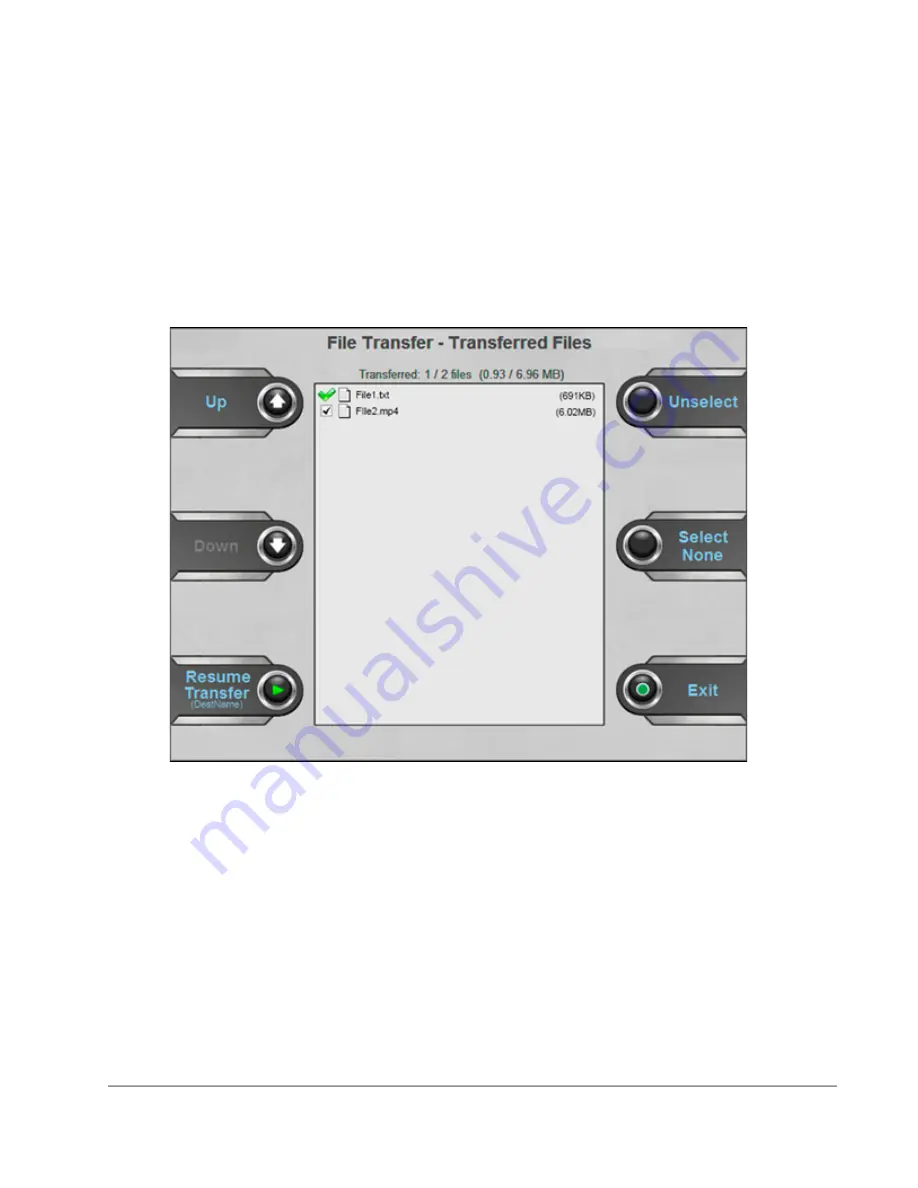
www.dejero.com
!
26
|
LIVE+ GoBox User Guide
!
When the files are transferring, you can monitor the progress on the File Transfer screen. The
overall progress appears on the main progress bar, as well as each file’s transfer percentage.
When the transfer is complete, Transfer Complete appears and the File Transfer – Transferred
Files screen opens.
Resume a file transfer
On the File Transfer – Transferred Files screen, green checkmarks indicate the files that
transferred successfully. Black checkmarks indicate partially transferred files.
You can press the
Resume Transfer
touchpad button to continue the file transfer of any
partially transferred file.
File transfer error codes
If an error occurs during a file transfer, an error code appears beside the name of the file. The
following errors might occur on the server during file transfer:
•
ER1: Unknown Error
•
ER2: Invalid File Transfer Session
•
ER3: Could not create file – invalid file transfer session
•
ER4: Could not create file – invalid directory structure
•
ER5: File Not Found
•
ER6: MD5 Checksum Failed
•
ER7: Could not create file – filename too long


























