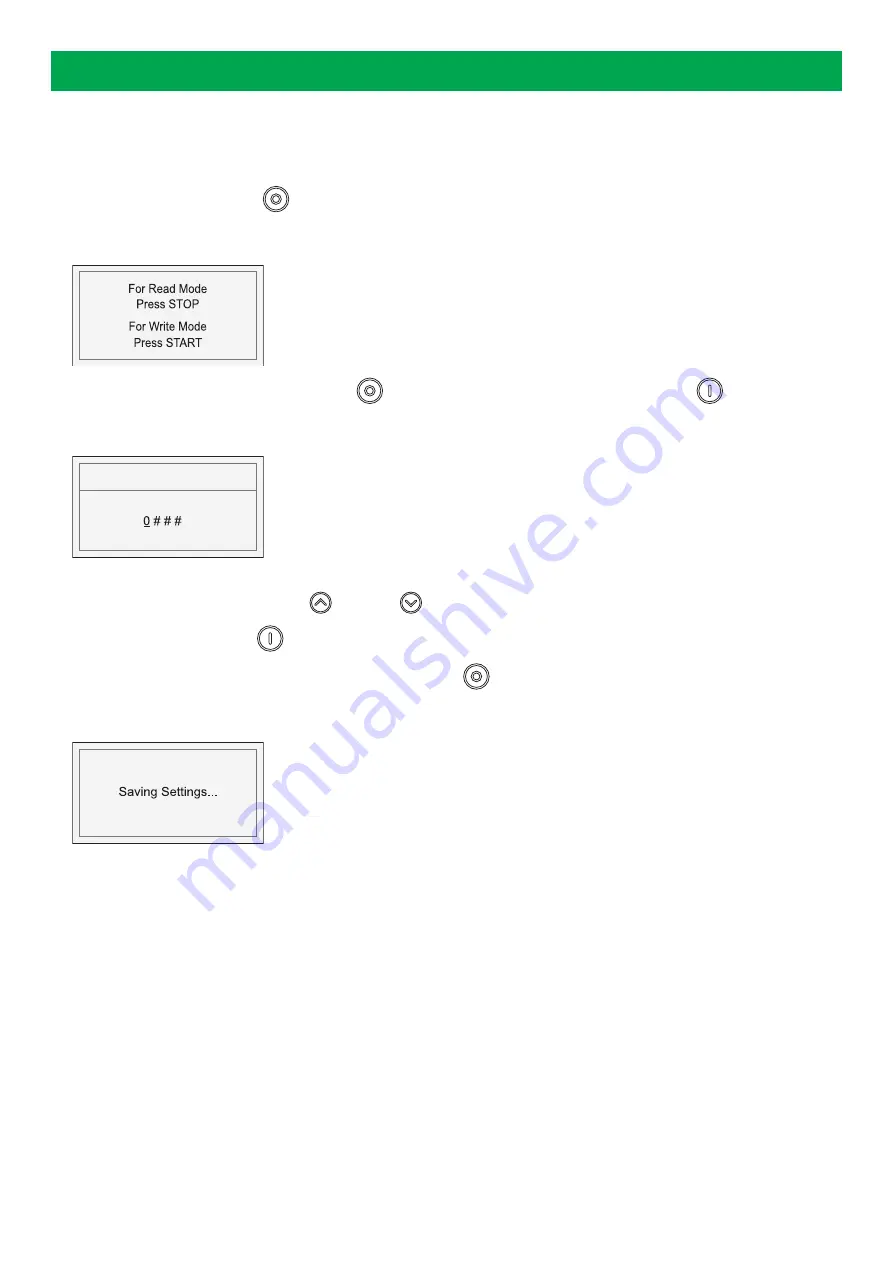
6. Configuration mode
6.1 Configuration mode
To configure the controller, follow these steps:
1. Press and hold the
Stop/Config
button for at least three seconds.
2. The display shows
3. To see the configuration, press the
Stop/Config
button. To change the configuration, press the
Start
button.
4. The display shows
PASSWORD
5. To enter the the four digit password:
•
Scroll through the digits with the
Up
and
Down
buttons.
•
Select a digit with the
Start
button.
6. To leave the Configuration mode, press and hold the
Stop/Config
button.
7. Until the configuration is saved, the display shows
6.2 Configurable parameters
6.2.1 Configurable parameters
The tables give an overview of configurable parameters.
Level 1 (table titles) and Level 2 texts are shown twice:
•
DEIF Smart Connect software: Normal sentence case, for example Power on Mode.
•
Controller display: Capital case in brackets, for example (POWER ON MODE)
USER MANUAL 4189341243A UK
Page 20 of 78






























