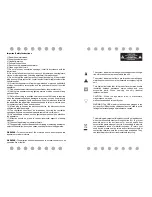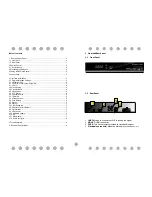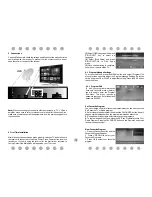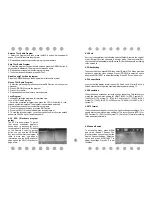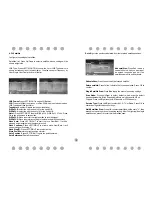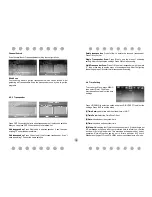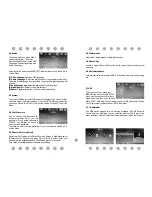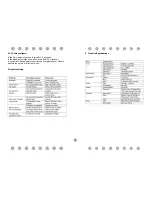7
4.5 Option
To access the Menu, press MENU
and select [Option]. The menu
provides options to adjust the OSD
Language, Subtitle Language and
Audio Language.
Select an option and press RIGHT/LEFT to adjust the setting. Press EXIT to
exit the Menu.
(1) OSD Language:
Select an OSD language.
(2) Audio Language:
Select the preferred audio language for watching TV
channels. If the language is not available, the default program language will
be used.
(3) Subtitle Language:
Select the preferred subtitle language.
(4)Digital Audio
set output mode of Digital Audio
(5)Banner Time
set the period of banner auto disappearing,
4.6 System
To access the Menu, press MENU and select [System].The menu provides
options to adjust the system settings. Press the UP/DOWN key to select an
option and press RIGHT/LEFT to adjust the setting. Press EXIT to exit the
Menu .
4.6.1 Set Password
Set or change the password for
locked programs. Enter your old
password or the default password
'000000'. You will then be asked to
enter your new password.
To confirm re-enter your new password. Once it is confirmed, press EXIT to
exit the Menu.
4.6.2 Restore Factory Default
Reset your Set Top Box to the Default Factory Settings. In Main Menu select
[Restore Factory Default] and press OK or RIGHT to select. Enter your
password or the default password '888888' and press OK to confirm.
This option will delete all preset channels and settings.
4.6.3 Information
View model, hardware and software information.
4.6.4 Recall List
enable or disable Recall list function, which support multi-recall -program
switching.
4.6.5 Software update
select to start software update if USB is connecting and there's a upgrading
file.
4.7 USB
To access the Menu, press the
MENU button and select [USB]. The
menu provides options to playback
Music and Photo files, it can support
WMA, JPEG, BMP files, The unit will only support USB device with FAT and
FAT32 file system. It will not support NTFS file system.
4.7.1 Multimedia:
if no USB device plugged into it, a warning message "No USB Device is
Found" displays, otherwise you can select the Music or Photo type in this
menu and press OK to enter the file browser and select the file to playback