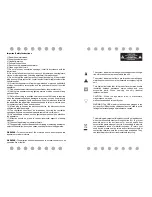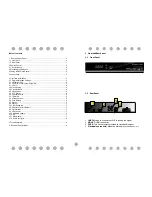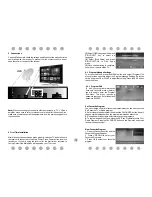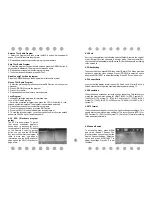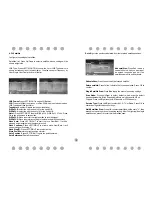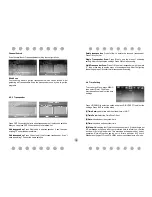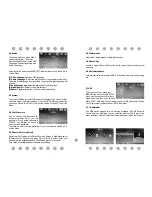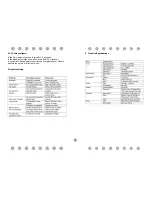6
Channel Search
Scan the satellites or Transponders according the configurations.
Blind Scan
First scan the band to get the transponders which can be locked. After
gathering all Transponders, Scan the transponders one by one to get the
programs.
4.3.2 Transponder
Press GOTO to switch the list to show transponders of the focused satellite.
Also you can press GOTO to switch back to satellites' list.
Add transponder:
Press Red to add a new transponder. It can't save an
existing TP under the same satellite.
Edit transponder:
Press Green to edit the focused transponder. It can't
save an existing TP under the same satellite
Delete transponder:
Press Yellow to delete the focused transponder.
Press OK to confirm.
Single Transponder Scan:
Press Blue to pop the menu of scanning
setting. After configuring the settings, Press OK to start scanning.
Multi-Transponder Scan:
Press OK to select transponders with the mark
"V", then press blue to pop the menu of scanning setting. After Configuring
the settings, press OK to start multi-transponder scanning.
4.4 Time Setting
To access the Menu, press MENU
then select [Time]. The Menu
provides options to adjust the time
settings.
Press UP/DOWN to select an option and press RIGHT/LEFT to adjust the
settings. Press EXIT to exit the menu.
(1)Time Auto:
update time with the stream time, or NOT.
(2)Time Zone:
Select the Time Zone Offset.
(3)Date:
show and set the system date.
(4)Time:
show and set the system time.
(5)Sleep:
If this setting is off, this function does not work. If this setting is not
off, a message will pop up after your preferred time to inform you, that the
device will go in to sleep mode. This message will appear under no any
operation. Auto-off function can be set in a time period at 0-12 hours.
Standard setting is off. Press STANDBY button to exit sleep/auto-off mode.