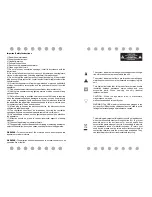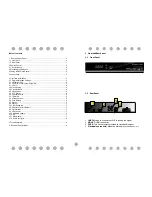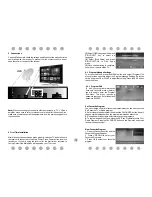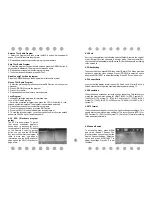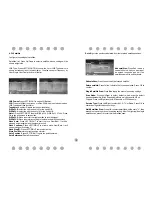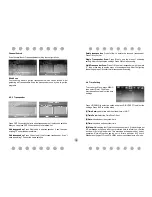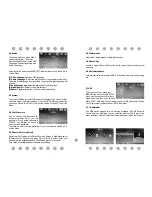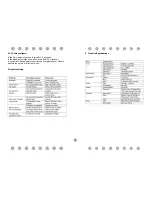4
Delete a TV or Radio Program
1. Select the Program and then press the BLUE button, A message will
appear. Press OK to delete the program.
2. Repeat the previous step to select more programs to delete.
Skip TV or Radio Program
1. Select the program you would like to skip and press the GREEN button. A
skip symbol is displayed. The program is marked as a skip.
2. Repeat the previous step to select more programs.
3. To confirm and exit the menu, press EXIT key.
Disable a skip TV or Radio program
Press the GREEN button on the skip program with the skip symbol.
Move a TV or Radio Program
1. Select the preferred program then press the RED button. A move symbol
will appear.
2. Press UP/DOWN to move the program.
3. Press OK to confirm.
4. Repeat the above steps to move more channels.
Lock Program
You can lock selected programs for restricted view.
Lock a TV or Radio Program:
1.Select the preferred program then press the YELLOW button. A lock-
shaped symbol is displayed. The program is now marked as locked.
2. Repeat the previous step to select more programs.
3. To confirm and exit the menu, press the EXIT button.
4. Press the YELLOW button to disable the locked program.
5. To view the locked program, you will be require to enter either the default
password '000000' or your last set password.
4.1.2 EPG (Electronic program
guide)
The EPG is an on-screen TV guide
that shows scheduled programs
seven days in advance for every
tuned channel. Press the EPG button
on the Remote Control to access
guide. You can use the UP/DOWN
key to select the preferred program. If
there is more than one page of
information, use the BLUE button for
page up and the YELLOW button for
page down
4.1.3 Sort
Sort your channels from the following options:[Default]- remain the original
order. [Encrypt]-Sort the channels in encrypt mode. [Service Name]-Sort
the channels in alphabetical order. [Service ID]-Sort the channels according
to the service id.
4.2 Video Setting
To access the Menu, press MENU then select [Picture]. The Menu provides
options to adjust the video settings. Press UP/DOWN to select an option
and press RIGHT/LEFT to adjust that setting. Press EXIT to exit the menu.
4.2.1 Aspect Ratio
You must set the display format to either 4:3 Pan Scan, 4:3 Letter Box,16:9
Wide Screen or Auto to get the maximum display when watching TV.
4.2.2 Resolution
If the video does not appear correctly, change the setting. This setting is to
match the most common setting for HDMI. [480i]: for NTSC system TV.
[480P]: for NTSC system TV. [576i] for PAL system TV. [576P]: for PAL
system TV. [720P]: for NTSC or PAL system TV. [1080I]: for NTSC or PAL
system TV.
4.2.3 TV format
If the video does not appear correctly, you need to change the settings. This
should match the most common setting for TVs in your country.[NTSC]: for
NTSC system TV. [PAL]: for PAL system TV; [Auto] :set TV format according
to the stream automatically.
4.3 Channel Search
To access the menu, press MENU
and select [Search Channel]. The
Menu provides options to adjust the
Search Channel settings. Select an
option and press RIGHT/LEFT to
adjust the settings. Press EXIT to exit
the Menu.