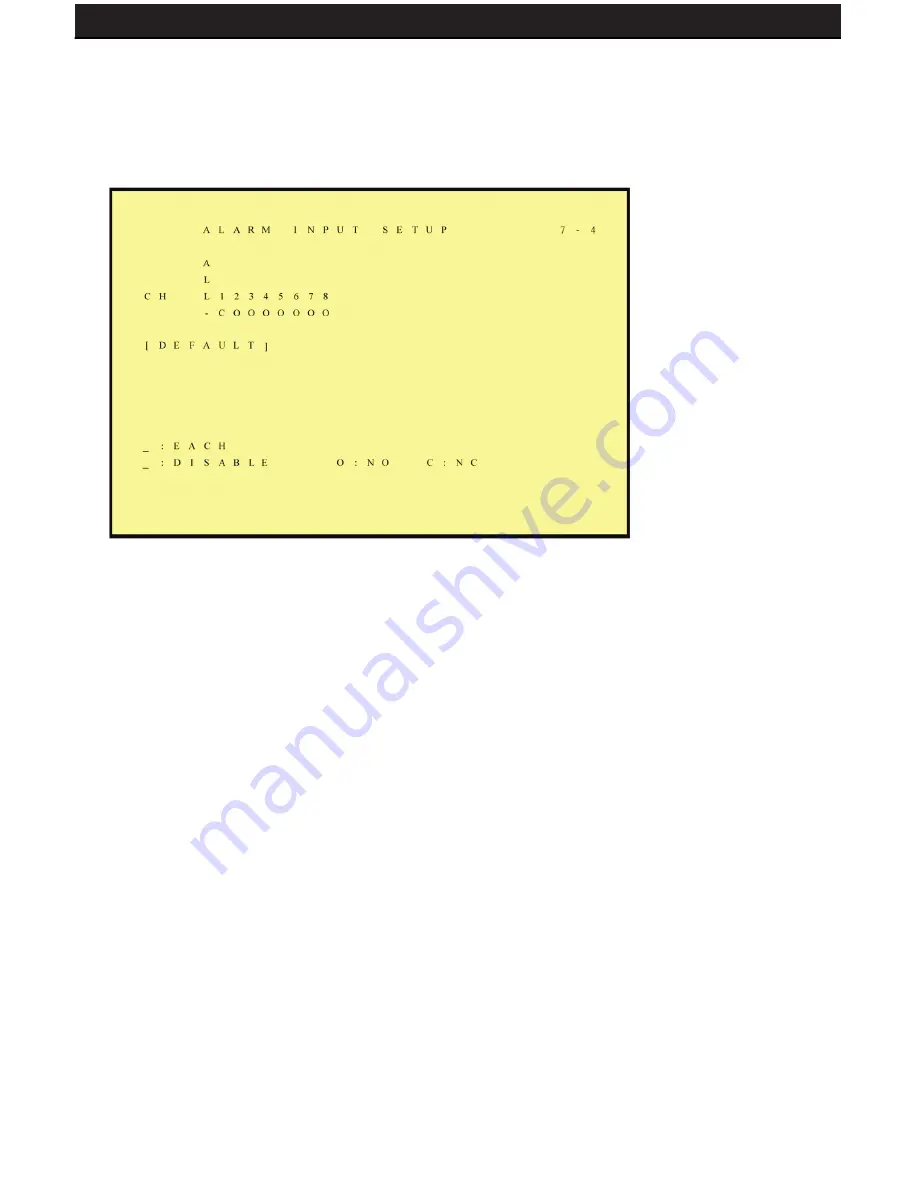
SENTINEL 3
33
6.7.4 ALARM INPUT (Advanced users)
The installation of any external alarm sensor is optional and DEFENDER cannot offer
technical support on such alarms. Contact the alarm sensor manufacturer for
more information.
Sensor Type
NC → Normal Close (NC) Alarm
Setup NC (Normal Close), the alarm will be triggered during NC status.
NO → Normal Open (NO) Alarm
Setup NO (Normal Open), the alarm will be triggered during NO status.
All
+ (EACH): Alarm input can be individually setup to NC or NO.
- (DISABLE): Disable alarm input can be individually setup.
C: All alarm input is setup to NC.
O: All alarm input is setup to NO.
Summary of Contents for SENTINEL 3
Page 18: ...SENTINEL 3 18 ...
















































