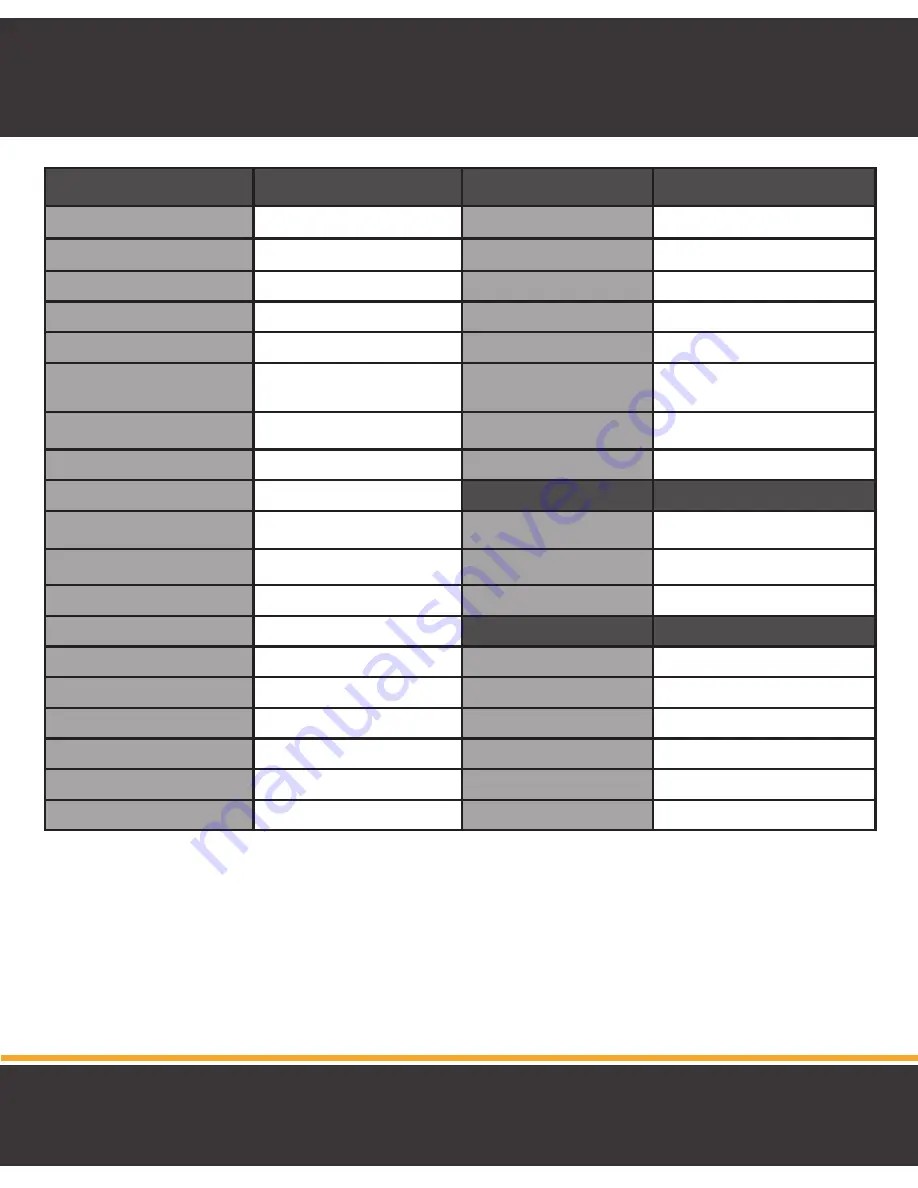
34
CAMERA
CAMERA
Image sensor
CMOS
Housing Material
ABS Plastic
Resolution
640 x 480
Wall Mountable
Yes
Viewing Angle
50 Degree
Power Adapter Input
100~240VAC
Focal Length
2.8mm
Power Adapter
6V 800mA DC
Optimal Focal Distance
2-10ft / 0.6-3m
Operating Temperature
32°F-122°F / 0°C-50°C
PTZ
Yes
Dimensions
3.5
"
x 4
"
x 4.5
"
8.9cm x 10.16cm x 11.4cm
Range of Motion - Horizontal
300
Weight
0.55 lbs
Range of Motion - Vertical
110
Frequency
2.4GHz
FCC
Private Signal
Yes
FCC ID: SMH-30018BU
Technology
Digital FHSS
FCC ID: SMH-30018PU
Max Transmission Range
750ft / 228.6m
Optimum Transmission Range 200ft / 60.96m
IC
Number of IR LEDs
8
IC: 4593A-30018BU
IR Wavelength
940nm
IC: 4593A-30018PU
Night Vision Distance
15ft
Battery Operable
No
Microphone
Yes
Speaker
Yes
SPECIFICATIONS

































