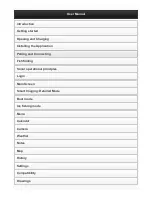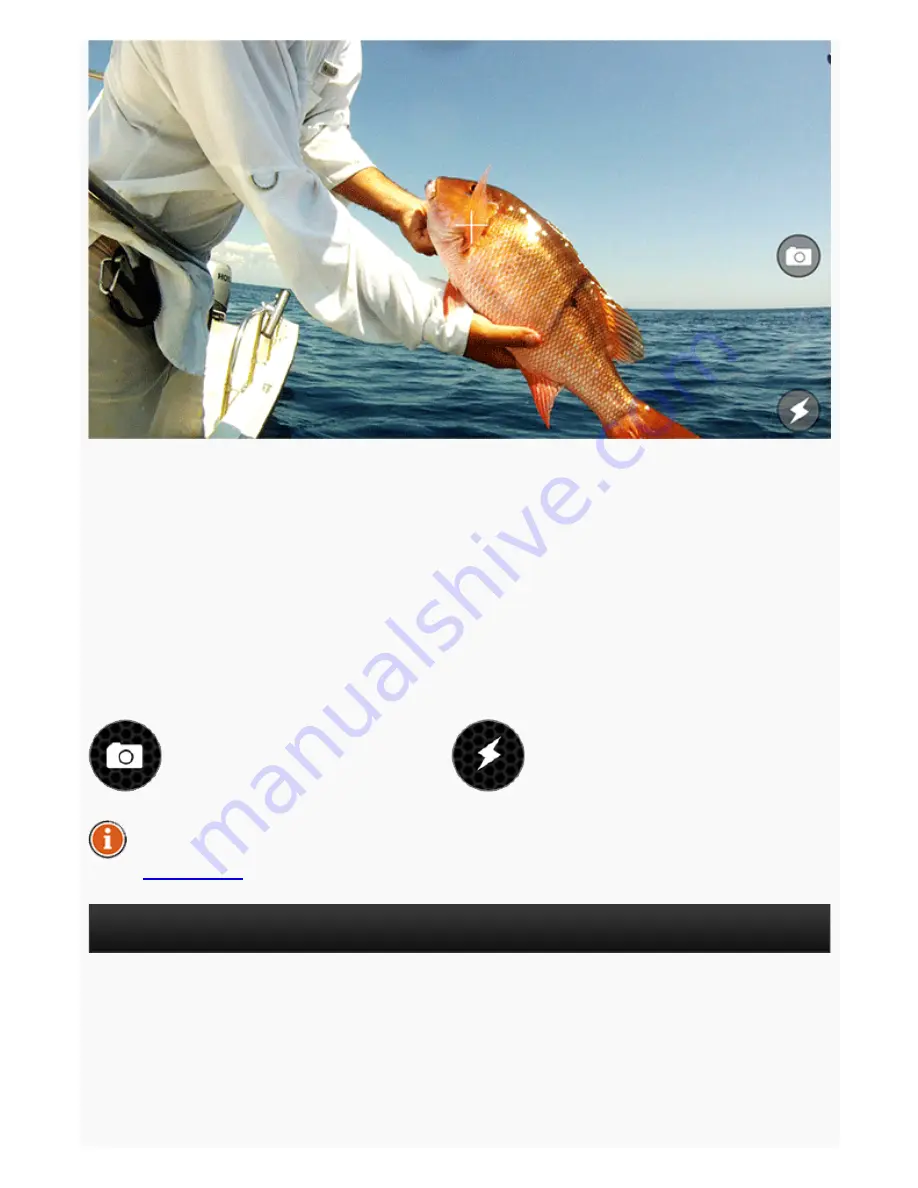
Capture image
Disables / Enables flash
The Camera function allows you to take photos without leaving the application and save
their entries along with comments. Just aim and click the shutter icon to snap a photo. The
flash can be disabled or enabled by clicking its icon.
Once you take a photo, a screen will appear. On this screen you are be able to add a title,
description and save the entry. You can also take additional photos by clicking on the
camera icon or remove previous photos from this entry.
Saved photo entries will appear in the Notes along with the title, comments, date and
weather conditions. The photo entry will also include the location at which it was taken if
you are using a GPS enabled mobile device or a tablet.
The photo entries can be shared on social networks through the Notes.
Back to TOP
Weather