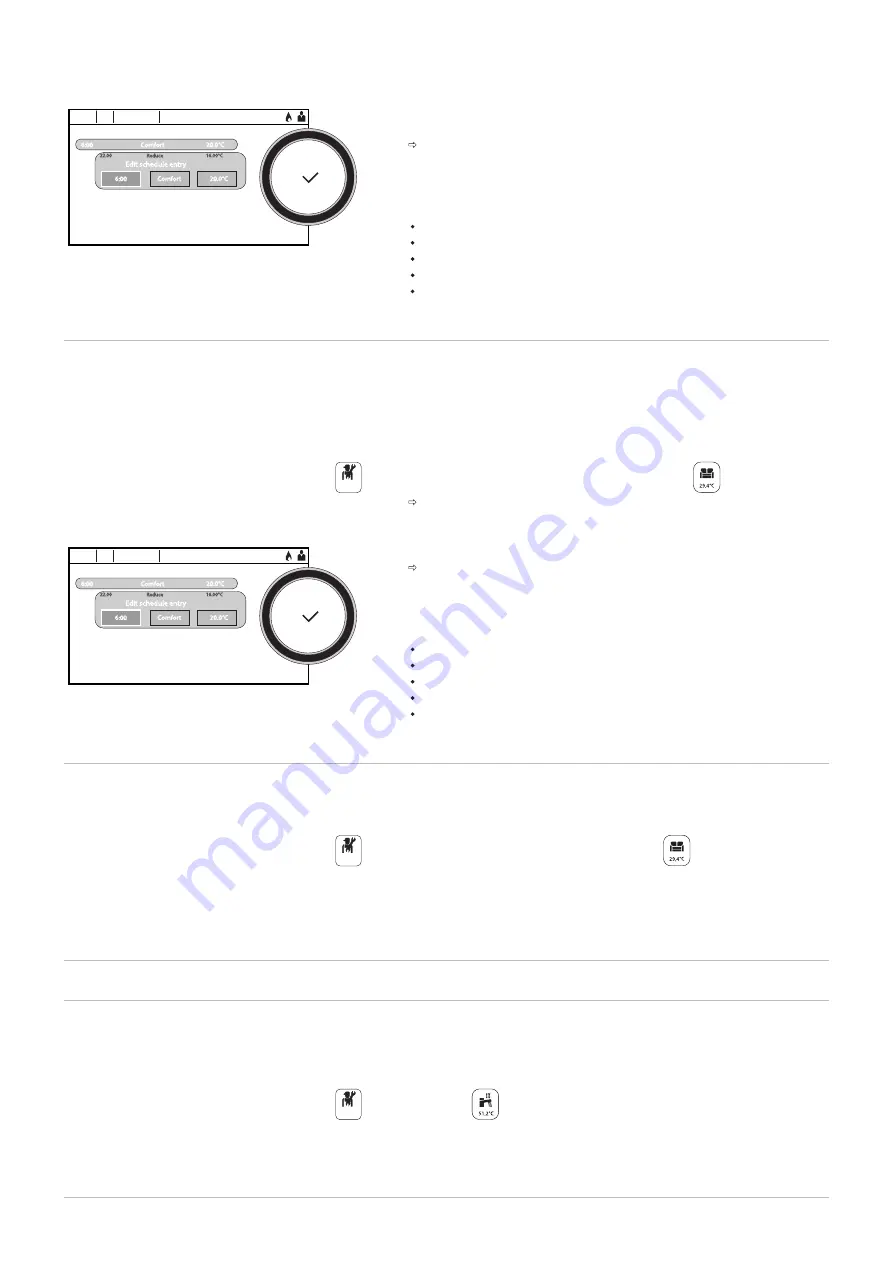
4. To modify the timer programme, select Zone configuration > Heating
Schedule.
5. Select the programme to be modified.
The programmed activities for Monday are displayed.
The last activity of the day remains active until the first activity of the
following day.
6. Select the day to be modified.
7. Carry out the following actions according to your needs:
Modify the timings for programmed activities.
Add a new time range.
Delete a programmed activity (choose the activity "Delete").
Copy programmed daily activities to other days.
Modify temperatures linked to an activity.
4.8.3
Activating and configuring a timer programme for cooling
You can modify the timer programme linked to the Cooling mode. In the
Scheduling operating mode, the Cooling timer programme is activated
automatically when the average outdoor temperature over a 24-hour
period has been greater than 22 °C. If you would prefer that this mode is
triggered at a different temperature, ask your installer to modify this
parameter in your installation.
1. Select the icon for the zone to be programmed,
, for example.
Information on the current operating mode is given in the upper part
of the screen.
2. To modify the timer programme for the Cooling mode, select Zone
configuration > Cooling Schedule.
The programmed activities for Monday are displayed.
The last activity of the day remains active until the first activity of the
following day.
3. Select the day to be modified.
4. Carry out the following actions according to your needs:
Modify the timings for programmed activities.
Add a new activity.
Delete a programmed activity (choose the activity "Delete").
Copy programmed daily activities to other days.
Modify temperatures linked to an activity.
4.8.4
Changing the room temperature temporarily
Regardless of the operating mode selected for a zone, it is possible to
modify the room temperature for a defined period. Once this time has
elapsed, the selected operating mode will restart.
1. Select the icon of the zone to be modified,
, for example.
2. Select Short temperature change.
3. Define the duration in Hour and in Minute.
4. Set the temporary room temperature setpoint for the circuit selected.
4.9
Domestic hot water temperature
4.9.1
Selecting the operating mode
For the production of domestic hot water, you can choose between five
operating modes. We recommend the Scheduling mode which enables
domestic hot water production periods to be programmed according to
your needs and to optimise your energy consumption.
1. Select the
DHW tank icon.
Fig.5
MW-5000770-04
Heating Schedule
Zone setup: ...
Zo..
14 : 23
Monday
6:00
Comfort
20.0°C
Edit schedule entry
6:00
Comfort
20.0°C
22.00
Reduce
16.00°C
Add time and Activity
Copy to other day
Set activity temperatures
Off
Fig.6
MW-1001267-04
Cooling Schedule
Zone setup: ...
Zo..
14 : 23
Monday
6:00
Comfort
20.0°C
Edit schedule entry
6:00
Comfort
20.0°C
22.00
Reduce
16.00°C
Add time and Activity
Copy to other day
Set activity temperatures
Off
Off
4 Operation
7684505 - v04 - 10022022
MIT-S
19






























