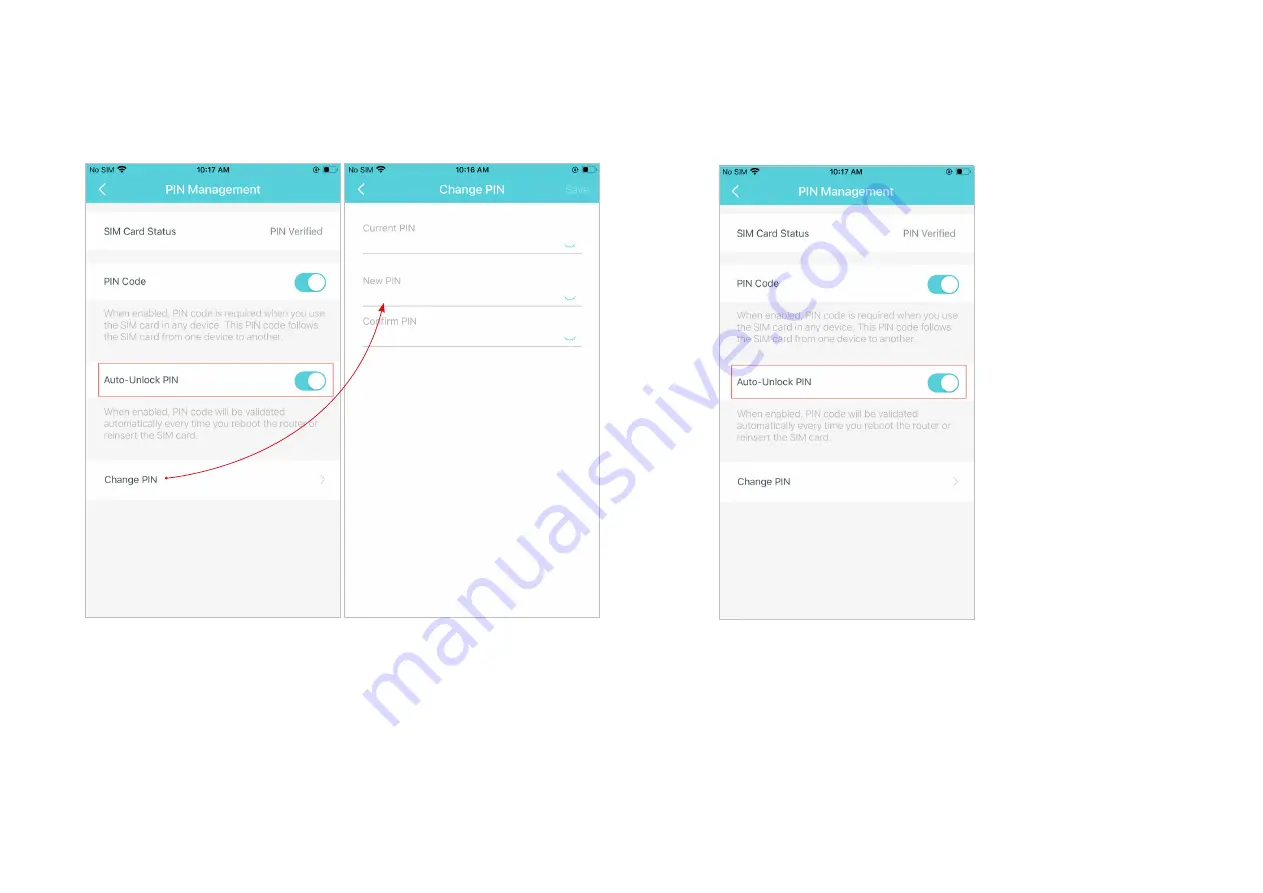Reviews:
No comments
Related manuals for X20-4G

AP-D1200
Brand: FS Pages: 12

AP-100 Series
Brand: Aruba Pages: 2

LP-2596K
Brand: Loopcomm Pages: 91

LAPAC1750
Brand: Linksys Pages: 125

PR39
Brand: StarHub Pages: 41

Wireless LAN Access Point
Brand: Kobian Pages: 35

Bluetooth CE Bus PhoneDongle
Brand: Motorola Pages: 17

2247
Brand: Motorola Pages: 2

3347W
Brand: Motorola Pages: 1

WiNG 5
Brand: Motorola Pages: 802

WiNG 5.6
Brand: Motorola Pages: 1048

WiNG 5.4.2
Brand: Motorola Pages: 836

WiNG 5.7.1
Brand: Motorola Pages: 1090

WEA412h
Brand: Samsung Pages: 2

WEA400 Series
Brand: Samsung Pages: 2

WEA302i
Brand: Samsung Pages: 2

WAP-701
Brand: Samsung Pages: 26

SMT-R2000
Brand: Samsung Pages: 28