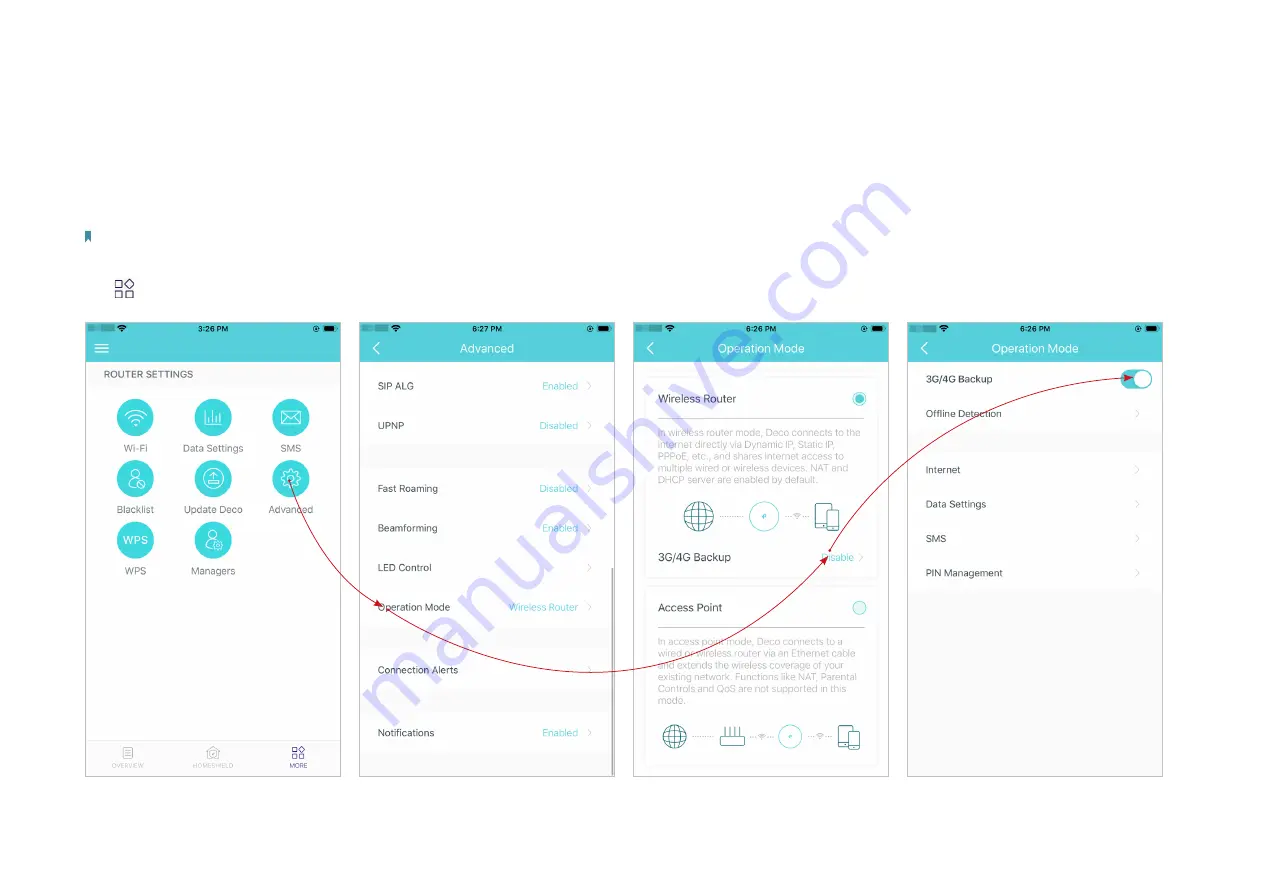
42
3G/4G Backup (for Wireless Router Mode)
When Deco works in Wireless Router mode, you can use 3G/4G network as a backup solution for internet access. When 3G/4G Backup is enabled, your
Deco will be directly connected to the 3G/4G network when your original network service fails.
Follow the steps below to enable 3G/4G Backup and configure the corresponding settings.
Note: When Deco works in Wireless Router mode and being remotely controlled from the Deco app, 3G/4G Backup and Offline Detection are not available.
Tap >
Advanced
>
Operation Mode
>
3G/4G Backup
and enable
3G/4G Backup
.
*The app screen depicted is for 3G/4G Router mode only and may differ when Deco works in different modes.






























