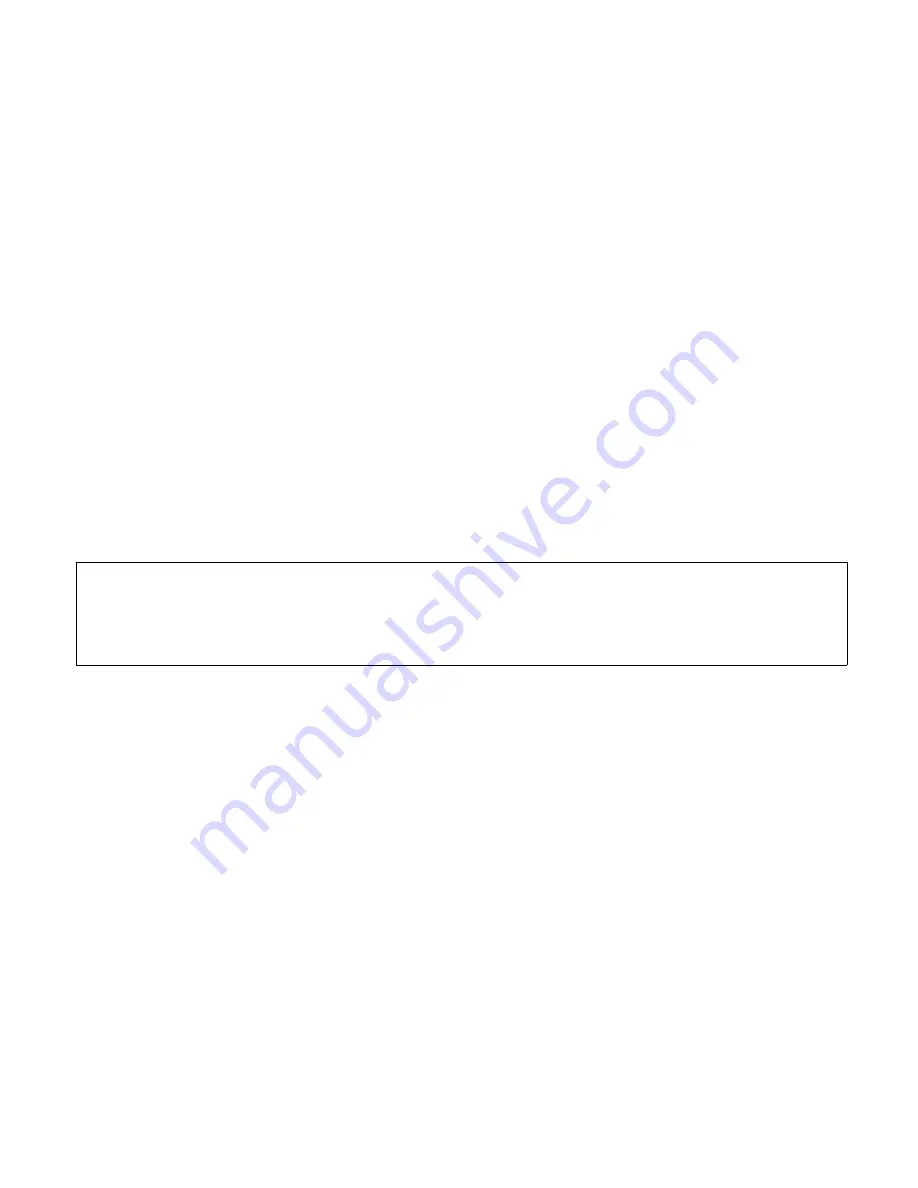
multiple banks. Since the global preset is an optional feature, it must first be enabled
in Setup Mode prior to use (see SETUP MODE – Global Preset on page 20). Once
enabled in Setup Mode, the global preset can be activated by pressing the footswitch
of the currently selected preset again. If there is no preset selected, then a preset
footswitch can be pressed twice. The previously selected preset LED will turn off and
the numeric display will indicate that the global preset is activated by showing a single
dash in it's leftmost position. When the global preset is activated, you may then select
any other preset in the same way as in typical Preset Mode operation.
Preset Data
A Switch Doctor preset is capable of making multiple changes to your setup with a
single button press. This can include all of the functions listed in the introduction
section of this manual. However, it is also possible to create presets which have a
specific function, and are not intended to make complete system wide changes. For
example, a preset can be programmed to change only the function switches or amp
channel (without changing anything else). Or, a preset can be configured to only send a
MIDI Note-On message without changing any of the the MIDI Program Changes, loops,
or switch states (see PROGRAMMING PRESETS on page 22 for more information).
For details on enabling MIDI and user options, see the SETUP MODE (page 17).
For preset programming and editing, see PROGRAMMING PRESETS (page 22).
Split Mode
Split Mode is an alternative Preset Mode which allows the top row switches to select
presets and the bottom row switches to become instant access switches. To access
this mode, it must be enabled in SETUP mode (see SETUP MODE – Split Mode on page
20). Within the setup, the bottom row switches can be assigned to control either the
bypass loops or MIDI Continuous Controller on/off messages. The top row switches
utilize the ▲ and ▼ switches to scroll through the presets numbers 001- 128.
Split mode is indicated by the display showing the three-digit preset number followed
by a decimal point. The
blue
preset LEDs will be off.
There are two options in setup for selecting presets in Split Mode– instant or deferred
(see SETUP MODE – Split Mode on page 20). With instant selection, the preset is
loaded each time the ▲ or ▼ switches are pressed. This is convenient if the presets
are organized in order of planned use (per song, etc). With deferred selection, the ▲
and ▼ switches are used to scroll through the preset numbers without actually
12
Summary of Contents for Switch Doctor
Page 1: ...VERSION 2 Features Benefits and Operation 2013 2015 Decibel Eleven ...
Page 2: ......
Page 8: ...REAR PANEL DIAGRAM ...
Page 12: ...TOP PANEL CONTROLS ...













































