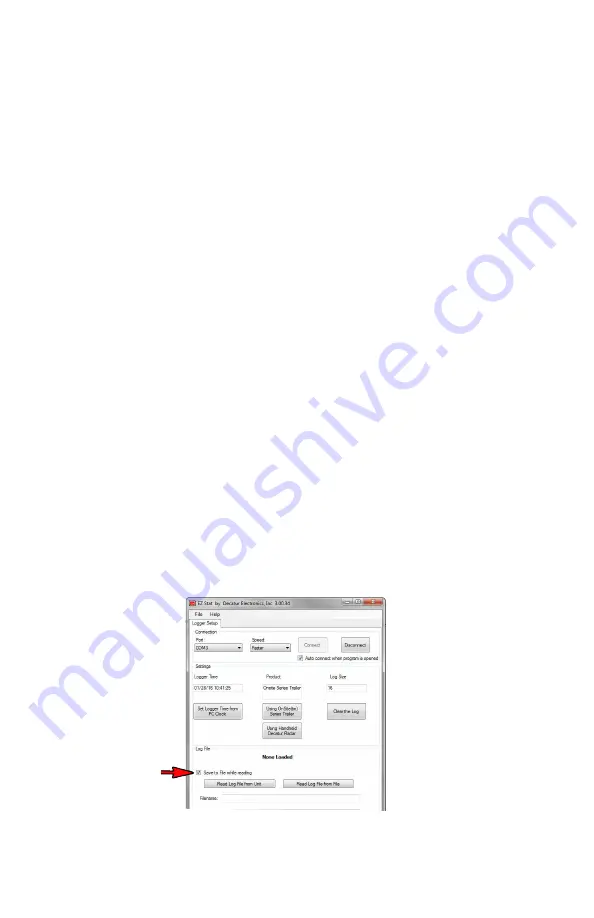
EZ S
ta
t™
U
ser
’s & I
nstalla
tion M
anual
15
3.5 Settings
The following settings should be checked and changed as needed:
•
SET LOGGER TIME FROM PC CLOCK
: Sets the EZ Stat™
module’s time to the PC’s time . This sets the EZ Stat's™ internal
clock so that future data recorded reflects the actual time of day
the event was logged . This is useful if the data logger battery
should need to be replaced or your state observes daylight
savings time .
•
USING ONSITE SERIES
: The EZ Stat™ can be used on a range of
Decatur products . These products export data at different baud
rates . Use this section for trailers or Decatur’s SI units .
•
USING DECATUR RADAR
: Use this selection when using the EZ
Stat™ with radar guns for readings .
•
CLEAR THE LOG
: This selection erases all data from the logger
device .
3.6 Log File
•
SAVE TO FILE WHEN READING
: If checked, this function
saves the information from the logger to the file listed in box
“filename .” If you forget to check this box before reading from the
logger device, you can go to the File Menu — Save Logged File,
to save to your hard drive .
Figure 3.6
Check box to save file .
Summary of Contents for EZ Stat
Page 1: ...EZStat Version 3 User s Manual Installation Guide Rev 5 2 19 ...
Page 2: ......
Page 3: ...EZStat Version 3 User s Manual ...
Page 33: ...EZ Stat User s Installation Manual 33 User Notes ...
Page 34: ......
Page 35: ......
















































