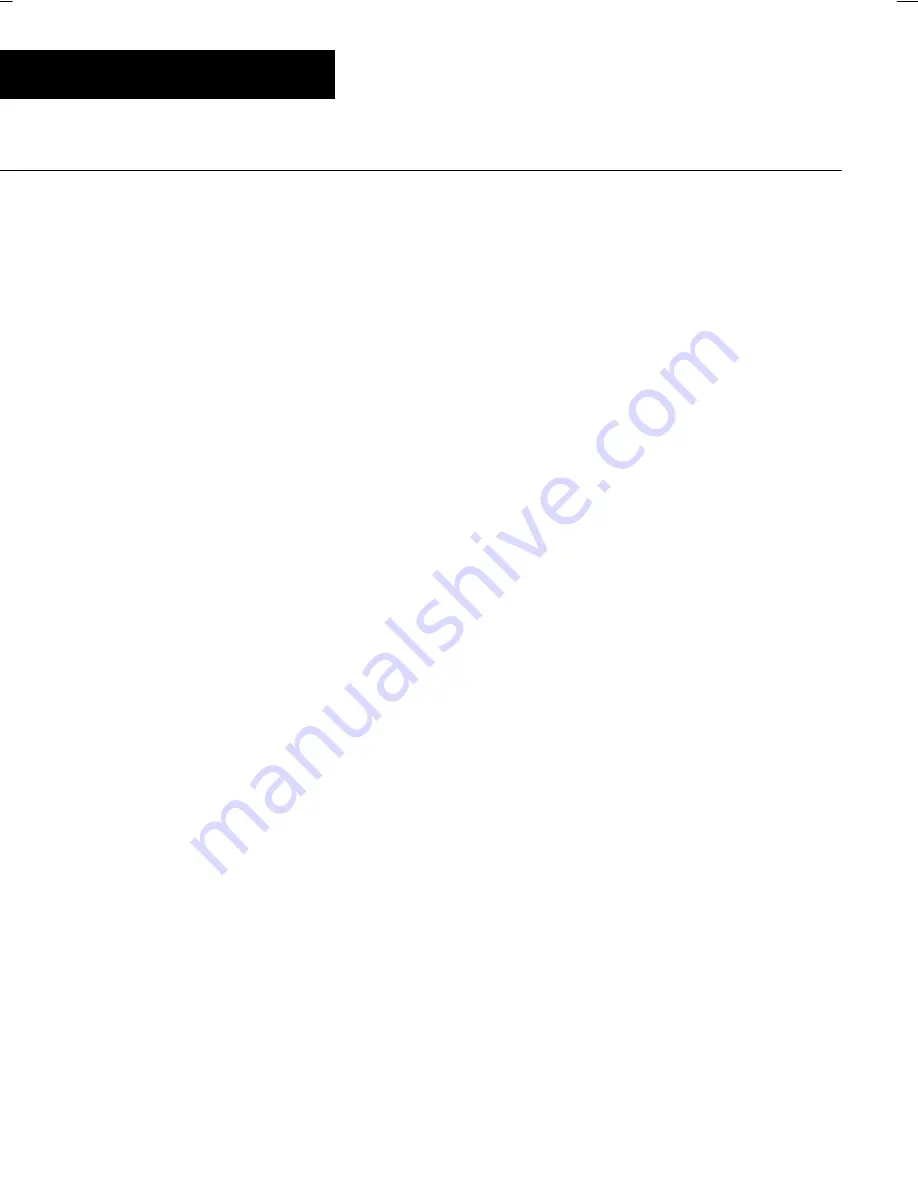
22
bagstop selection
Operation
BAGSTOP QUANTITY SELECTION
Note:
Bagstop quantities may be set (reset)
at any time the Sorter is at rest (no counting
/ sorting). If quantities are changed during
coin processing, it is important that the
number of coins currently in the coin bag
must be less than the new bagstop quantity.
Check (and clear if necessary) the bag
count quantity of the selected coin before
selecting the new bagstop setting, then
proceed as follows:
These bagstop settings may be observed and
selected (changed) as desired using the
following procedure:
A. Cycle the BAG STOP Key to the desired
station. The Bagstop quantity previously
selected for that station will be displayed.
B. Cycle the BAG COUNT Key to observe
each of the three preprogrammed
bagstops for that station.
C. Press the ACCEPT Key to enter the new
bagstop quantity into memory.
Summary of Contents for MACH 6
Page 1: ...user guide MACH 6 Coin Sorter and Counter W Basic Control RS232 Interface 177 0200 177 0201 ...
Page 2: ......
Page 8: ...vi ...
Page 10: ...viii ...
Page 75: ......







































