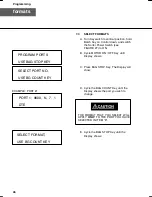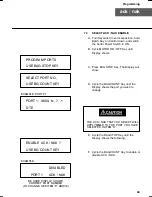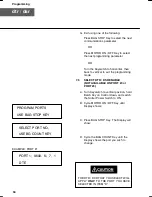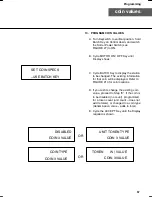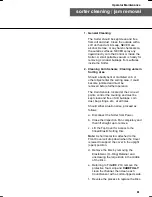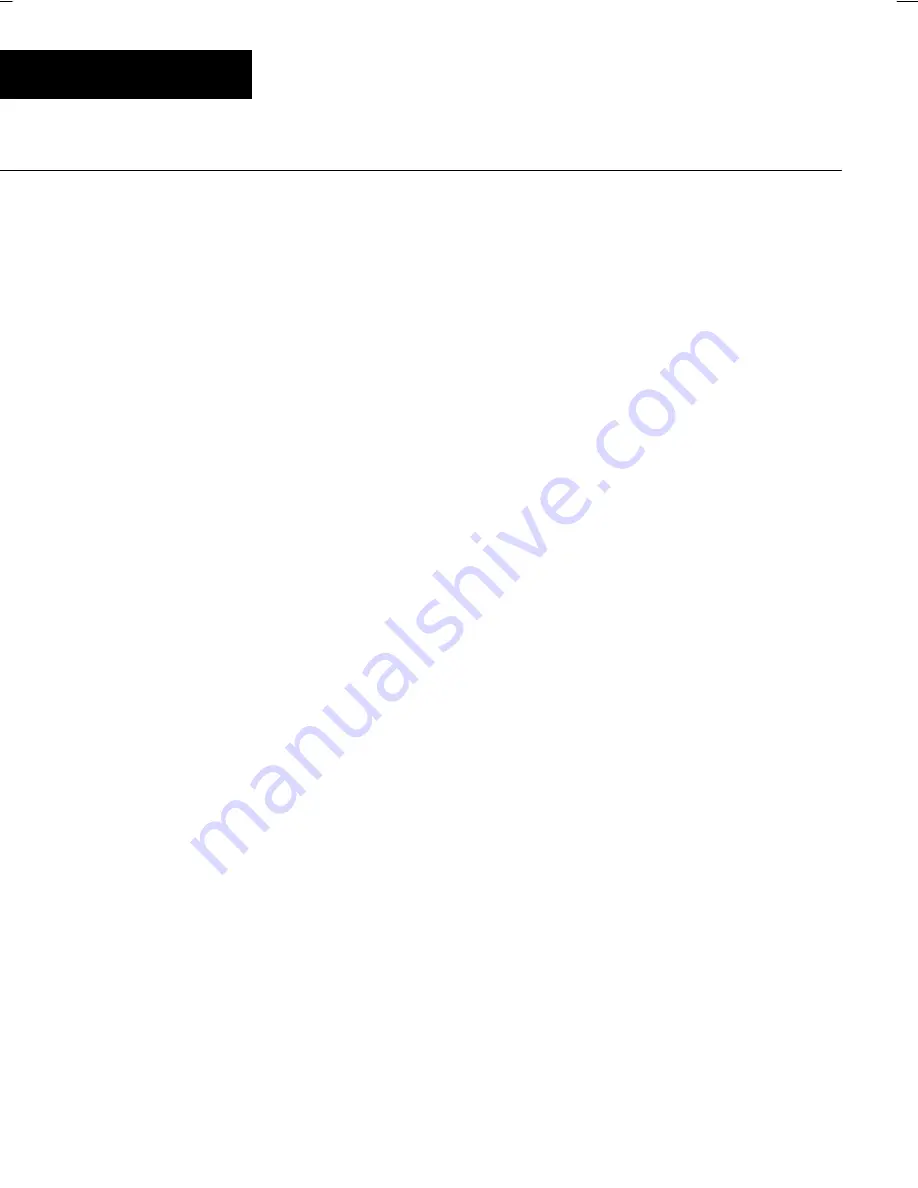
56
coin values
Programming
2. Cycle the BAG STOP Key to decrement
(decrease) the digit value. Cycle the BAG
COUNT Key to increment (increase) the
digit value.
Note:
All entries are in
unit
values
only
!!!
F. To reset all bag stop settings to their
default settings, press the CLEAR Key.
G. Exit using one of the following:
Cycle the BATCH Key to move to the
next Bagstop to be programmed
OR
Press the MOTOR ON / OFF Key to
select the next programming choice
OR
Turn the Keyswitch to horizontal, then
back to vertical to exit the programming
mode.
Note:
This will return the Control to normal
operation. Cycle the bagstop key to the
desired station and select the desired
quantity. Refer to “bagstop quantity
selection” in earlier in this Guide for
additional information.
Summary of Contents for MACH 6
Page 1: ...user guide MACH 6 Coin Sorter and Counter W Basic Control RS232 Interface 177 0200 177 0201 ...
Page 2: ......
Page 8: ...vi ...
Page 10: ...viii ...
Page 75: ......