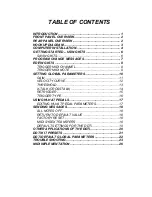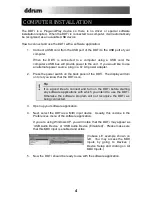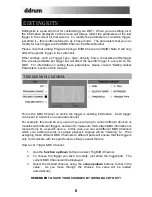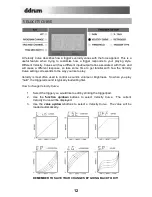2
FRONT PANEL OVERVIEW
1.
FUNCTION UP/DOWN
– These buttons are used to select through different functions on the DDTi
2.
VALUE UP/DOWN
– These buttons are used to cycle through kits and parameters for the different
functions.
3.
FUNCTION LEDs
– Each function on the DDTi is paired with a corresponding LED on the panel.
These LED will reflect which function is currently being selected.
4.
LED SCREEN
– The LED screen displays information about the state of the DDTi. The screen also
features a small “Activity” LED which will light up each time a trigger generates a Note On message, as
well as a “Trig B” LED which will light up when the secondary zone (ring) of a dual-zone trigger
generates a Note On message.
REAR PANEL OVERVIEW
1.
Power Button
– This button functions as an AC/USB power switch. If the button is in the IN position
(AC), the unit will draw power from the connected AC power adapter. If the button is in the OUT
position (USB), the unit will draw power from the USB connection to your computer.
2.
USB Port
– The USB port is used to transmit MIDI data between the DDTi and a computer. This port
may also be used to power the unit if the power button is in the OUT position (USB). However, if your
computer’s USB port does not provide sufficient power to the DDTi, please use the included AC
adapter to power the unit.
3.
Power Adapter Input
– If you do not wish to power the unit through the USB port, please use the
included AC power adapter to connect the DDTi to a power source and press the power button so it is
in the IN position (AC)
– the unit will draw power from the power adapter.
4.
Power Adapter Restraint
– You can secure the power adapter cord to this restraint to prevent
accidental unplugging.
5.
MIDI OUT
– Use a five-pin MIDI cable to connect this output to the MIDI IN of an external device, such
as a drum machine, synthesizer or sound module.
6.
10 TRS Trigger Inputs
– Please connect your trigger sources to these ten ¼” TRS inputs. You will
notice that some of the inputs are marked. If you would like to take advantage of certain pre-
programmed presets, such as the GM or BFD Lite drum mappings, please follow these markings to
connect your triggers.
7.
HI-HAT Input
– Please connect your hi-hat pedal to this input.
8.
INC/DEC pedal input
– Please connect a dual footswitch button to this input. Using this footswitch
input allows you to remotely increment and decrement values from your dual footswitch.
9.
KENSINGTON LOCK
– You may use this Kensington lock slot to secure the unit to a table or surface.
Summary of Contents for DDTi
Page 1: ...REFERENCE MANUAL...
Page 2: ......
Page 4: ......
Page 31: ......
Page 32: ...MANUAL REVISION C...
Page 33: ...www ddrum com...
Page 34: ......