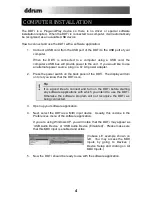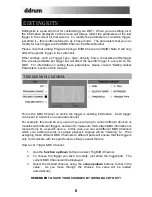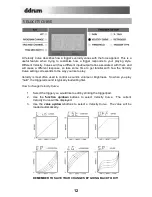17
USING HI-HAT PEDALS
When using a hi-hat pedal connected to the Hi-hat pedal input on the DDTi, the Hi-hat
input (Input 3) can send two different MIDI Notes, depending on the position of the Hi-
hat pedal. In effect, this allows you to assign two different notes for the hi-hat input
(Input 3) and with the pedal toggle between which note the hi-hat trigger sending. In
addition, you can also assign another MIDI Note Number to the pedal down position
of the pedal.
To assign open hi-hat sound to Hi-hat input (Input 3), engage the hi-hat trigger with the hi-
hat pedal in the UP position. Then use the
function up/down
buttons to select MIDI Note
# and use the
value up/down
buttons to dial in the desired note number.
To assign a closed hi-hat sound to Hi-hat input (Input 3), engage the hi-hat trigger with the
hi-hat pedal in the DOWN position. Then use the
function up/down
buttons to select MIDI
Note # and use the
value up/down
buttons to dial in the desired note number.
To assign a pedal-hat sound to the Hi-hat pedal input (HI-hat), press down on the hi-hat
pedal. Then use the
function up/down
buttons to select MIDI Note # and use the
value
up/down
buttons to dial in the desired note number.
EDITING HI-HAT PEDAL PARAMETERS
When editing hi-hat pedal parameters, some of the edit functions are used in a
slightly different manner. Please see below for detailed description of hi-hat pedal
parameters.
Gain
– This setting is used in much the same way as it is used for other triggers. Please refer
to “Gain” section of this manual for information.
Velocity Curve
– This setting is used in much the same way as it is used for other triggers.
Please refer to “Velocity Curve” section of this manual for information.
Threshold
– When editing a hi-hat pedal, the Threshold function has a slightly different
meaning. For a hi-hat pedal, the Threshold value describes the minimum distance between
pedal positions, when changing directions, necessary for the DDTi to output a CC value. If you
like to use the hi-hat pedal for subtle nuances, you may wish to set the hi-hat pedal Threshold to
a low value.
X-Talk
– For a hi-hat pedal, the X-Talk function is used as a Calibration function. This allows
you to calibrate the pedal for optimum performance. If a hi-hat pedal is selected, you will see
“CAL” displayed on the screen. You can adjust the calibration manually or you can let the DDTi
adjust it automatically by leaving the pedal in the up position and pressing
up value
and
down
value
buttons simultaneously. This will automatically calibrate the pedal.
Retrigger
– This setting is used in much the same way as it is used for other triggers. Please
refer to “Retrigger” section of this manual for information. Please note that the Retrigger
parameter only refers to hi-hat control messages and not the pedal-hat Note message.
Trigger Type
– Hi-hat pedals are automatically detected by the DDTi, so there will be no need
to set the Trigger Type.
Summary of Contents for DDTi
Page 1: ...REFERENCE MANUAL...
Page 2: ......
Page 4: ......
Page 31: ......
Page 32: ...MANUAL REVISION C...
Page 33: ...www ddrum com...
Page 34: ......