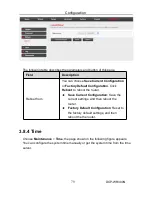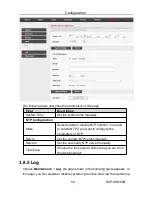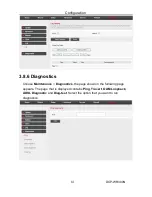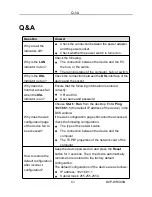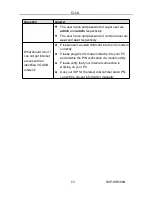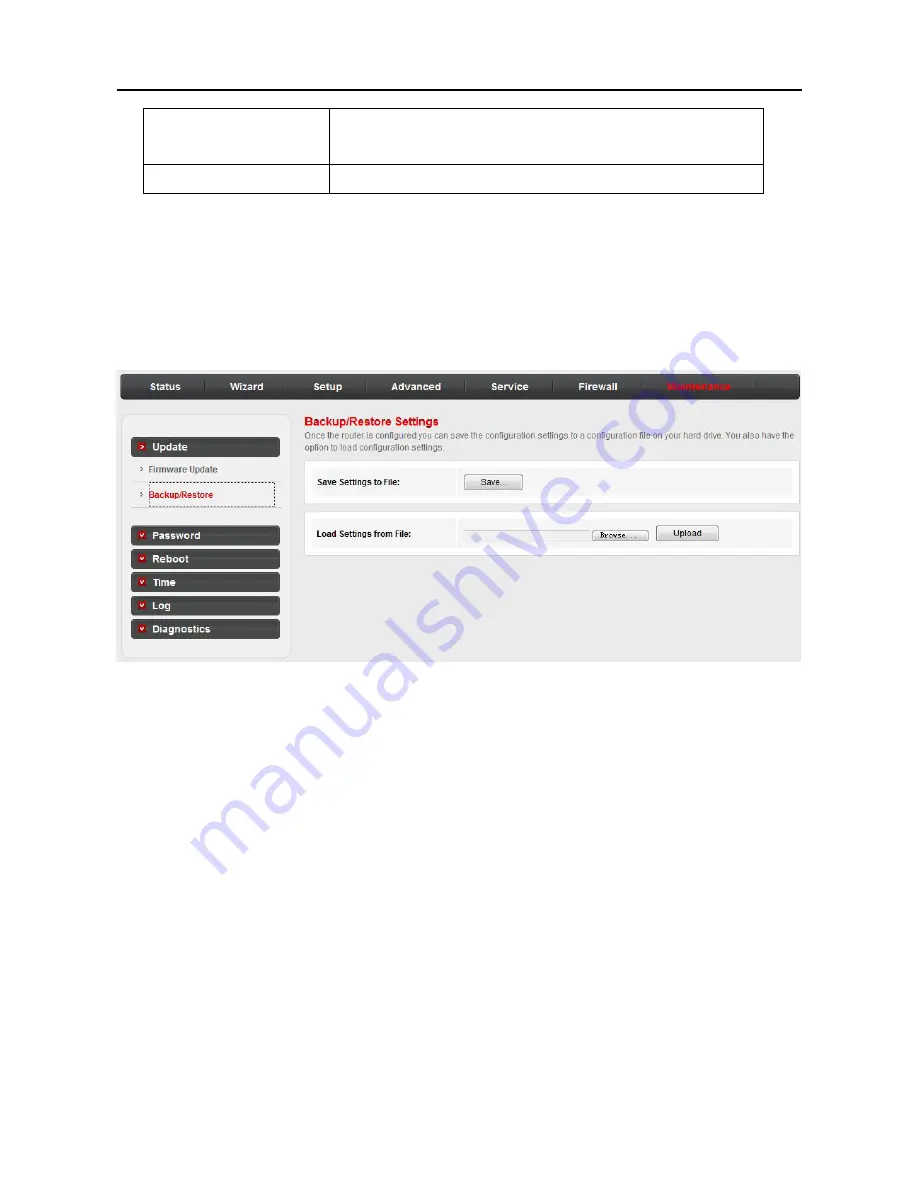
Configuration
DCP-WR300N
77
Upload
After selecting the firmware file, click
Upload
to
starting upgrading the firmware file.
Reset
Click it to starting selecting the firmware file.
3.8.1.2 Backup/Restore
Click
Backup/Restore
in the left pane, the page shown in the following figure
appears. You can backup the current settings to a file and restore the settings
from the file that was saved previously.
3.8.2 Password
Choose
Maintenance
>
Password
, the page shown in the following figure
appears. By default, the user name and password are
admin
and
admin
respectively. The common user name and password are
user
and
user
respectively.
Summary of Contents for DCP-WR300N
Page 1: ...DCP WR300N 300Mbps Wireless N ADSL2 Modem Router User Manual V1 0 ...
Page 13: ...Configuration DCP WR300N 10 3 3 Wizard In the navigation bar click Wizard ...
Page 17: ...Configuration DCP WR300N 14 ...
Page 56: ...Configuration DCP WR300N 53 The page shown in the following figure appears ...
Page 58: ...Configuration DCP WR300N 55 ...
Page 78: ...Configuration DCP WR300N 75 ...