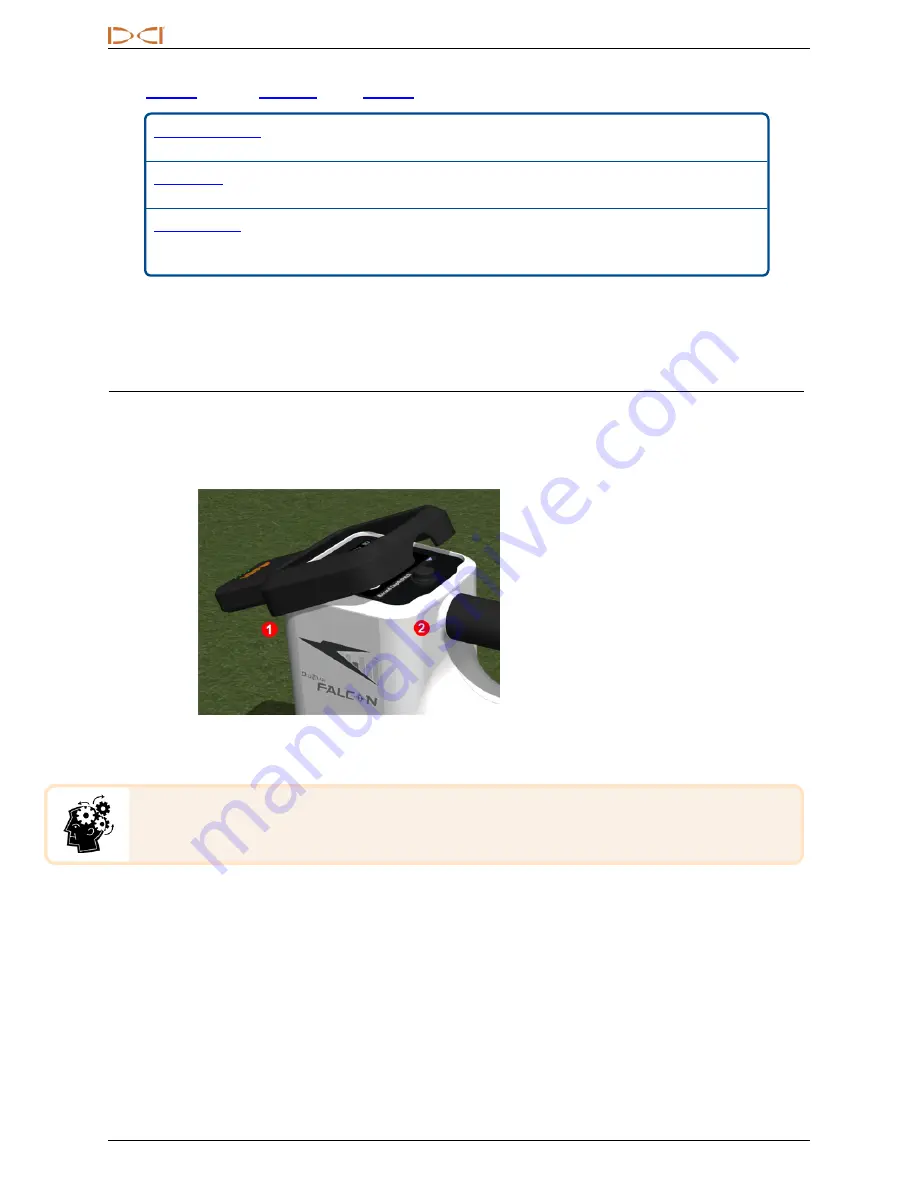
D
IGITAL
C
ONTROL
I
NCORPORATED
3
DigiTrak Falcon F5 iGPS Supplement A
Click
and then
on our
for information on:
Store and manage DataLogs from all your receivers in one convenient
place.
Watch your bore profile in real time on your Aurora® touchscreen display.
Import a Vermeer BoreAssist file.
Use your smart device to view and save a real-time profile of your bore.
Upload a Falcon F5 DataLog to your subscription cloud account for instant
viewing and analysis company-wide.
Importing White Lines to a DataLog requires Log-While-Drilling (LWD) version 3.04 or later. Please contact
DCI Customer Service if you need to update your LWD software.
Connecting iGPS
When installing the iGPS module on the Falcon F5 receiver, angle the module down and seat the front on the
receiver first (1), then press down the back of the module (2). You will feel and hear a click as it snaps into
place. To remove the module, lift the back first. Store the module safely in its carry case when not in use.
1. Install the front first
2. Press the back down second
iGPS Module
If the connectors on the iGPS module or receiver are wet prior to installation, proper power-on
may not occur. Gently dry the connectors before connecting the module, after which it will
perform well even when exposed to rain.
GNSS Signal Quality
Reception of signals from GNSS satellites requires an open view of the sky. The more satellites the iGPS
module can receive signals from, the more accurately it can determine its position. Signal strength and
quality will be reduced if obstructed by trees, buildings, rugged terrain, or inclement weather.
There are four LED lights at the front of the iGPS module. The leftmost light, when it is blue, indicates the
module is powered. If the blue changes to green, the iGPS is receiving corrections from an SBAS satellite
that provides additional accuracy.































